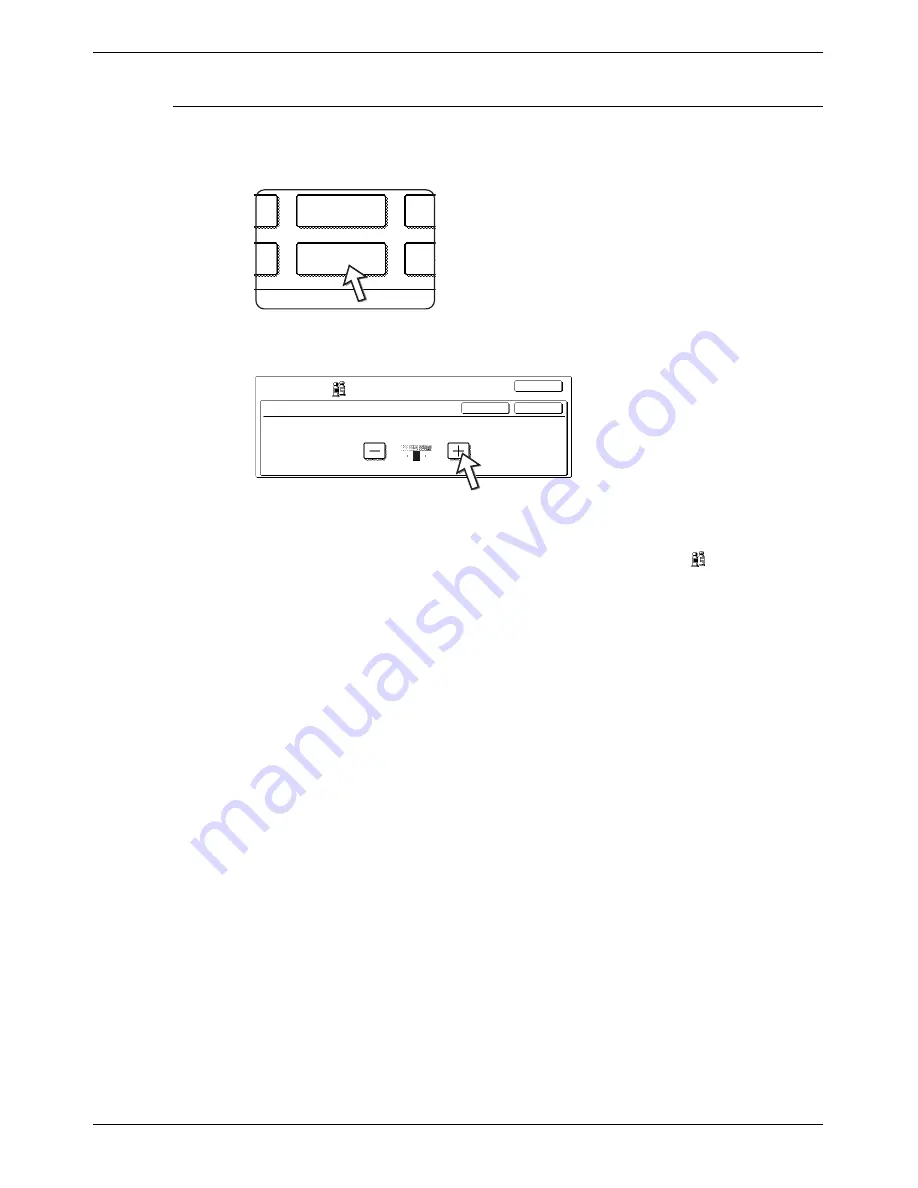
Colour Adjustments Menu
Xerox WorkCentre C226 User Guide
2-57
Brightness
This copier allows the level of brightness of images to be adjusted.
1.
Touch the [BRIGHTNESS] key on the COLOUR ADJUSTMENTS menu screen.
The BRIGHTNESS setting screen will appear.
2.
Adjust the brightness.
Use the [-] and [+] keys to adjust the level of the BRIGHTNESS.
When the key is touched, the colour adjustments menu icon (
) will appear at
the upper left of the screen to indicate that the function is turned on.
3.
Touch the [OK] key (inside [OK] key) on the BRIGHTNESS setting screen.
Return to the COLOUR ADJUSTMENTS menu screen.
4.
Touch the [OK] key on the COLOUR ADJUSTMENTS menu screen.
Return to the SPECIAL MODES screen.
5.
Touch the [OK] key on the SPECIAL MODES screen.
Return to the main screen of copy mode.
About the steps that follow
If a DADF is being used, see pages 2-13 through 2-19. If the document glass is being
used, see pages 2-21 through 2-24.
In either case, press the [COLOUR COPY START] key to begin copying.
To cancel the BRIGHTNESS function, select the BRIGHTNESS function again and
touch the [CANCEL] key (step 2).
t
Sharpness
Brightness
Int
Su
Bac
OK
Cancel
OK
Colour
Adjustments
Brightness
-2
2
0
Summary of Contents for WorkCentre C226
Page 1: ...Xerox WorkCentre C226 User Guide...
Page 14: ...xiv Xerox WorkCentre C226 User Guide...
Page 104: ...1 78 Xerox WorkCentre C226 User Guide General Information...
Page 256: ...3 68 Xerox WorkCentre C226 User Guide Printer Operation...
Page 328: ...4 72 Xerox WorkCentre C226 User Guide Network Scanner Operation...
Page 430: ...5 102 Xerox WorkCentre C226 User Guide Fax Unit...






























