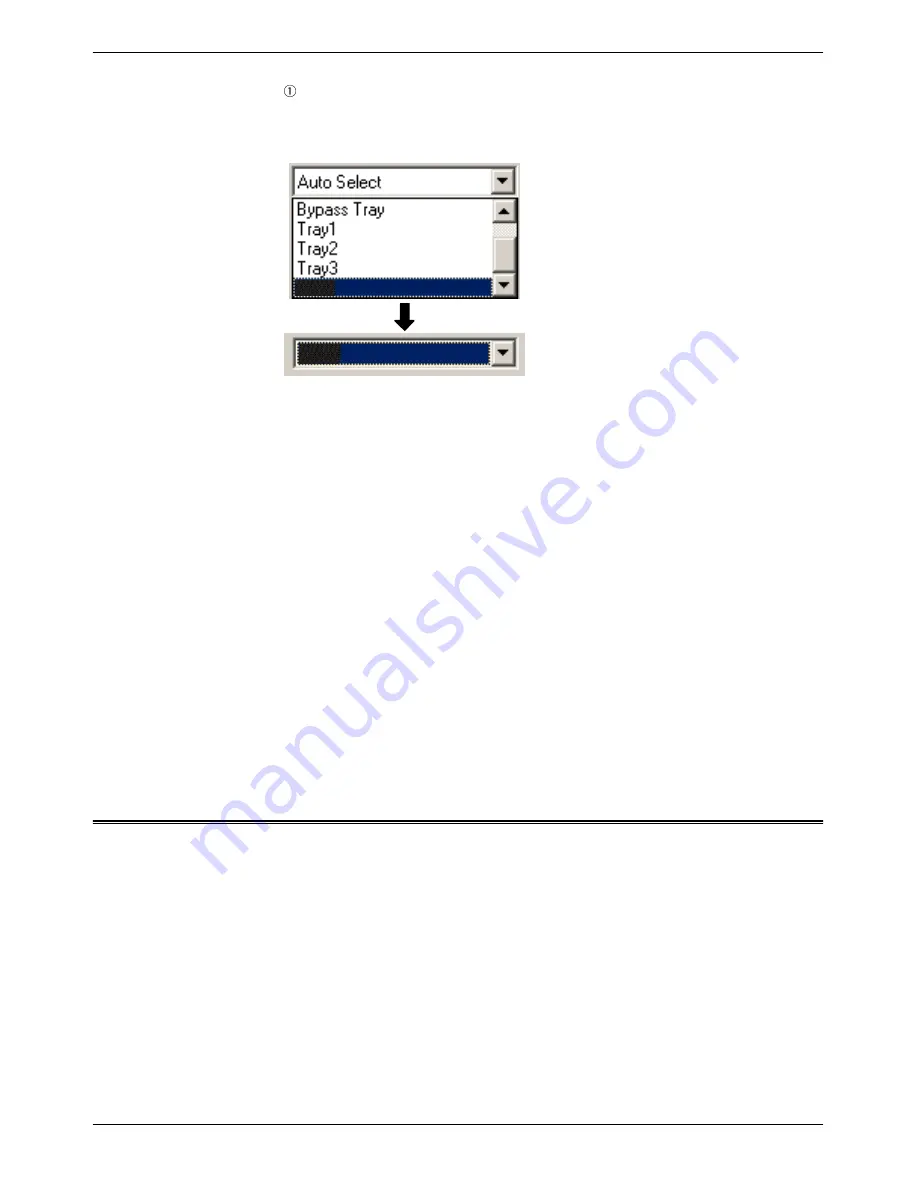
Selecting Printing Functions
Xerox WorkCentre C226 User Guide
3-15
If you wish to specify a paper tray, select the tray from the "Paper Source" list in
the Paper Selection field.
Example: Selecting the "High Capacity Feeder"
5.
To change the colour mode, click the [Color] tab and select the desired mode from
the [Color Mode] list.
6.
Adjust the image quality settings as needed (page 3-38). (If not needed, go
directly to step 7.)
7.
Click the [OK] button in the Print window in Windows 95/98/Me/NT 4.0, or the
[Print] button in Windows 2000/XP/Server 2003.
Setting the Printer Driver Properties
This section explains how to configure settings in the printer driver. The settings are
changed in the software application.
Selecting Printing Functions
Almost all printer settings are configured in the printer driver properties window that
appears when you print from an application or when you select [Properties] from the
printer driver icon menu. Click a tab in the properties window to adjust the settings on
that tab.
The following explains how to adjust settings when the properties window is opened
from an application.
(The windows that are shown are the PCL5c printer driver in Windows Me.)
HCF
HCF
Summary of Contents for WorkCentre C226
Page 1: ...Xerox WorkCentre C226 User Guide...
Page 14: ...xiv Xerox WorkCentre C226 User Guide...
Page 104: ...1 78 Xerox WorkCentre C226 User Guide General Information...
Page 256: ...3 68 Xerox WorkCentre C226 User Guide Printer Operation...
Page 328: ...4 72 Xerox WorkCentre C226 User Guide Network Scanner Operation...
Page 430: ...5 102 Xerox WorkCentre C226 User Guide Fax Unit...
















































