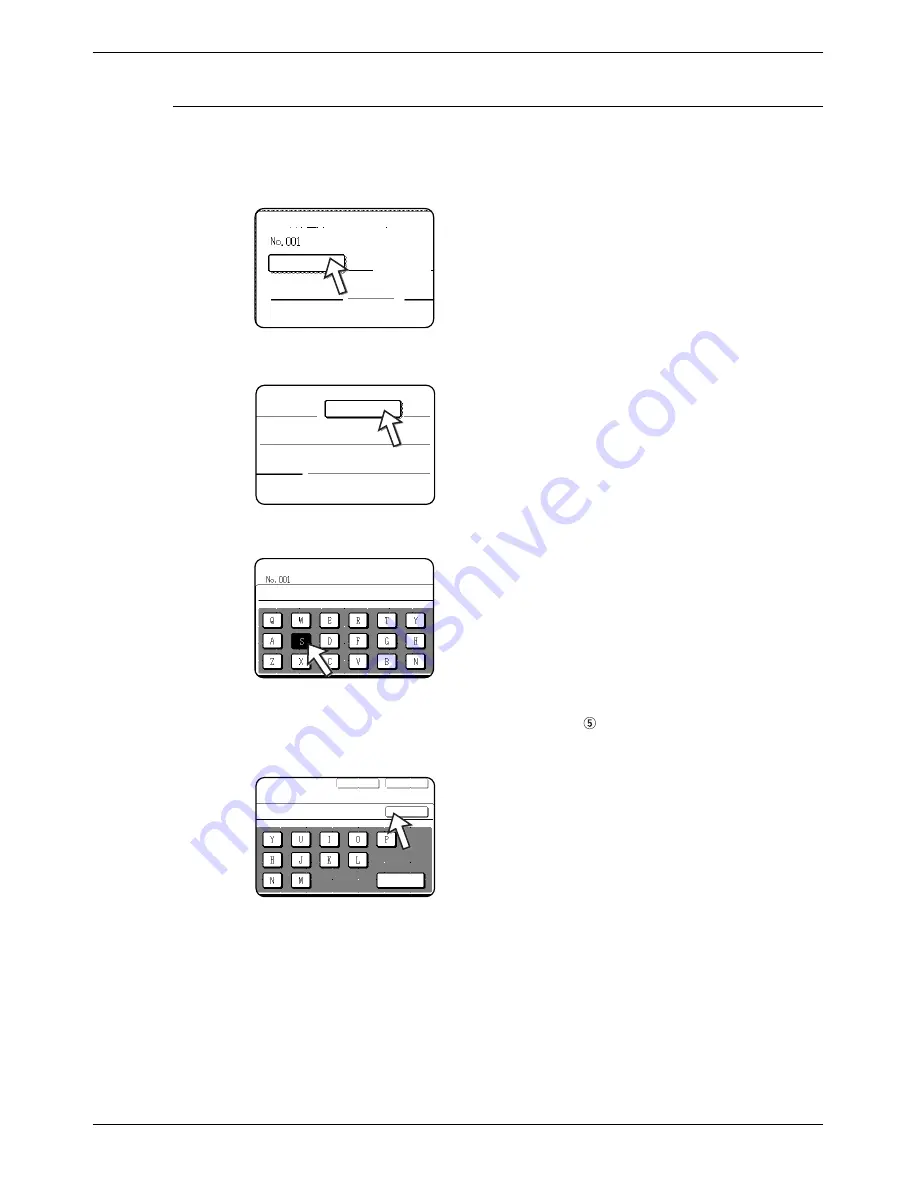
5-68
Xerox WorkCentre C226 User Guide
Fax Unit
Storing One-Touch Keys
Follow the steps below to store a one-touch key after you have completed steps 1
through 4 beginning on page 5-66.
1.
Touch the [NAME] key.
The "No." that automatically appears is the lowest num-
ber from 001 to 500 that has not yet been programmed.
When [NAME] is touched, the letter-entry screen
appears. Enter up to 36 characters for the name.
Refer to page 5-90 for the procedure for entering letters.
2.
Touch the [INITIAL] key.
3.
Touch a letter key.
The first letter (initial) of the name entered in step 1 is ini-
tially selected and is highlighted. If you wish to change
the letter, touch a different letter key.
NOTE:
The initial you enter here determines the position of the one-touch key in the ABC
index. For information on the ABC index, refer to
Index keys on page 5-9.
4.
Touch the [OK] key.
Direct Address / Individual
Name
Index
Key Name
Fax
Initial
Mode
Initial
Direct Address / Individual
Next
Exit
Ok
Other
Summary of Contents for WorkCentre C226
Page 1: ...Xerox WorkCentre C226 User Guide...
Page 14: ...xiv Xerox WorkCentre C226 User Guide...
Page 104: ...1 78 Xerox WorkCentre C226 User Guide General Information...
Page 256: ...3 68 Xerox WorkCentre C226 User Guide Printer Operation...
Page 328: ...4 72 Xerox WorkCentre C226 User Guide Network Scanner Operation...
Page 430: ...5 102 Xerox WorkCentre C226 User Guide Fax Unit...






























