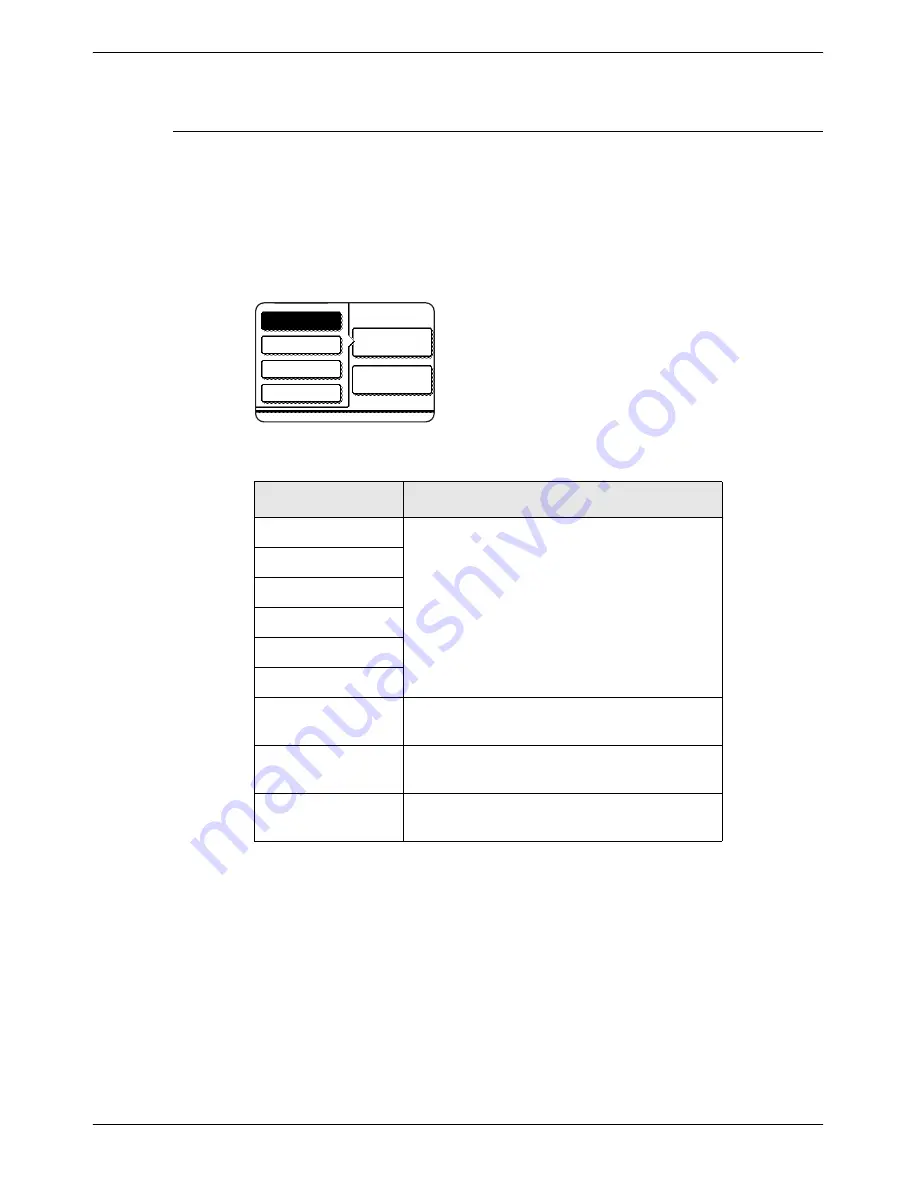
Description of Setting Programs
Xerox WorkCentre C226 User Guide
3-63
Additional information on selecting the paper type for the Bypass
Tray when using the printer function
To set the paper type and size for the Bypass Tray, see page 1-23.
The procedure for setting the paper type for the Bypass Tray when using the printer
function is explained here.
Touch the [PAPER SELECT] key in the main screen of printer mode to display the
paper type selection screen. If the desired paper type is not selected, touch the
desired paper type to highlight it.
Paper types and keys to select are as follows:
If the paper type setting in the "Paper Settings" screen of the printer driver is different
from the paper type setting in the machine, printing will not take place. In this event,
select the job key in the job status screen (page 1-17) and then touch the [DETAIL]
key. Touch the [PAPER] key in the screen that appears and then either change the
machine's paper type setting for the Bypass Tray or select a different paper tray.
Paper type
Keys
PLAIN
Select the [PLAIN] key.
LETTER HEAD
PRE-PRINTED
PRE-PUNCHED
RECYCLED
COLOUR
POSTCARD
Touch the [HEAVY PAPER] key and then
select [HEAVY PAPER1].
TRANSPARENCY
Touch the [TRANSPARENCY] key and then
select [SPEED MODE] or [QUALITY MODE].
ENVELOPE
Touch the [ENVELOPE] key and then select
the envelope type.
Paper Select
Plain
Heavy Paper
Transparency
Envelope
Condition
Settings
Summary of Contents for WorkCentre C226
Page 1: ...Xerox WorkCentre C226 User Guide...
Page 14: ...xiv Xerox WorkCentre C226 User Guide...
Page 104: ...1 78 Xerox WorkCentre C226 User Guide General Information...
Page 256: ...3 68 Xerox WorkCentre C226 User Guide Printer Operation...
Page 328: ...4 72 Xerox WorkCentre C226 User Guide Network Scanner Operation...
Page 430: ...5 102 Xerox WorkCentre C226 User Guide Fax Unit...






























