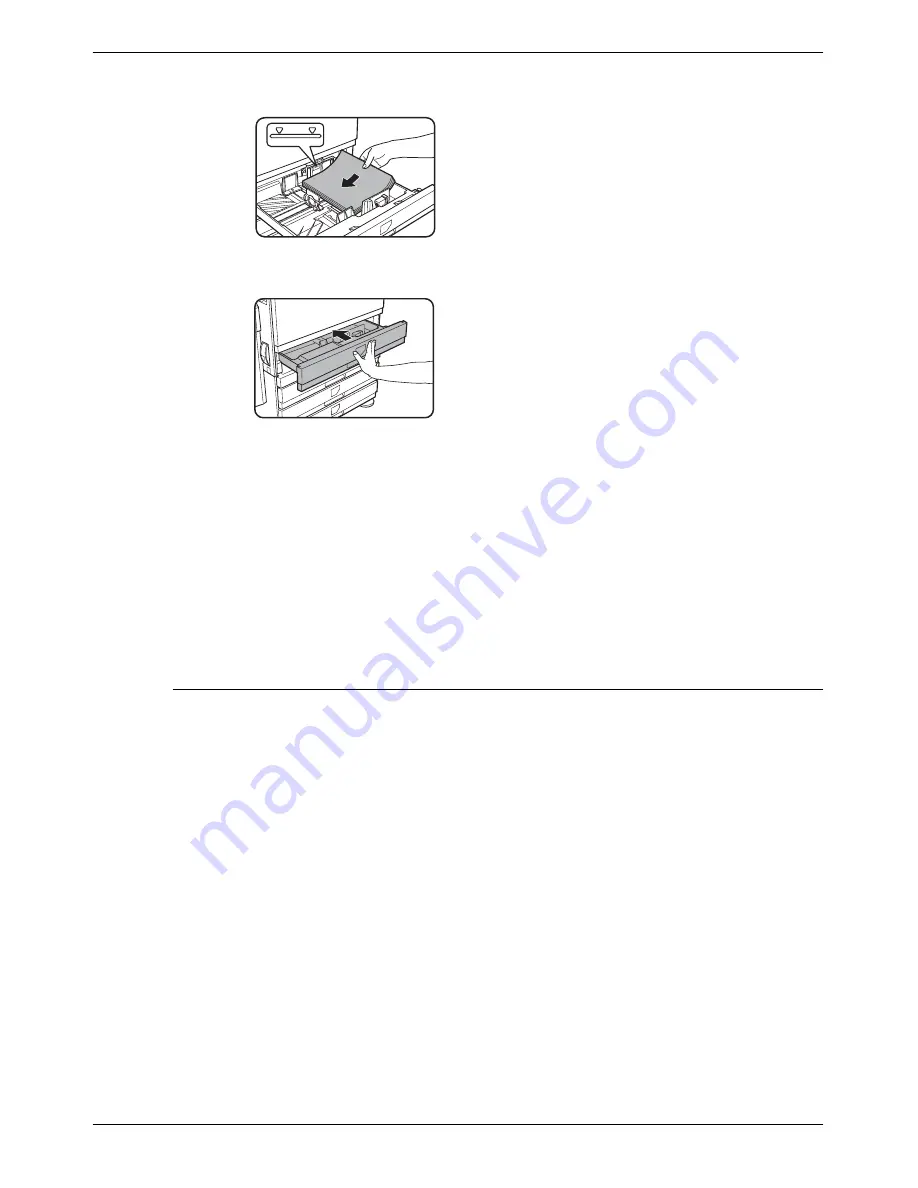
Loading Paper
Xerox WorkCentre C226 User Guide
1-23
4.
Load paper into the tray.
5.
Gently push tray 1 into the machine.
Push the tray firmly all the way into the machine.
6.
Set the paper type of the paper that was loaded in the 1st tray.
If you loaded a different type of paper from the previous paper, be sure to set the
new paper type as explained in “Setting the paper type (except the Bypass Tray)”
on page 1-33.
Changing paper size in Paper Tray 1 is now complete.
NOTE:
If the size slide position (step 2 of page 1-22) is not set correctly after changing the
paper size, or if the paper type (page 1-33) is not set correctly, incorrect paper
selection or paper misfeeding may occur.
Loading paper in the Bypass Tray
The Bypass Tray can be used to feed the same paper specified for Paper Tray 1 or for
special papers. For paper types that can be used in the Bypass Tray, see the specifi-
cations for the Bypass Tray in the paper tray specifications (page 1-30).
Up to 250 sheets of Xerox standard paper or up to 100 postcards can be set in the
Bypass Tray.
NOTES:
•
After loading the paper in the Bypass Tray, be sure to set the paper type and size
(step 4) if these were changed.
•
Do not use inkjet paper. This may cause misfeeds in the fusing unit.
Summary of Contents for WorkCentre C226
Page 1: ...Xerox WorkCentre C226 User Guide...
Page 14: ...xiv Xerox WorkCentre C226 User Guide...
Page 104: ...1 78 Xerox WorkCentre C226 User Guide General Information...
Page 256: ...3 68 Xerox WorkCentre C226 User Guide Printer Operation...
Page 328: ...4 72 Xerox WorkCentre C226 User Guide Network Scanner Operation...
Page 430: ...5 102 Xerox WorkCentre C226 User Guide Fax Unit...
















































