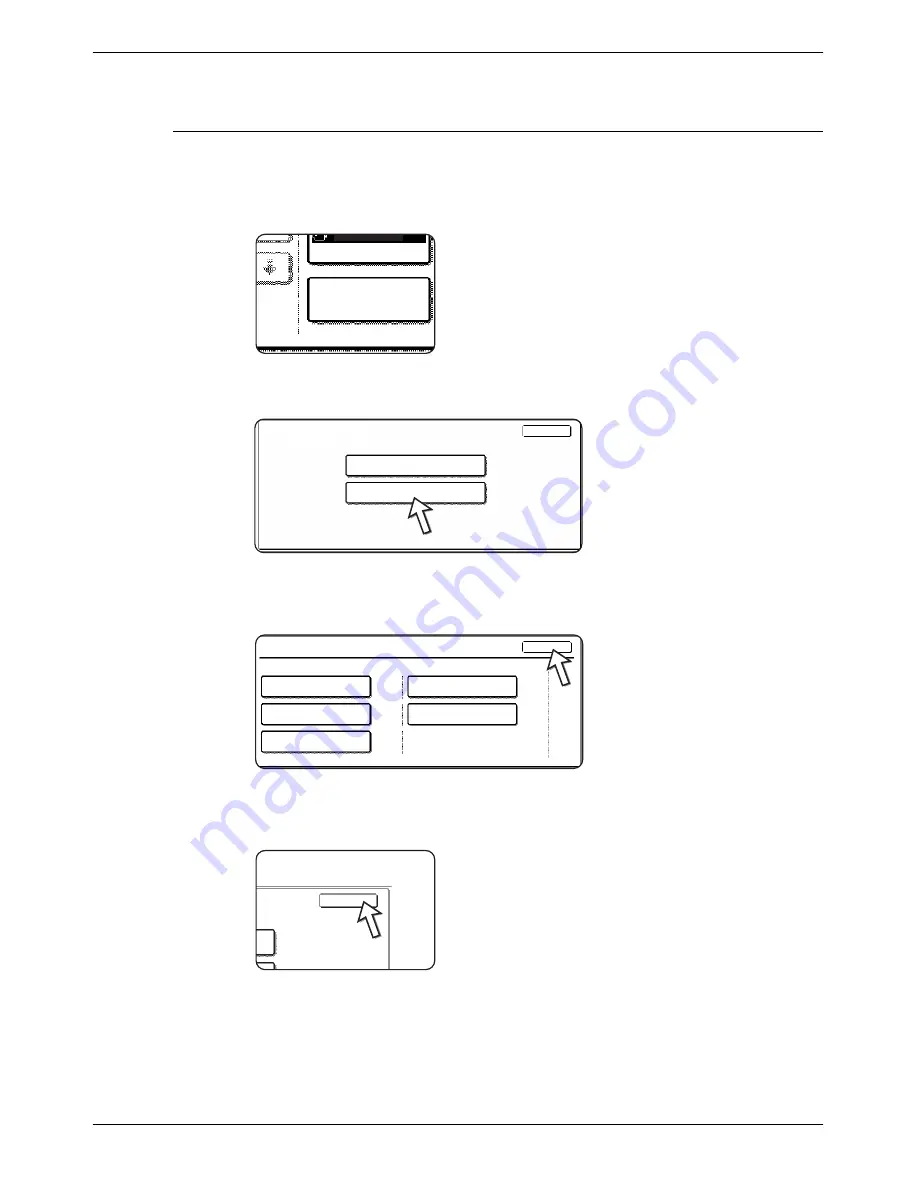
Making Configuration Settings
Xerox WorkCentre C226 User Guide
3-45
Operation procedure common to all printer configuration set-
tings
These items can be set from the operation panel.
1.
Touch the [CONDITION SETTINGS] key on the printer screen to display the
configuration setting menu screen.
Any print jobs held in the printer and any job currently
transmitted to the printer will be listed in the former print
conditions.
2.
Touch the key of the desired item to display its setting screen.
Detailed descriptions for configuration settings start on page 3-46.
3.
Touch the desired setting item on the screen and touch the [OK] key.
To set another item, repeat steps 2 and 3.
4.
To finish the setting operation, touch the [EXIT] key.
Paper Select
A4
Condition
Settings
Condition Settings
Default Settings
PCL Settings
Exit
Default Settings
Copies
1
Orientation
P
Default Paper Size
Default Paper Type
A4
Default Output Tray
DISABLE BLANK PAGE
PRINT
OK
Exit
Summary of Contents for WorkCentre C226
Page 1: ...Xerox WorkCentre C226 User Guide...
Page 14: ...xiv Xerox WorkCentre C226 User Guide...
Page 104: ...1 78 Xerox WorkCentre C226 User Guide General Information...
Page 256: ...3 68 Xerox WorkCentre C226 User Guide Printer Operation...
Page 328: ...4 72 Xerox WorkCentre C226 User Guide Network Scanner Operation...
Page 430: ...5 102 Xerox WorkCentre C226 User Guide Fax Unit...






























