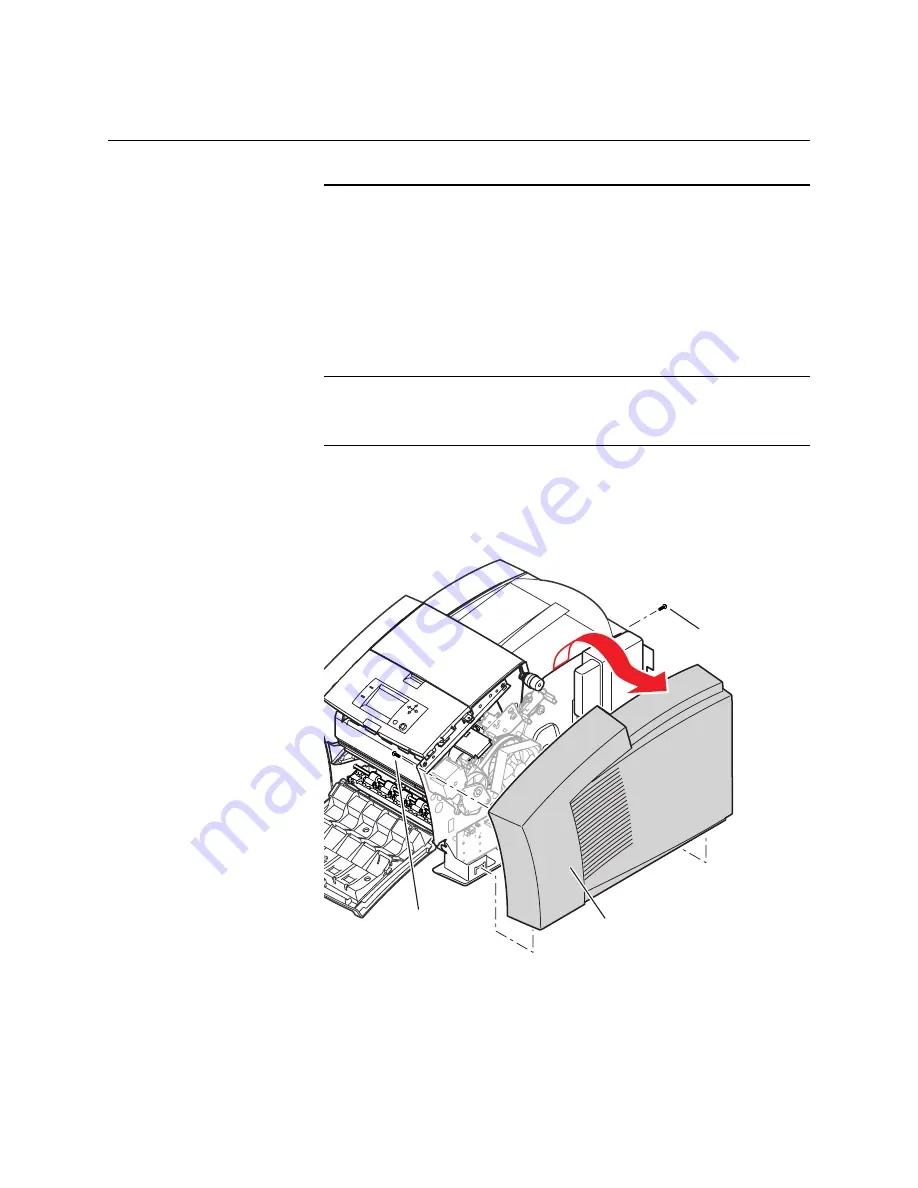
6-4
ii LINX™ Solid Inkjet 100 Printer Service Manual
Removing the Covers
Removing the Right and Left Covers
1. Open the front door.
2. Remove the two screws securing the left (or right) cover in
place. A sheet-metal screw secures the cover inside the front
door. A machine screw secures the cover at the rear cover.
3. Remove the left (or right) cover.
NOTE: For reassembly, note how the cover interlocks with the bottom
of the printer frame. Pushing in on the bottom-center of the cover
helps to lock it in place.
Reverse these steps to install the right or left cover.
Right
cover
Screw
Screw
840-4-02
Figure 6-1. Removing Right Cover
Summary of Contents for Nuvera 100
Page 1: ...General Information 1 1 Chapter...
Page 24: ...1 24 ii LINX Solid Inkjet 100 Service Manual 1239 35b Figure 1 13 Repacking the Printer...
Page 27: ...General Information 1 27...
Page 28: ...1 28 ii LINX Solid Inkjet 100 Service Manual...
Page 79: ...Error Codes and Messages 2 1 Chapter...
Page 101: ...Troubleshooting 3 1 Chapter...
Page 145: ...Adjustments 4 1 Chapter...
Page 180: ...4 36 ii LINX Solid Inkjet 100 Service Manual...
Page 181: ...Cleaning and Maintenance 5 1 Chapter...
Page 190: ...5 10 iiLINX Solid Inkjet 100 Service Manual...
Page 191: ...Removal and Replacement 6 1 Chapter...
Page 249: ...Printer Networking 7 1 Chapter 7...
Page 280: ...7 32 ii LINX Solid Inkjet 100 Printer Service Manual...
Page 281: ...Material Number Listings A 1 Appendix...
Page 285: ...Material Number Listings A 5 7 5 6 8 1 2 4 0388 21 3 Figure A 1 Cabinet parts...
Page 289: ...Material Number Listings A 9 0388 16 2 1 5 11 10 9 12 6 4 3 7 13 8 Figure A 3 Paper Path Parts...
Page 291: ...Material Number Listings A 11 0388 14 7 4 3 5 6 2 1 Figure A 4 Motor and Fan Parts...
Page 295: ...Material Number Listings A 15 4 5 3 2 1 0388 23 Figure A 6 Solenoid and Clutch Parts...
Page 304: ...A 24 ii LINX Solid Inkjet 100 Service Manual...
















































