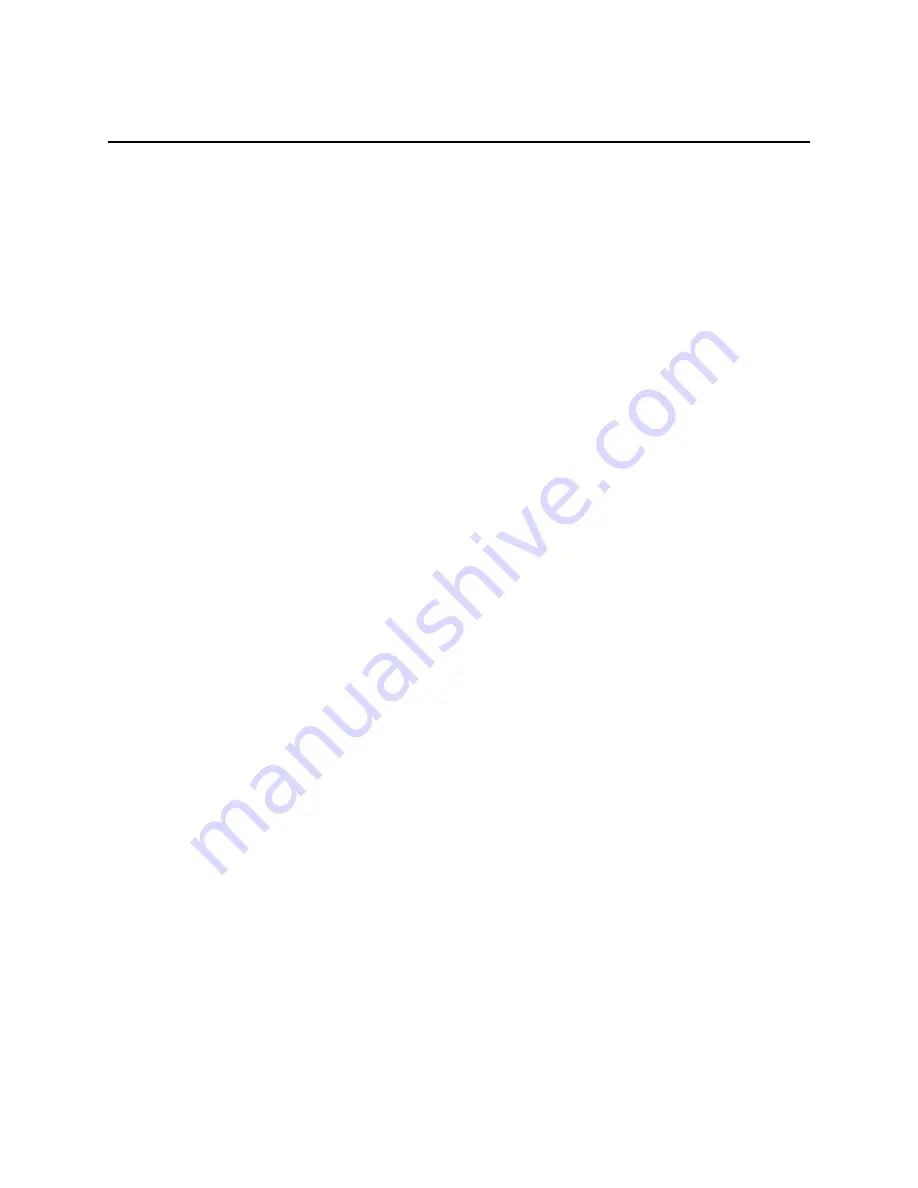
Troubleshooting
3-3
System Power-up Sequence
The following lists the chain of events that occur when you turn on,
reset or initialize the printer. You can follow this list as one means of
determining if the printer is operating correctly. The exact chain of
events depends upon where the printer “believes” the printhead is
positioned. The printer records in NVRAM the last known position of
the printhead and the cap/wipe/purge assembly.
Power switch turned on:
1. Low-level, power-on self-test (POST) diagnostics are performed.
The two status LEDs at the rear panel should be blinking and
the front panel LEDs are turned on.
2. If POST diagnostics pass, the front panel Error LED is turned
off and the LCD display is cleared.
3. Depending upon the printhead position:
Printhead in Standby or Print position
a. If the printer is in its Standby mode, the cap/wipe/purge
motor is run to ensure that the cap/wipe/purge assembly
activates its home position sensor. If the printer is in
Print mode, the printhead is moved to its x-axis home
position and then centered.
b.
The process motor is rotated to tilt the printhead
forward (if not already forward), rotate all the rollers to
their ready positions, disengage the transfix roller, and
lower the maintenance drawer blade and wiper.
Printhead in Cap/wipe/purge position
a. The heaters in the printhead and cap/wipe/purge
assembly are activated to melt the ink “gluing” them
together.
b.
The printhead is tilted back.
c.
The ink is allowed to drain from the cap/wipe/purge
assembly.
d. The cap/wipe/purge assembly is lowered to its home
position.
e.
A short wipe is performed and the cap/wipe/purge
assembly is returned to its home position.
f.
The process motor is rotated to tilt the printhead
forward (if not already forward), rotate all the rollers to
their ready positions, disengage the transfix roller and
lower the maintenance drawer blade and wiper.
g.
The printhead is moved to its x-axis home position and
then centered.
Summary of Contents for Nuvera 100
Page 1: ...General Information 1 1 Chapter...
Page 24: ...1 24 ii LINX Solid Inkjet 100 Service Manual 1239 35b Figure 1 13 Repacking the Printer...
Page 27: ...General Information 1 27...
Page 28: ...1 28 ii LINX Solid Inkjet 100 Service Manual...
Page 79: ...Error Codes and Messages 2 1 Chapter...
Page 101: ...Troubleshooting 3 1 Chapter...
Page 145: ...Adjustments 4 1 Chapter...
Page 180: ...4 36 ii LINX Solid Inkjet 100 Service Manual...
Page 181: ...Cleaning and Maintenance 5 1 Chapter...
Page 190: ...5 10 iiLINX Solid Inkjet 100 Service Manual...
Page 191: ...Removal and Replacement 6 1 Chapter...
Page 249: ...Printer Networking 7 1 Chapter 7...
Page 280: ...7 32 ii LINX Solid Inkjet 100 Printer Service Manual...
Page 281: ...Material Number Listings A 1 Appendix...
Page 285: ...Material Number Listings A 5 7 5 6 8 1 2 4 0388 21 3 Figure A 1 Cabinet parts...
Page 289: ...Material Number Listings A 9 0388 16 2 1 5 11 10 9 12 6 4 3 7 13 8 Figure A 3 Paper Path Parts...
Page 291: ...Material Number Listings A 11 0388 14 7 4 3 5 6 2 1 Figure A 4 Motor and Fan Parts...
Page 295: ...Material Number Listings A 15 4 5 3 2 1 0388 23 Figure A 6 Solenoid and Clutch Parts...
Page 304: ...A 24 ii LINX Solid Inkjet 100 Service Manual...
















































