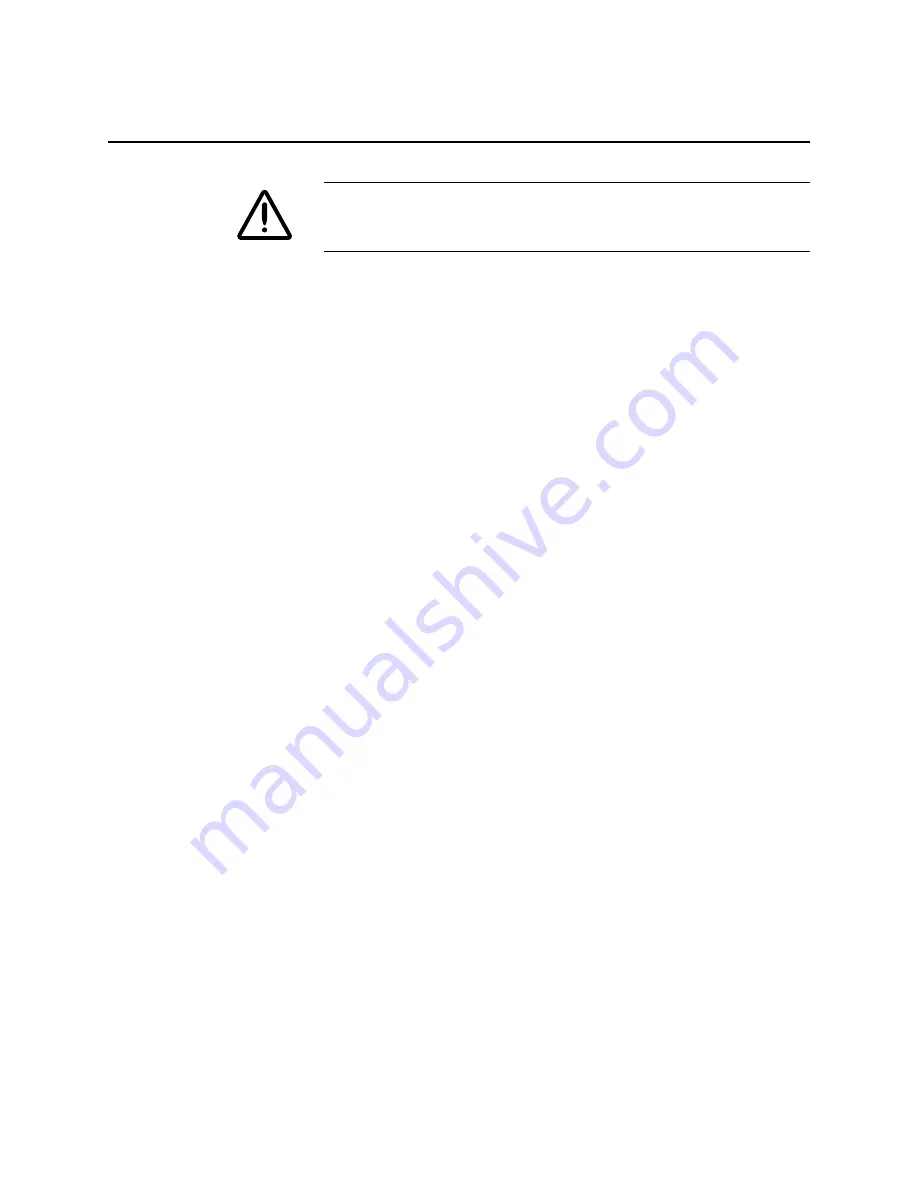
6-42
ii LINX™ Solid Inkjet 100 Printer Service Manual
Cap/Wipe/Purge Assembly
WARNING
Even when the printer is turned off, AC line voltages may be
present at the printer heaters while the printer is plugged into AC
power.
1. Remove the right cover.
2. Remove the left cover.
3. Disconnect the head-tilt spring. Tilt back the printhead and
center it.
4. Remove the top cover.
5. Remove the ink loader.
6. Disconnect the wiring harness leading from the cap/wipe/purge
assembly to the power supply wiring harness. Clip the tie
wraps and disconnect the vacuum hose leading to the vacuum/
pump module.
7. Rotate the cap wipe drive gear to position the cap/wipe/purge
assembly 25 mm (1 in.) from the top of its travel.
8. Place a few sheets of paper between the drum and the cap/
wipe/purge assembly to prevent scratching the drum.
9. Remove the right timing belt’s lower pulley to create slack in
the right timing belt.
10. Remove the metal vacuum line from the assembly.
11. Remove the wiring from the right cap/wipe/purge assembly
bracket.
12. Push the wiring through the print engine’s frame so that you
can unloop it from the cap/wipe/purge assembly.
13. While holding onto the cap/wipe/purge assembly, remove the
three pin screws that hold the cap/wipe/purge assembly in the
grooves on each side of the print engine.
Reverse these steps to reinstall the cap/wipe/purge assembly. Refer to
the wiring diagrams in Appendix C for details on dressing the cap/
wipe/purge wiring.
Summary of Contents for Nuvera 100
Page 1: ...General Information 1 1 Chapter...
Page 24: ...1 24 ii LINX Solid Inkjet 100 Service Manual 1239 35b Figure 1 13 Repacking the Printer...
Page 27: ...General Information 1 27...
Page 28: ...1 28 ii LINX Solid Inkjet 100 Service Manual...
Page 79: ...Error Codes and Messages 2 1 Chapter...
Page 101: ...Troubleshooting 3 1 Chapter...
Page 145: ...Adjustments 4 1 Chapter...
Page 180: ...4 36 ii LINX Solid Inkjet 100 Service Manual...
Page 181: ...Cleaning and Maintenance 5 1 Chapter...
Page 190: ...5 10 iiLINX Solid Inkjet 100 Service Manual...
Page 191: ...Removal and Replacement 6 1 Chapter...
Page 249: ...Printer Networking 7 1 Chapter 7...
Page 280: ...7 32 ii LINX Solid Inkjet 100 Printer Service Manual...
Page 281: ...Material Number Listings A 1 Appendix...
Page 285: ...Material Number Listings A 5 7 5 6 8 1 2 4 0388 21 3 Figure A 1 Cabinet parts...
Page 289: ...Material Number Listings A 9 0388 16 2 1 5 11 10 9 12 6 4 3 7 13 8 Figure A 3 Paper Path Parts...
Page 291: ...Material Number Listings A 11 0388 14 7 4 3 5 6 2 1 Figure A 4 Motor and Fan Parts...
Page 295: ...Material Number Listings A 15 4 5 3 2 1 0388 23 Figure A 6 Solenoid and Clutch Parts...
Page 304: ...A 24 ii LINX Solid Inkjet 100 Service Manual...






























