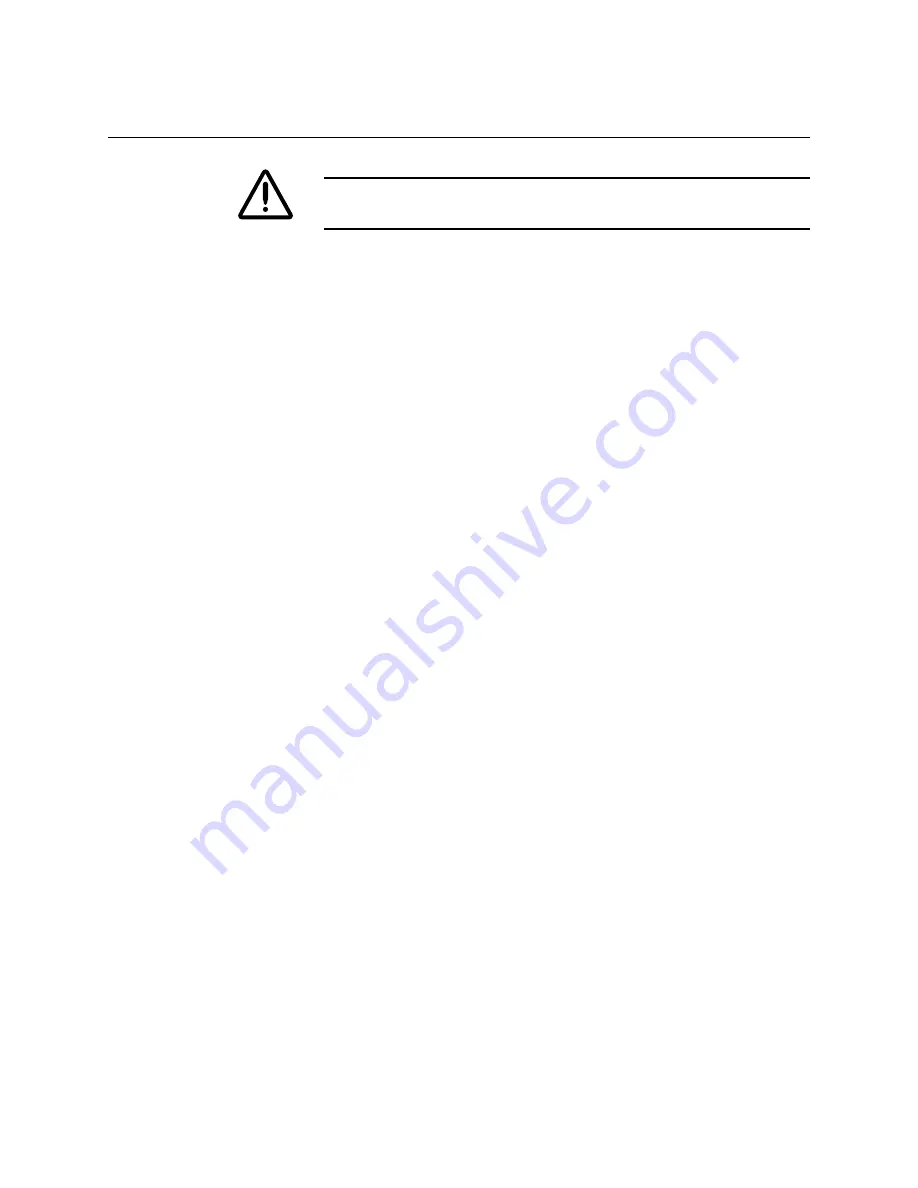
6-16
ii LINX™ Solid Inkjet 100 Printer Service Manual
Power supply
Even when the printer is off, AC line voltage may be present at the
printer heaters while the printer is plugged into AC power.
1. Turn off the printer and remove the power cord.
2. Remove the right cover.
3. Remove the left cover.
4. Remove the rear cover.
5. Remove the top cover.
6. At the right side of the printer, disconnect the two wiring
harnesses leading to the power supply. Refer to Figure 6-10.
7. Remove the four screws securing the power supply in place.
Remove the power supply.
Reverse these steps to install the power supply.
WARNING
Summary of Contents for Nuvera 100
Page 1: ...General Information 1 1 Chapter...
Page 24: ...1 24 ii LINX Solid Inkjet 100 Service Manual 1239 35b Figure 1 13 Repacking the Printer...
Page 27: ...General Information 1 27...
Page 28: ...1 28 ii LINX Solid Inkjet 100 Service Manual...
Page 79: ...Error Codes and Messages 2 1 Chapter...
Page 101: ...Troubleshooting 3 1 Chapter...
Page 145: ...Adjustments 4 1 Chapter...
Page 180: ...4 36 ii LINX Solid Inkjet 100 Service Manual...
Page 181: ...Cleaning and Maintenance 5 1 Chapter...
Page 190: ...5 10 iiLINX Solid Inkjet 100 Service Manual...
Page 191: ...Removal and Replacement 6 1 Chapter...
Page 249: ...Printer Networking 7 1 Chapter 7...
Page 280: ...7 32 ii LINX Solid Inkjet 100 Printer Service Manual...
Page 281: ...Material Number Listings A 1 Appendix...
Page 285: ...Material Number Listings A 5 7 5 6 8 1 2 4 0388 21 3 Figure A 1 Cabinet parts...
Page 289: ...Material Number Listings A 9 0388 16 2 1 5 11 10 9 12 6 4 3 7 13 8 Figure A 3 Paper Path Parts...
Page 291: ...Material Number Listings A 11 0388 14 7 4 3 5 6 2 1 Figure A 4 Motor and Fan Parts...
Page 295: ...Material Number Listings A 15 4 5 3 2 1 0388 23 Figure A 6 Solenoid and Clutch Parts...
Page 304: ...A 24 ii LINX Solid Inkjet 100 Service Manual...






























