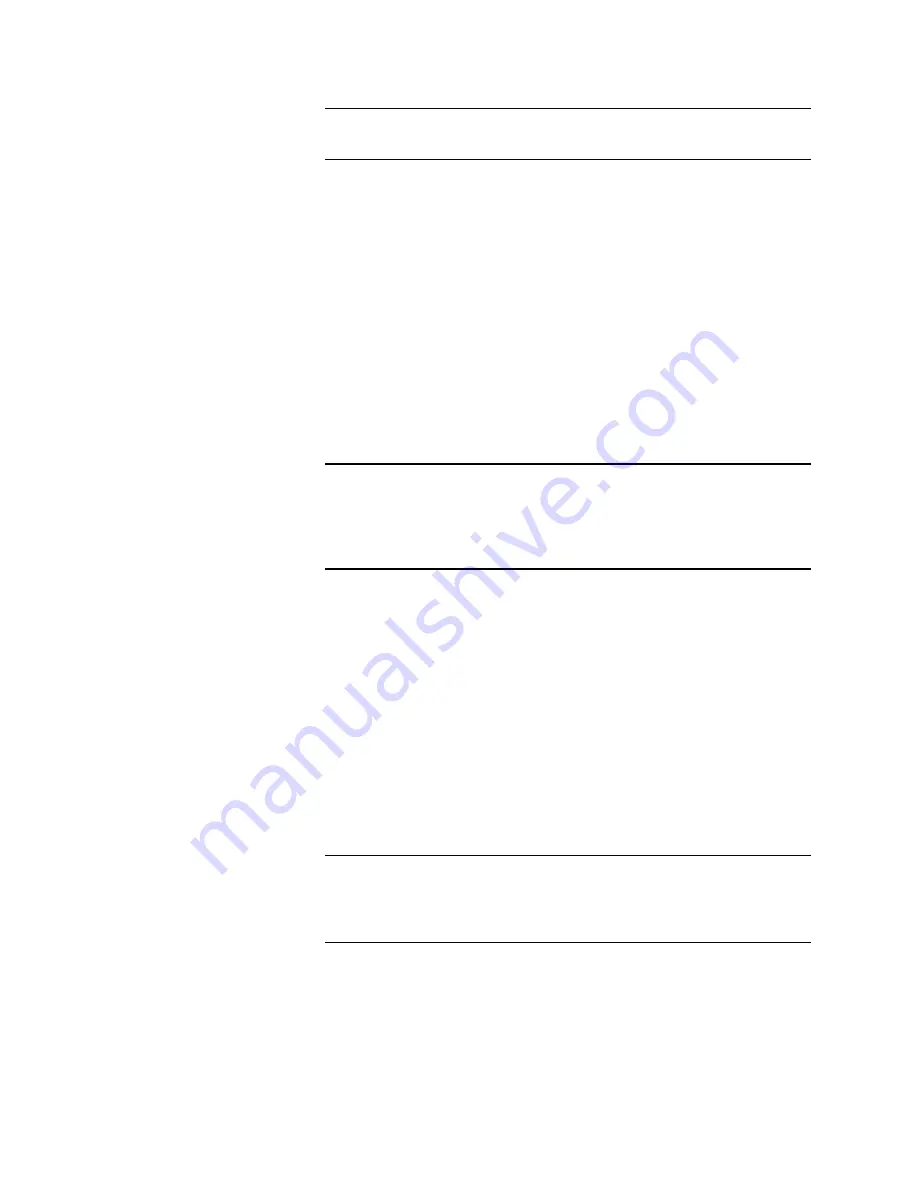
3-12
ii LINX™ Solid Inkjet 100 Service Manual
NOTE: The Decay time should take about 6 seconds for the Peak
vacuum to bleed off to 0 cm Hg.
If there is no Decay time (sudden drop to zero), the cap/wipe/
purge gasket is bad.
If the Decay time is longer than 6 seconds, then something
is restricting the tubing (ink in tubing) to the air valve or the
air valve is bad. Disconnect the tubing between the metal
vacuum tube and vacuum module. Blow through the metal
vacuum tube to assure the cap/wipe/purge assembly or tubing
is not blocked with ink. Replace any part (cap/wipe/purge
assembly, tubing, vacuum module, etc.) that is contaminated
with ink.
If the vacuum does not bleed off at all, then the air valve is
not opening properly or the orifice in the air valve solenoid is
blocked. Replace the vacuum module.
NOTE: Checking the cap/wipe/purge assembly performance by
looking for the “KISS” effect when the printhead separates from the
cap/wipe/purge gasket at the end of a purge cycle is not an accurate
method of checking purge performance and it does not work on all
solid-ink printers. Use your vacuum gauges!
7. Check the ink distribution in waste tray. The last check is to
look at the ink in the waste tray after a single CLEAN cycle. If
the cap/wipe/purge assembly and vacuum system are working
properly, there should be ink evenly distributed across the
waste tray (~3/4 in. wide). (Refer to Figure 3-7.) If not, check
the head-to-drum gap. The cap/wipe/purge gasket is leaking.
8. If vacuum is less than 46 cm Hg at metal pipe, check. If the
Peak purge vacuum is less than 46 cm Hg (18 in. Hg, 9 psi),
check the vacuum at the pump side of the vacuum module
without the vacuum “T”.
If vacuum is less than 51 cm Hg (20 in. Hg, 9.9 psi), replace
the vacuum module.
NOTE: In diagnostics, go to the NVRAM/PE ROM test and select the
sub-test “Access NVRAM Read/Write Data.” The default is set to 20 V.
This will cause the pump to run somewhat louder during the clean
cycles.
Summary of Contents for Nuvera 100
Page 1: ...General Information 1 1 Chapter...
Page 24: ...1 24 ii LINX Solid Inkjet 100 Service Manual 1239 35b Figure 1 13 Repacking the Printer...
Page 27: ...General Information 1 27...
Page 28: ...1 28 ii LINX Solid Inkjet 100 Service Manual...
Page 79: ...Error Codes and Messages 2 1 Chapter...
Page 101: ...Troubleshooting 3 1 Chapter...
Page 145: ...Adjustments 4 1 Chapter...
Page 180: ...4 36 ii LINX Solid Inkjet 100 Service Manual...
Page 181: ...Cleaning and Maintenance 5 1 Chapter...
Page 190: ...5 10 iiLINX Solid Inkjet 100 Service Manual...
Page 191: ...Removal and Replacement 6 1 Chapter...
Page 249: ...Printer Networking 7 1 Chapter 7...
Page 280: ...7 32 ii LINX Solid Inkjet 100 Printer Service Manual...
Page 281: ...Material Number Listings A 1 Appendix...
Page 285: ...Material Number Listings A 5 7 5 6 8 1 2 4 0388 21 3 Figure A 1 Cabinet parts...
Page 289: ...Material Number Listings A 9 0388 16 2 1 5 11 10 9 12 6 4 3 7 13 8 Figure A 3 Paper Path Parts...
Page 291: ...Material Number Listings A 11 0388 14 7 4 3 5 6 2 1 Figure A 4 Motor and Fan Parts...
Page 295: ...Material Number Listings A 15 4 5 3 2 1 0388 23 Figure A 6 Solenoid and Clutch Parts...
Page 304: ...A 24 ii LINX Solid Inkjet 100 Service Manual...
















































