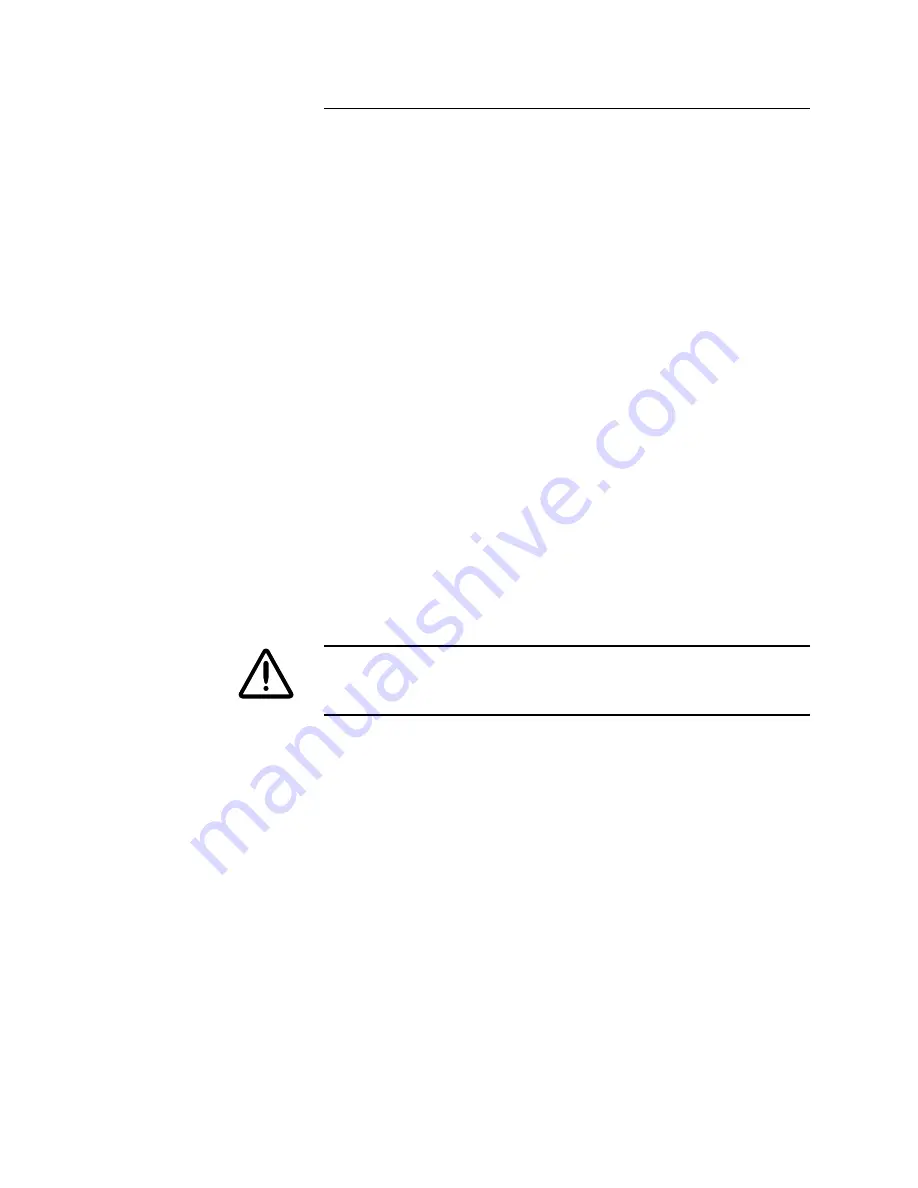
4-14
ii LINX™ Solid Inkjet 100 Service Manual
Hot Printhead-To-Drum Spacing Adjustment
Tools required:
•
Printhead-to-Drum Digital Indicator Gauge Kit
•
Small (3/16 in.) flat-blade screwdriver
•
9/64 in. hex tip
•
Magnetic screwdriver
•
T-20 TORX tip
•
Torque Limiting Screwdriver
•
Computer running PC-based service diagnostics
This procedure assures that the printhead is the proper distance from
the drum. Make this adjustment after removing or replacing the
printhead and performing a cold adjustment or when the head has
not been installed, but requires a minor adjustment.
1.
Remove the right cover and the left cover.
2.
Remove the top cover.
3.
Remove the ink loader and the metal heat cover.
4.
Tilt the printhead to its print position and, if removed, attach
the head tilt spring.
CAUTION
The head tilt cam gear must be completely disengaged from the
drive gear. If not, the printhead-to-drum gap may be too small,
allowing the printhead faceplate to come in contact with the drum.
5.
Place the printer in diagnostic mode by setting dip switch 1 in
the down position.
6.
Prepare your laptop computer for running diagnostics and
connect the diagnostics cable to the printer.
7.
Turn on the printer.
8.
In your PC- based diagnostics, scroll to the “Printhead Adjust”
test suite and run the “Do Printhead-to-Drum Gap Adjustment
(Hot)” routine. The routine automatically centers the
printhead, and brings the printhead and drum to their
operating temperatures.
9.
If they are not already tightened, tighten the printhead
mounting screws to 20 in- lbs.
10.
If they are not already loose, loosen the printhead’s four locking
screws (two at each end of the printhead) until they are just
Summary of Contents for Nuvera 100
Page 1: ...General Information 1 1 Chapter...
Page 24: ...1 24 ii LINX Solid Inkjet 100 Service Manual 1239 35b Figure 1 13 Repacking the Printer...
Page 27: ...General Information 1 27...
Page 28: ...1 28 ii LINX Solid Inkjet 100 Service Manual...
Page 79: ...Error Codes and Messages 2 1 Chapter...
Page 101: ...Troubleshooting 3 1 Chapter...
Page 145: ...Adjustments 4 1 Chapter...
Page 180: ...4 36 ii LINX Solid Inkjet 100 Service Manual...
Page 181: ...Cleaning and Maintenance 5 1 Chapter...
Page 190: ...5 10 iiLINX Solid Inkjet 100 Service Manual...
Page 191: ...Removal and Replacement 6 1 Chapter...
Page 249: ...Printer Networking 7 1 Chapter 7...
Page 280: ...7 32 ii LINX Solid Inkjet 100 Printer Service Manual...
Page 281: ...Material Number Listings A 1 Appendix...
Page 285: ...Material Number Listings A 5 7 5 6 8 1 2 4 0388 21 3 Figure A 1 Cabinet parts...
Page 289: ...Material Number Listings A 9 0388 16 2 1 5 11 10 9 12 6 4 3 7 13 8 Figure A 3 Paper Path Parts...
Page 291: ...Material Number Listings A 11 0388 14 7 4 3 5 6 2 1 Figure A 4 Motor and Fan Parts...
Page 295: ...Material Number Listings A 15 4 5 3 2 1 0388 23 Figure A 6 Solenoid and Clutch Parts...
Page 304: ...A 24 ii LINX Solid Inkjet 100 Service Manual...






























