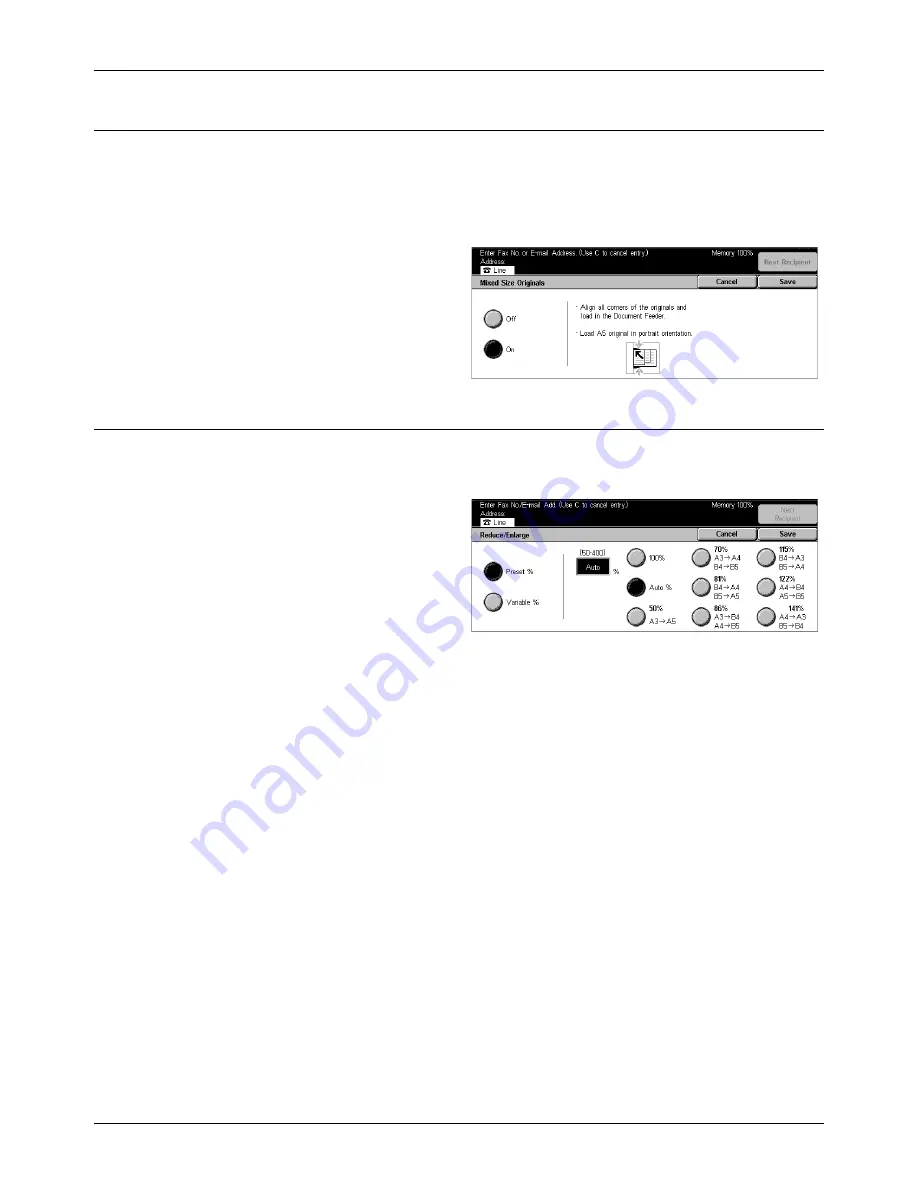
4 Fax/Internet Fax
90
Xerox CopyCentre/WorkCentre/WorkCentre Pro 123/128 User Guide
Mixed Size Originals
This feature allows you to fax mixed sizes of documents using the document feeder.
The machine senses the mixed size originals automatically and sends each document
at the same size as the original.
NOTE:
To enable the feature, select [Auto Size Detect] on the [Scan Size] screen.
1.
Select [Mixed Size Originals] on
the [Scan Options] screen.
2.
Select [On] to enable the
feature.
3.
Select [Save].
Reduce/Enlarge
This feature allows you to enlarge or reduce a scanned document to a specified ratio
before sending.
1.
Select [Reduce/Enlarge] on the
[Scan Options] screen.
2.
Perform the necessary
operations.
3.
Select [Save].
Preset %
•
100% –
Sets the enlargement/reduction ratio to 100% (original size).
•
Auto –
After scanning the document with original size, automatically selects the
enlargement/reduction ratio depending on the output size of the remote machine.
•
Presets – Allows you to select the preset enlarge/reduce settings. Select one of
these to specify the enlargement/reduction ratio. The presets are set up by the Key
Operator.
Variable %
Allows you to specify an enlargement/reduction ratio within the range of 50 to 400%.
Summary of Contents for C123 Copycentre
Page 1: ...WorkCentrePro WorkCentre CopyCentre C123 C128 M123 M128 123 128 User Guide 604P17457 ...
Page 104: ...4 Fax Internet Fax 104 Xerox CopyCentre WorkCentre WorkCentre Pro 123 128 User Guide ...
Page 146: ...8 Print 146 Xerox CopyCentre WorkCentre WorkCentre Pro 123 128 User Guide ...
Page 270: ...12 Job Status 270 Xerox CopyCentre WorkCentre WorkCentre Pro 123 128 User Guide ...
Page 310: ...15 Maintenance 310 Xerox CopyCentre WorkCentre WorkCentre Pro 123 128 User Guide ...
Page 342: ...17 Specifications 342 Xerox CopyCentre WorkCentre WorkCentre Pro 123 128 User Guide ...
Page 360: ...20 Index 360 Xerox CopyCentre WorkCentre WorkCentre Pro 123 128 User Guide ...
















































