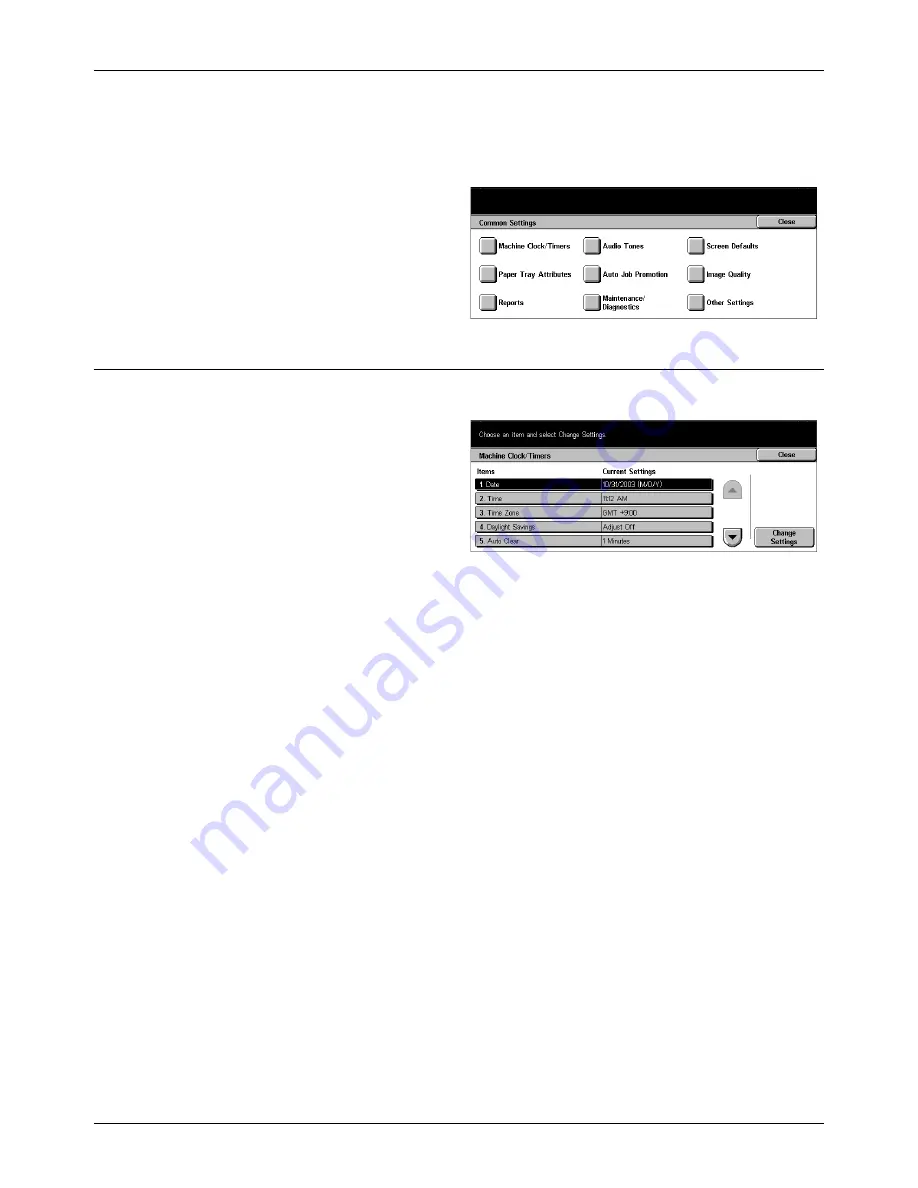
Common Settings
Xerox CopyCentre/WorkCentre/WorkCentre Pro 123/128 User Guide
189
Reports – page 195
Maintenance/Diagnostics – page 197
Other Settings – page 197
1.
Select [Common Settings] on
the [System Settings] screen.
2.
Select the required option.
3.
Select [Close].
Machine Clock/Timers
Use this feature to set the correct date, time, and other related values.
1.
Select [Machine Clock/Timers]
on the [Common Settings]
screen.
2.
Use the scroll buttons to switch
between screens.
3.
Perform the necessary
operations.
4.
Select [Close].
Date
Set the current date. You can select from three date formats: Y/M/D, M/D/Y, and D/M/
Y. The date set here is printed on lists and reports.
Time
Set the current time. You can select a 12- or 24-hour display format. If you select [12
Hour Clock], the buttons for specifying AM or PM are displayed. The time set here is
printed on lists and reports.
Time Zone
Set the time difference from GMT.
Daylight Savings
With this feature enabled, the machine automatically adjusts the current time when the
summer time starts and ends. Specify the start and end dates of summer time periods.
Summary of Contents for C123 Copycentre
Page 1: ...WorkCentrePro WorkCentre CopyCentre C123 C128 M123 M128 123 128 User Guide 604P17457 ...
Page 104: ...4 Fax Internet Fax 104 Xerox CopyCentre WorkCentre WorkCentre Pro 123 128 User Guide ...
Page 146: ...8 Print 146 Xerox CopyCentre WorkCentre WorkCentre Pro 123 128 User Guide ...
Page 270: ...12 Job Status 270 Xerox CopyCentre WorkCentre WorkCentre Pro 123 128 User Guide ...
Page 310: ...15 Maintenance 310 Xerox CopyCentre WorkCentre WorkCentre Pro 123 128 User Guide ...
Page 342: ...17 Specifications 342 Xerox CopyCentre WorkCentre WorkCentre Pro 123 128 User Guide ...
Page 360: ...20 Index 360 Xerox CopyCentre WorkCentre WorkCentre Pro 123 128 User Guide ...






























