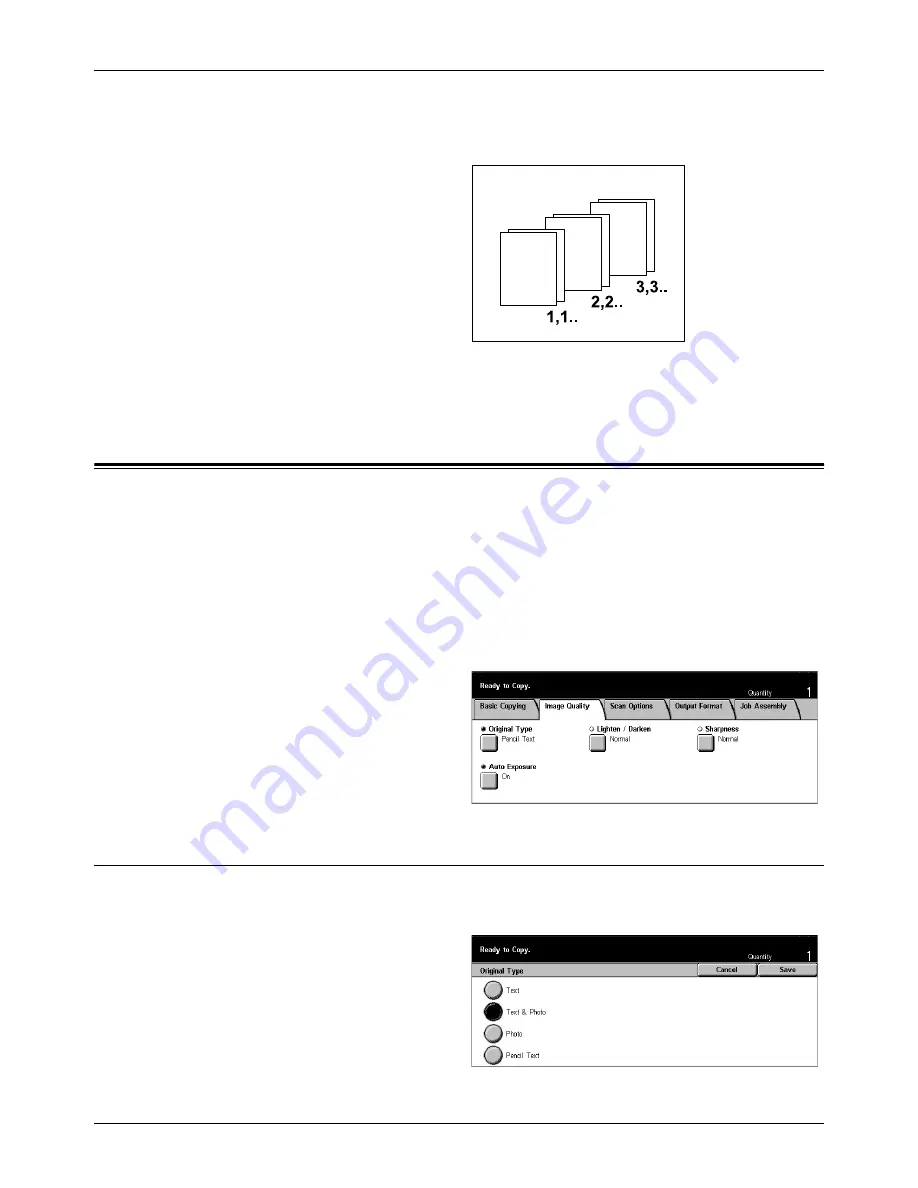
3 Copy
54
Xerox CopyCentre/WorkCentre/WorkCentre Pro 123/128 User Guide
•
Uncollated – Delivers the copies in stacks based on the number of copies required
for each document. For example, two copies of a three-page document are
delivered in the order 1-1, 2-2, 3-3.
Output Destination
Select an output tray for the copy job from [Center Output Tray] and [Finisher Tray].
Image Quality - Copy
This section describes the features used to adjust the quality of the output image using
the Image Quality options. For more information on the features available, refer to the
following.
Original Type – page 54
Lighten/Darken – page 55
Sharpness – page 55
Auto Exposure – page 56
1.
Press the <All Services> button
on the control panel.
2.
Select [Copy] on the touch
screen.
3.
Select the [Image Quality] tab.
4.
Select the required option.
Original Type
This feature allows you to copy at optimum image quality by selecting the type of the
original documents.
1.
Select [Original Type] on the
[Image Quality] screen.
2.
Select the required option.
3.
Select [Save].
Summary of Contents for C123 Copycentre
Page 1: ...WorkCentrePro WorkCentre CopyCentre C123 C128 M123 M128 123 128 User Guide 604P17457 ...
Page 104: ...4 Fax Internet Fax 104 Xerox CopyCentre WorkCentre WorkCentre Pro 123 128 User Guide ...
Page 146: ...8 Print 146 Xerox CopyCentre WorkCentre WorkCentre Pro 123 128 User Guide ...
Page 270: ...12 Job Status 270 Xerox CopyCentre WorkCentre WorkCentre Pro 123 128 User Guide ...
Page 310: ...15 Maintenance 310 Xerox CopyCentre WorkCentre WorkCentre Pro 123 128 User Guide ...
Page 342: ...17 Specifications 342 Xerox CopyCentre WorkCentre WorkCentre Pro 123 128 User Guide ...
Page 360: ...20 Index 360 Xerox CopyCentre WorkCentre WorkCentre Pro 123 128 User Guide ...






























