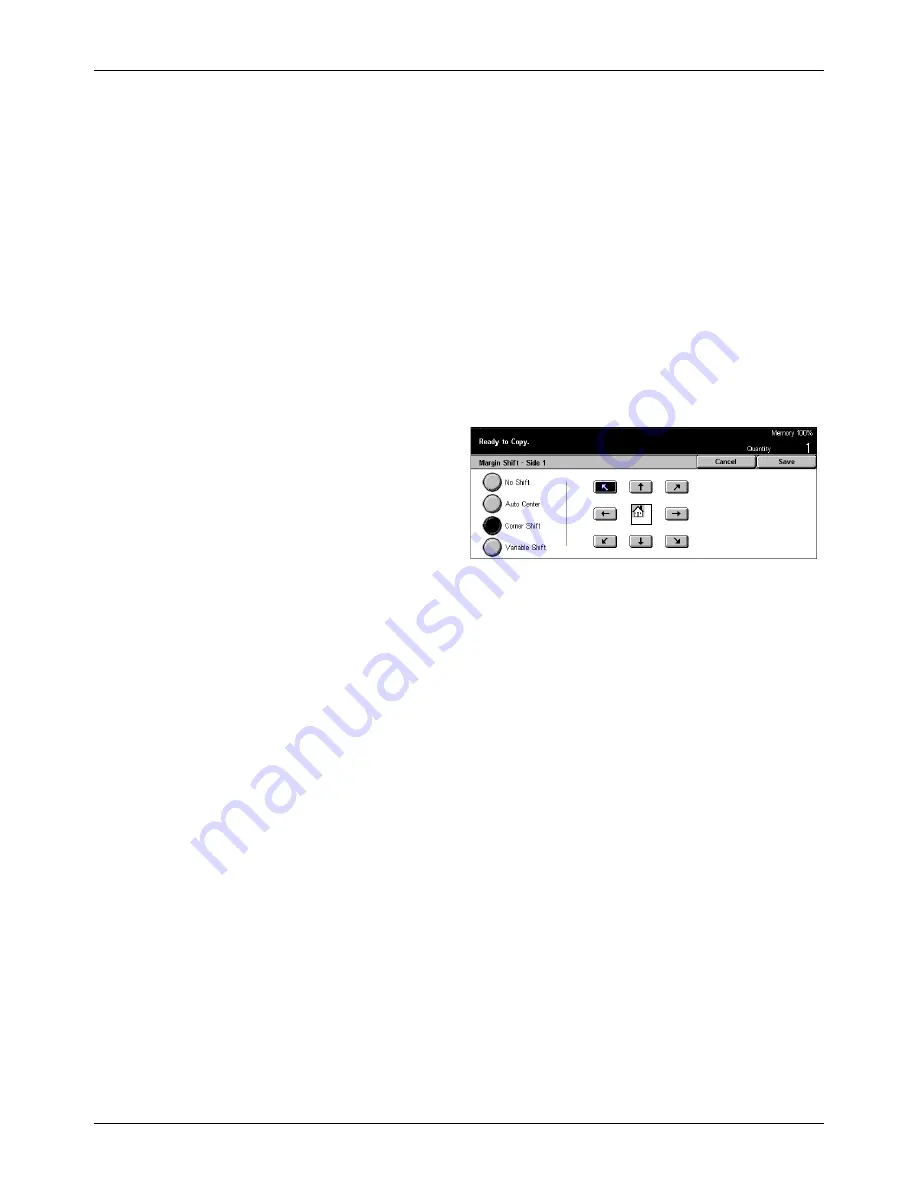
Scan Options - Copy
Xerox CopyCentre/WorkCentre/WorkCentre Pro 123/128 User Guide
61
Auto Center
Automatically moves images to the center of the paper.
Margin Shift/Variable Shift
Automatically moves images by specified amounts on the paper. You can enter up to
50 mm (2 inches) for both dimensions.
If your machine is configured to perform double-sided copies, you can select the
options below for the front and back page copies, separately.
•
Side 1 – Displays the [Margin Shift - Side 1] screen.
•
Side 2 – Displays the [Margin Shift - Side 2] screen.
[Margin Shift - Side 1] Screen
Use this feature to move images on the Side 1 page.
1.
Select [Margin Shift/Variable
Shift] in the [Margin Shift]
screen.
2.
Select [Side 1] to display the
[Margin Shift - Side 1] screen.
3.
Select the required option.
4.
Select [Save]
No Shift
Disables the feature.
Auto Center
Automatically moves images to the center of the paper.
Corner Shift
Moves images to the corner of the paper. Select one of eight arrows to specify the
direction for the movement.
Variable Shift
Moves images by specified amounts on the paper. You can specify up to 50 mm (2
inches) for both dimensions using the scroll buttons.
[Margin Shift - Side 2] Screen
This feature allows you to move images on the Side 2 page.
Summary of Contents for C123 Copycentre
Page 1: ...WorkCentrePro WorkCentre CopyCentre C123 C128 M123 M128 123 128 User Guide 604P17457 ...
Page 104: ...4 Fax Internet Fax 104 Xerox CopyCentre WorkCentre WorkCentre Pro 123 128 User Guide ...
Page 146: ...8 Print 146 Xerox CopyCentre WorkCentre WorkCentre Pro 123 128 User Guide ...
Page 270: ...12 Job Status 270 Xerox CopyCentre WorkCentre WorkCentre Pro 123 128 User Guide ...
Page 310: ...15 Maintenance 310 Xerox CopyCentre WorkCentre WorkCentre Pro 123 128 User Guide ...
Page 342: ...17 Specifications 342 Xerox CopyCentre WorkCentre WorkCentre Pro 123 128 User Guide ...
Page 360: ...20 Index 360 Xerox CopyCentre WorkCentre WorkCentre Pro 123 128 User Guide ...






























