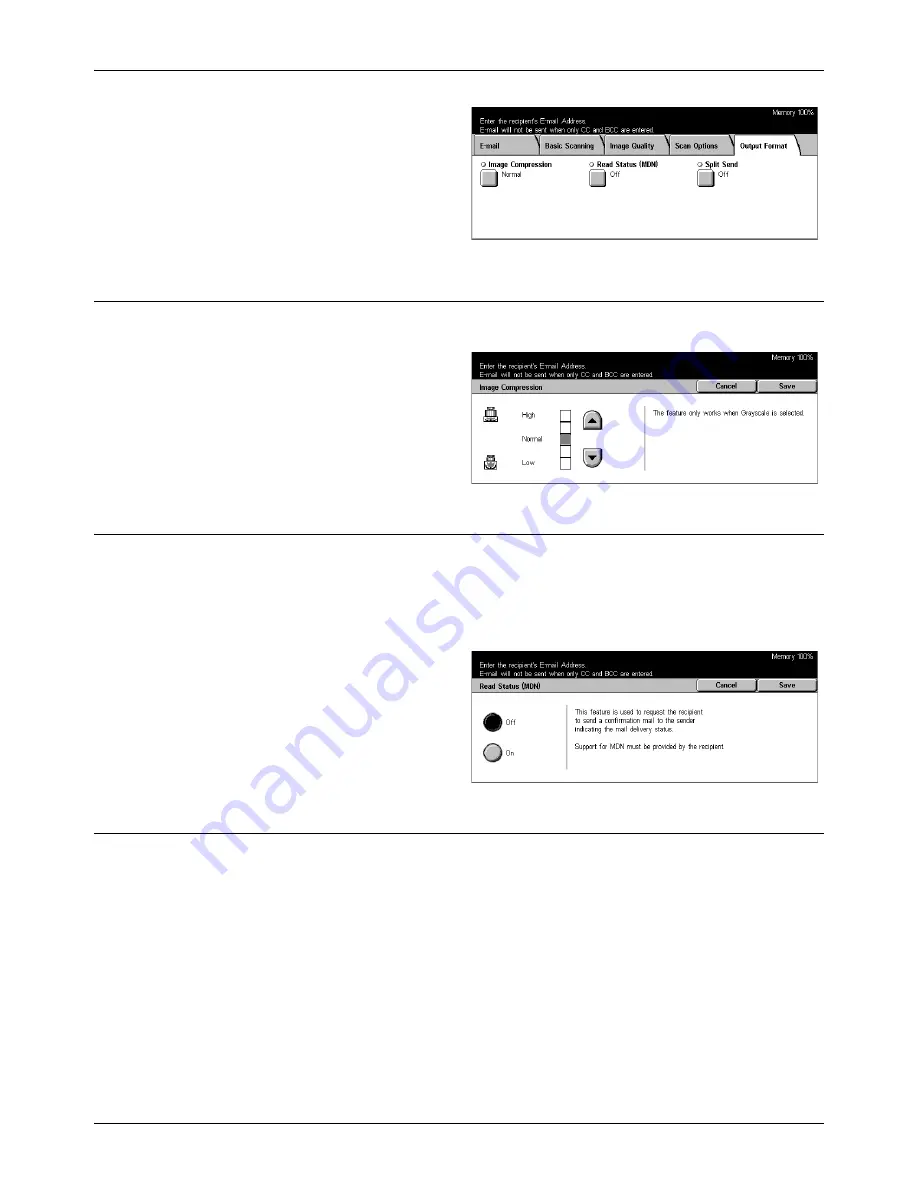
5 Scan/E-mail
128
Xerox CopyCentre/WorkCentre/WorkCentre Pro 123/128 User Guide
1.
Press the <All Services> button
on the control panel.
2.
Select a scan type on the touch
screen.
3.
Select the [Output Format] tab.
4.
Select the required option.
Image Compression
Use this feature to select the ratio of data compression.
1.
Select [Image Compression] on
the [Output Format] screen.
2.
Select the compression level.
3.
Select [Save].
Read Status (MDN)
This feature allows you to request the recipients to notify you by e-mail that they have
received your e-mail attachment.
NOTE:
The selections for this feature are displayed only when you have selected [E-
mail].
1.
Select [Read Status (MDN)] on
the [Output Format] screen.
2.
Select [On] to enable the
feature.
3.
Select [Save].
Split Send
When sending data by e-mail, use this feature to divide scanned data into multiple e-
mail using the preset number of pages.
NOTE:
The selections for this feature are displayed only when you have selected [E-
mail].
Summary of Contents for C123 Copycentre
Page 1: ...WorkCentrePro WorkCentre CopyCentre C123 C128 M123 M128 123 128 User Guide 604P17457 ...
Page 104: ...4 Fax Internet Fax 104 Xerox CopyCentre WorkCentre WorkCentre Pro 123 128 User Guide ...
Page 146: ...8 Print 146 Xerox CopyCentre WorkCentre WorkCentre Pro 123 128 User Guide ...
Page 270: ...12 Job Status 270 Xerox CopyCentre WorkCentre WorkCentre Pro 123 128 User Guide ...
Page 310: ...15 Maintenance 310 Xerox CopyCentre WorkCentre WorkCentre Pro 123 128 User Guide ...
Page 342: ...17 Specifications 342 Xerox CopyCentre WorkCentre WorkCentre Pro 123 128 User Guide ...
Page 360: ...20 Index 360 Xerox CopyCentre WorkCentre WorkCentre Pro 123 128 User Guide ...
















































