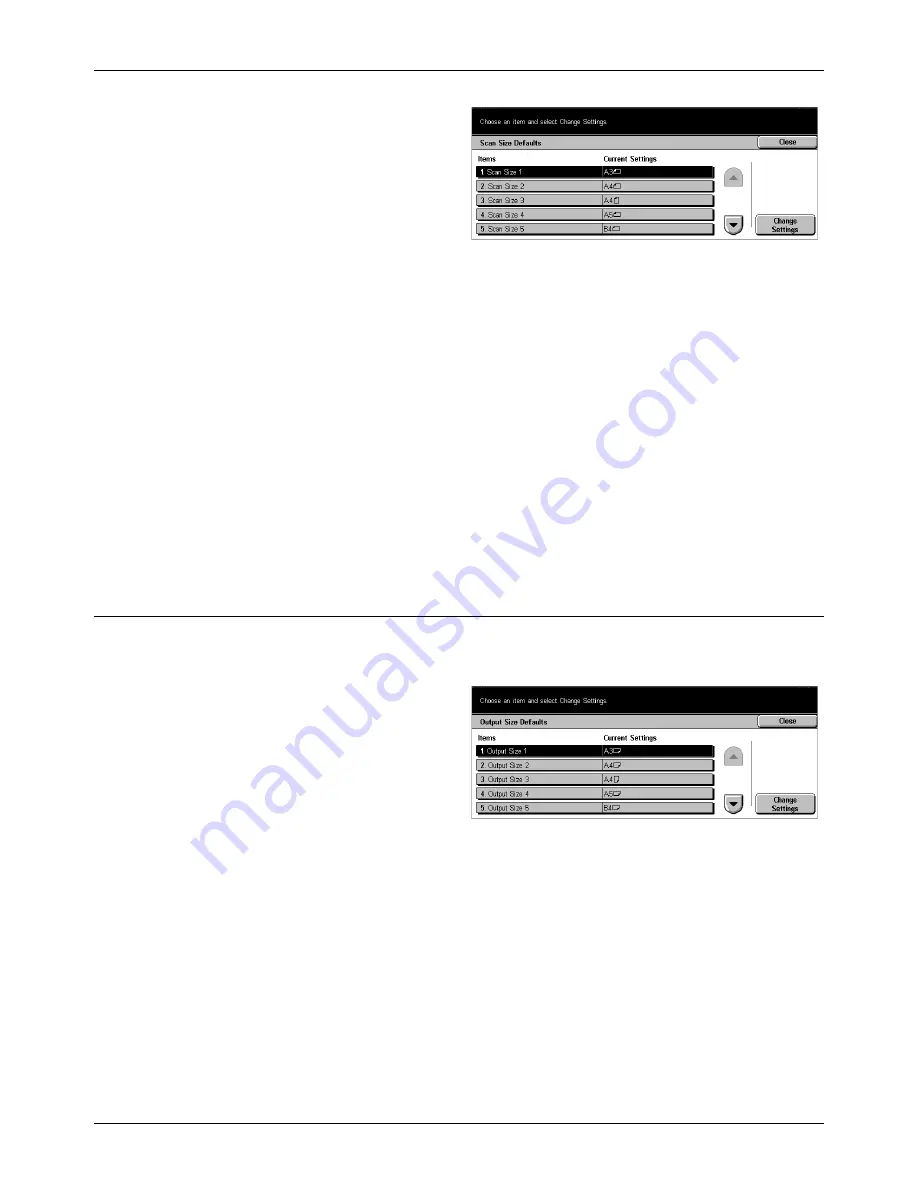
11 Setups
224
Xerox CopyCentre/WorkCentre/WorkCentre Pro 123/128 User Guide
1.
Select [Scan Size Defaults] on
the [Scan Mode Settings]
screen.
2.
Use the scroll buttons to switch
between screens.
3.
Perform the necessary
operations.
4.
Select [Close].
A/B Series Size
Select from paper sizes in A and B series formats.
Inch Size
Select from paper sizes presented in inches.
Others
Select from other various sizes such as postcards and envelopes.
Variable Size
Specify the height and width using the scroll buttons.
Output Size Defaults
Use this feature to configure or change the output size buttons displayed when
[Auto %] is selected on the [Reduce/Enlarge] screen under the [Scan Options] tab.
1.
Select [Output Size Defaults] on
the [Scan Mode Settings]
screen.
2.
Use the scroll buttons to switch
between screens.
3.
Perform the necessary
operations.
4.
Select [Close].
A/B Series Size
Select from paper sizes in A and B series formats.
Inch Size
Select from paper sizes presented in inches.
Others
Select from other various sizes such as postcards and envelopes.
Summary of Contents for C123 Copycentre
Page 1: ...WorkCentrePro WorkCentre CopyCentre C123 C128 M123 M128 123 128 User Guide 604P17457 ...
Page 104: ...4 Fax Internet Fax 104 Xerox CopyCentre WorkCentre WorkCentre Pro 123 128 User Guide ...
Page 146: ...8 Print 146 Xerox CopyCentre WorkCentre WorkCentre Pro 123 128 User Guide ...
Page 270: ...12 Job Status 270 Xerox CopyCentre WorkCentre WorkCentre Pro 123 128 User Guide ...
Page 310: ...15 Maintenance 310 Xerox CopyCentre WorkCentre WorkCentre Pro 123 128 User Guide ...
Page 342: ...17 Specifications 342 Xerox CopyCentre WorkCentre WorkCentre Pro 123 128 User Guide ...
Page 360: ...20 Index 360 Xerox CopyCentre WorkCentre WorkCentre Pro 123 128 User Guide ...






























