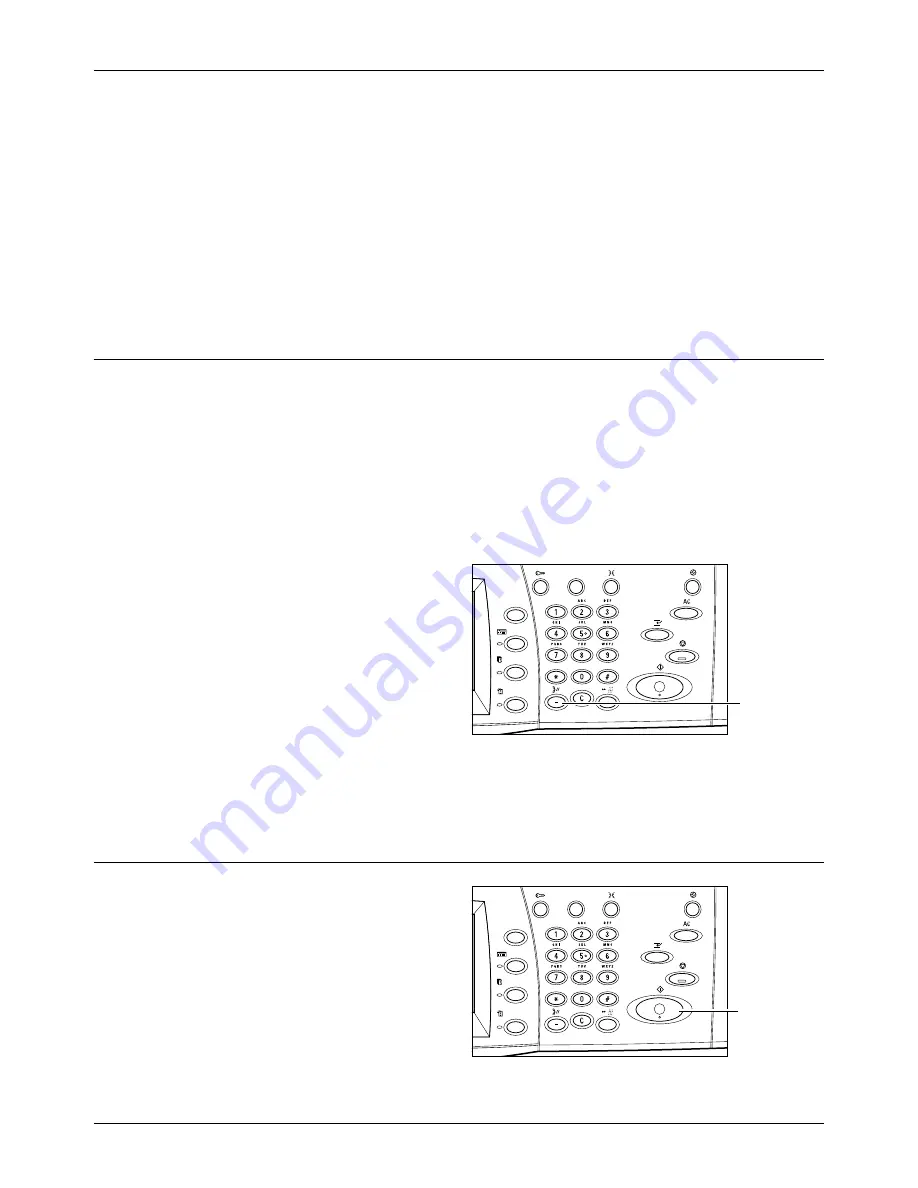
Fax/Internet Fax Procedure
Xerox CopyCentre/WorkCentre/WorkCentre Pro 123/128 User Guide
77
4.
Select the button for the feature required. If [More] is selected, select [Save] to
confirm the selected feature or [Cancel] to return to the previous screen.
If necessary, press one of the tabs and configure the fax/Internet Fax settings. For
information on the individual tabs, refer to the following.
Basic Features - Fax/Internet Fax – page 84
Image Quality - Fax/Internet Fax – page 87
Scan Options - Fax/Internet Fax – page 88
Send Options - Fax/Internet Fax – page 91
On-hook/Others - Fax – page 100
3. Specify the Destination
The following explains how to specify a destination. The machine allows the following
dialing methods (fax numbers or e-mail addresses).
•
Using the keypad on the control panel
•
Using the [Address Book] (refer to
Address Book on page 79
.)
•
Using the [Speed Dial] (refer to
Speed Dial on page 80
.)
•
(For Internet Fax) Using the screen keyboard on the touch screen (refer to
Keyboard
on page 81
.)
1.
Enter the destination using any
method from the above.
You can send a document to multiple
destinations in a single operation.
For more information, refer to
Next
Recipient on page 79
.
If you need to insert a pause in a fax
number, for example when using a
calling card, press the <Dial Pause>
button. When you dial manually, <Dial Pause> is not required. You can simply wait for
a voice prompt and proceed accordingly. For more information, refer to
Special
Characters on page 83
.
4. Start the Fax/Internet Fax Job
1.
Press the <Start> button to send
the documents.
While your fax/Internet Fax is being
processed, if the document feeder or
document glass is ready and the
machine is equipped with the
optional hard disk, you can scan the
<Dial Pause>
button
<Start> button
Summary of Contents for C123 Copycentre
Page 1: ...WorkCentrePro WorkCentre CopyCentre C123 C128 M123 M128 123 128 User Guide 604P17457 ...
Page 104: ...4 Fax Internet Fax 104 Xerox CopyCentre WorkCentre WorkCentre Pro 123 128 User Guide ...
Page 146: ...8 Print 146 Xerox CopyCentre WorkCentre WorkCentre Pro 123 128 User Guide ...
Page 270: ...12 Job Status 270 Xerox CopyCentre WorkCentre WorkCentre Pro 123 128 User Guide ...
Page 310: ...15 Maintenance 310 Xerox CopyCentre WorkCentre WorkCentre Pro 123 128 User Guide ...
Page 342: ...17 Specifications 342 Xerox CopyCentre WorkCentre WorkCentre Pro 123 128 User Guide ...
Page 360: ...20 Index 360 Xerox CopyCentre WorkCentre WorkCentre Pro 123 128 User Guide ...






























