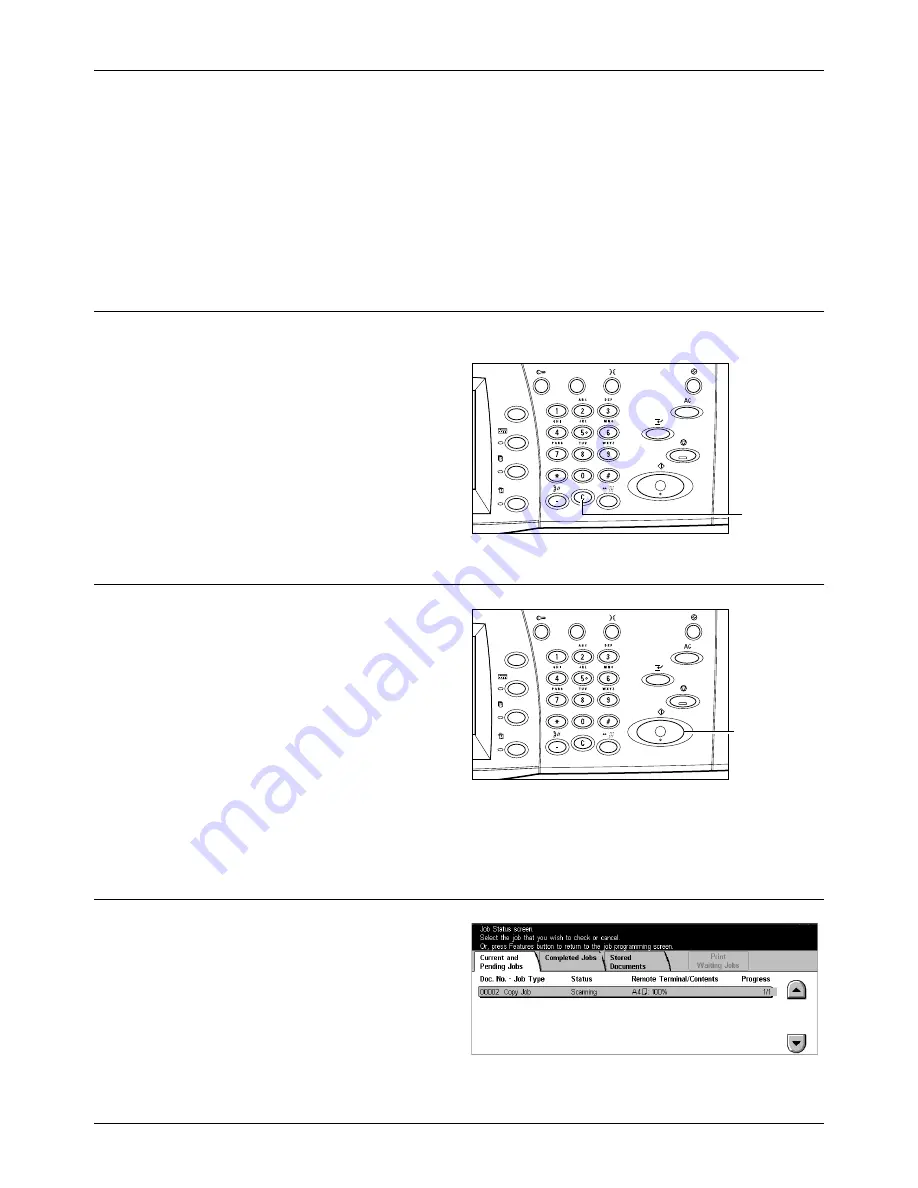
3 Copy
46
Xerox CopyCentre/WorkCentre/WorkCentre Pro 123/128 User Guide
If necessary, select one of the tabs and configure the copy settings. For information on
the individual tabs, refer to the following.
Basic Copying – page 47
Image Quality - Copy – page 54
Scan Options - Copy – page 56
Output Format - Copy – page 64
Job Assembly – page 73
3. Enter the Quantity
The maximum copy quantity is 999.
1.
Use the numeric keypad to enter
the number of copies required.
The number entered is
displayed in the upper right
hand corner of the touch screen.
NOTE:
To cancel an incorrect entry,
press the <C> button and enter the
correct quantity.
4. Start the Copy Job
1.
Press the <Start> button. Each
document is scanned only once.
The number of copies remaining
is displayed in the upper right
hand corner of the touch screen.
While copying, if the document feeder or document glass is ready and the machine is
equipped with the optional hard disk, you can scan the next document or program the
next job. While the machine is warming up, you can also program the next job.
5. Confirm the Copy Job in the Job Status
1.
Press the <Job Status> button
on the control panel to display
the [Job Status] screen.
<C> button
<Start> button
Summary of Contents for C123 Copycentre
Page 1: ...WorkCentrePro WorkCentre CopyCentre C123 C128 M123 M128 123 128 User Guide 604P17457 ...
Page 104: ...4 Fax Internet Fax 104 Xerox CopyCentre WorkCentre WorkCentre Pro 123 128 User Guide ...
Page 146: ...8 Print 146 Xerox CopyCentre WorkCentre WorkCentre Pro 123 128 User Guide ...
Page 270: ...12 Job Status 270 Xerox CopyCentre WorkCentre WorkCentre Pro 123 128 User Guide ...
Page 310: ...15 Maintenance 310 Xerox CopyCentre WorkCentre WorkCentre Pro 123 128 User Guide ...
Page 342: ...17 Specifications 342 Xerox CopyCentre WorkCentre WorkCentre Pro 123 128 User Guide ...
Page 360: ...20 Index 360 Xerox CopyCentre WorkCentre WorkCentre Pro 123 128 User Guide ...






























