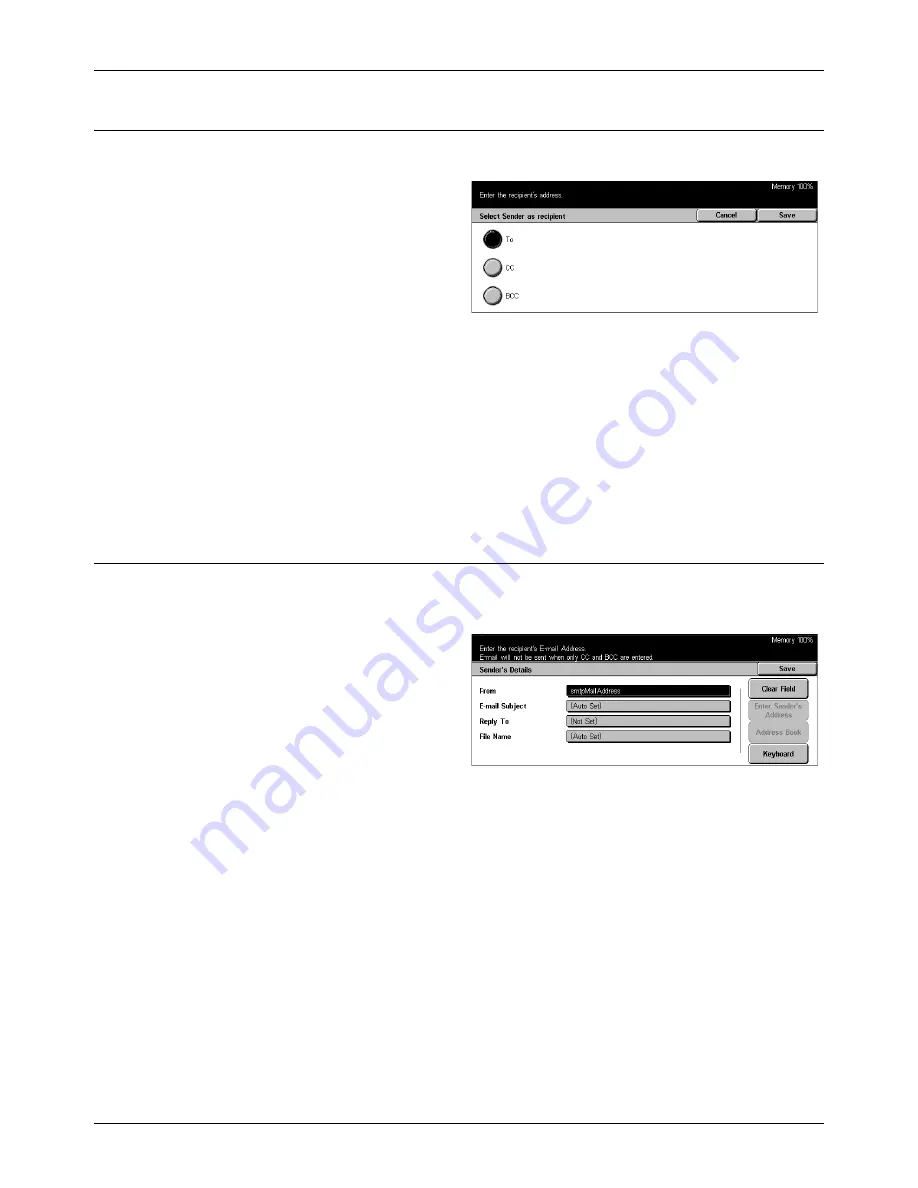
5 Scan/E-mail
112
Xerox CopyCentre/WorkCentre/WorkCentre Pro 123/128 User Guide
Sender
Use this feature to add the sender’s address to an address entry field.
1.
Select [Sender] on the
[E-mail] screen.
2.
Select the required option.
3.
Select [Save].
To
Adds the sender’s address in the To field.
CC
Adds the sender’s address in the Cc field.
BCC
Adds the sender’s address in the Bcc field. The address entered in this field is not
displayed on the message received by the recipient.
Sender’s Details
Use this feature to add information in the message header: sender’s address, subject,
reply-to-address, and file name.
1.
Select [Sender’s Details] on the
[E-mail] screen.
2.
Perform the necessary
operations.
3.
Select [Save].
From
Displays the preset sender’s address. To change the address, select this entry field,
and then select [Keyboard] or [Address Book].
E-mail Subject
To change the subject automatically assigned, select this entry field, and then select
[Keyboard].
Reply To
Enter a reply-to address. After selecting this field, select [Enter Sender’s Address] or
[Address Book]. If you select [Enter Sender’s Address], the sender’s address is used
for this field.
Summary of Contents for C123 Copycentre
Page 1: ...WorkCentrePro WorkCentre CopyCentre C123 C128 M123 M128 123 128 User Guide 604P17457 ...
Page 104: ...4 Fax Internet Fax 104 Xerox CopyCentre WorkCentre WorkCentre Pro 123 128 User Guide ...
Page 146: ...8 Print 146 Xerox CopyCentre WorkCentre WorkCentre Pro 123 128 User Guide ...
Page 270: ...12 Job Status 270 Xerox CopyCentre WorkCentre WorkCentre Pro 123 128 User Guide ...
Page 310: ...15 Maintenance 310 Xerox CopyCentre WorkCentre WorkCentre Pro 123 128 User Guide ...
Page 342: ...17 Specifications 342 Xerox CopyCentre WorkCentre WorkCentre Pro 123 128 User Guide ...
Page 360: ...20 Index 360 Xerox CopyCentre WorkCentre WorkCentre Pro 123 128 User Guide ...






























