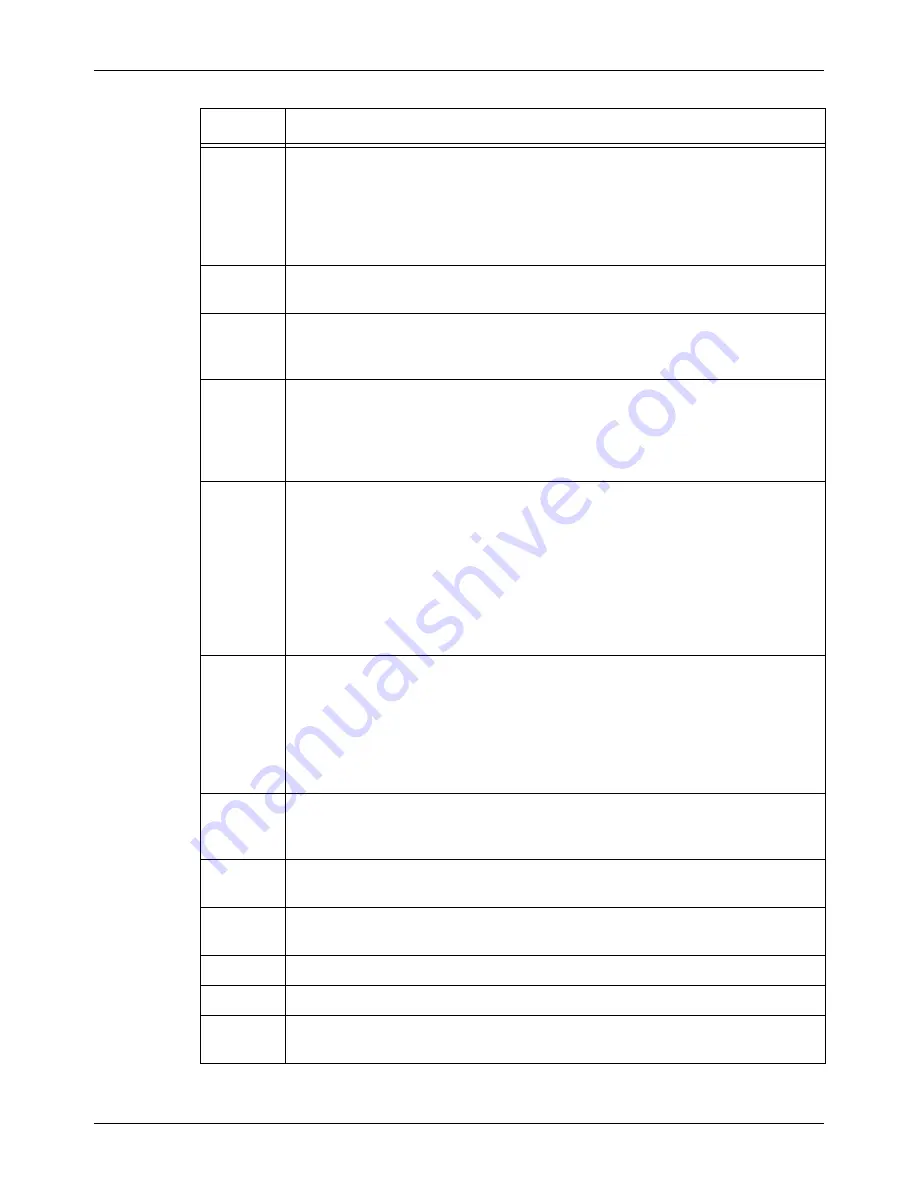
16 Problem Solving
332
Xerox CopyCentre/WorkCentre/WorkCentre Pro 123/128 User Guide
034-790
034-791
034-792
034-793
034-794
034-795
Is the telephone line correctly connected to the machine? Check that the phone
line is connected correctly and send the document again. These codes are
displayed only in certain countries.
035-702
036-507
The other party cancelled the transmission. Ask the other party to check their
machine status and resend the document if necessary.
035-704
035-744
035-745
The specified feature (such as F Code) is not supported by the remote machine.
Contact the other party, and resend the document without using the feature if
required.
035-705
035-708
035-709
035-710
035-712
The remote machine may have encountered a problem. Contact the other party
and resend the document if necessary.
035-720
The remote machine cannot receive your document. Ask the other party to
check that their machine:
• Has paper in the tray
• Has no paper jam
• Has enough memory
• Supports G3 reception.
When specifying features such as relay broadcasting or a remote mailbox, ask
the other party if their machine supports these features, and if the password is
correct.
035-746
The fax network does not respond. Check the following and send the document
again.
• Is the telephone line correctly connected to the machine?
• The other party may not be connected to the fax network, or there may be
some problem with the network.
When you are connected to the fax network, enter two pauses after “161” and
“162”, and then dial the telephone number.
035-749
The other party's telephone number was redialed the set number of times but
the remote machine did not answer. Ask the other party to check the telephone
line and connection to the machine.
041-210
041-211
An error occurred in the paper tray or Tandem Tray Module. Contact the Xerox
Welcome Center.
047-211
047-212
An error occurred in the paper output assembly. Contact the Xerox Welcome
Center.
047-213
An error occurred in the finisher. Contact the Xerox Welcome Center.
047-214
An error occurred in the Duplex Module. Contact the Xerox Welcome Center.
047-215
An error occurred in the paper output assembly. Contact the Xerox Welcome
Center.
Code
Description and Remedy
Summary of Contents for C123 Copycentre
Page 1: ...WorkCentrePro WorkCentre CopyCentre C123 C128 M123 M128 123 128 User Guide 604P17457 ...
Page 104: ...4 Fax Internet Fax 104 Xerox CopyCentre WorkCentre WorkCentre Pro 123 128 User Guide ...
Page 146: ...8 Print 146 Xerox CopyCentre WorkCentre WorkCentre Pro 123 128 User Guide ...
Page 270: ...12 Job Status 270 Xerox CopyCentre WorkCentre WorkCentre Pro 123 128 User Guide ...
Page 310: ...15 Maintenance 310 Xerox CopyCentre WorkCentre WorkCentre Pro 123 128 User Guide ...
Page 342: ...17 Specifications 342 Xerox CopyCentre WorkCentre WorkCentre Pro 123 128 User Guide ...
Page 360: ...20 Index 360 Xerox CopyCentre WorkCentre WorkCentre Pro 123 128 User Guide ...
















































