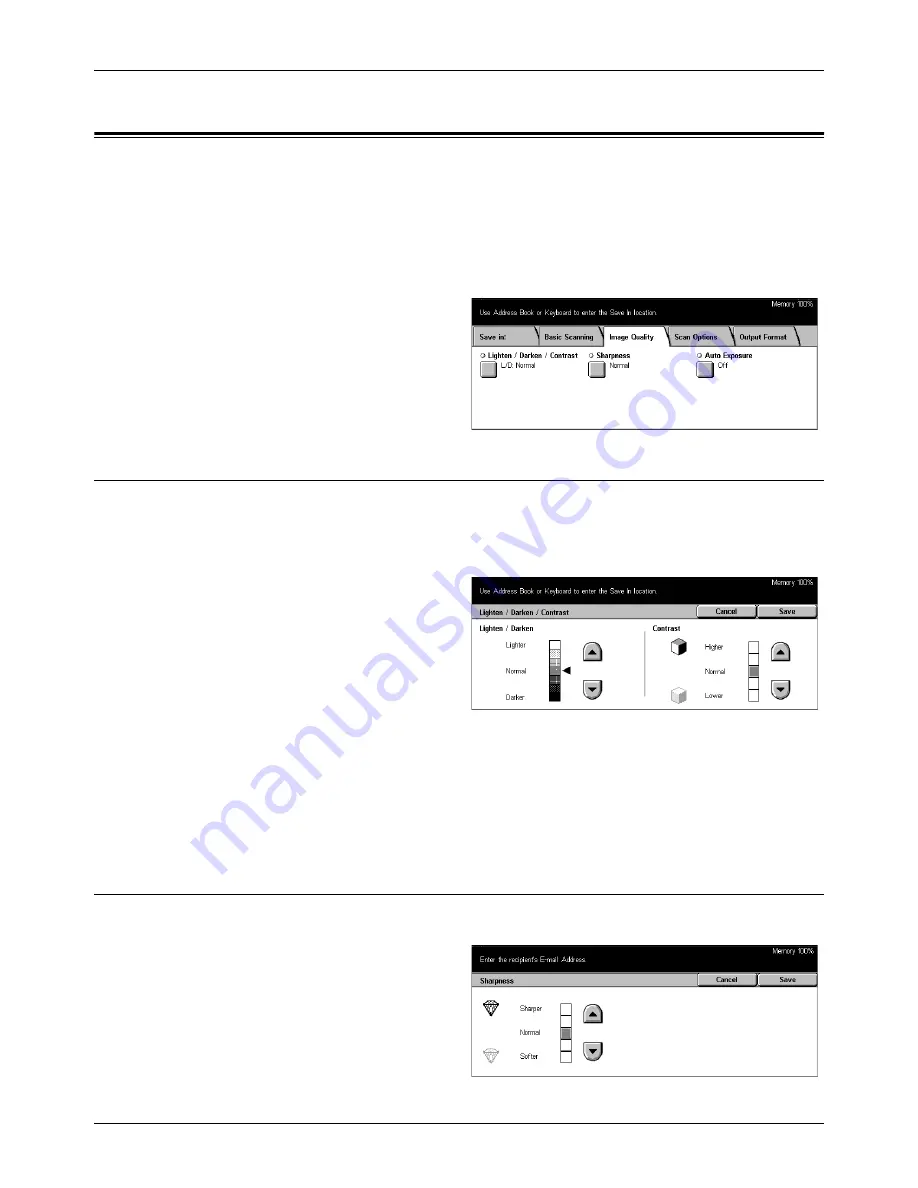
5 Scan/E-mail
122
Xerox CopyCentre/WorkCentre/WorkCentre Pro 123/128 User Guide
Image Quality
This section describes how to adjust the quality of scanned data such as contrast and
sharpness. For more information, refer to the following.
Lighten/Darken/Contrast – page 122
Sharpness – page 122
Auto Exposure – page 123
1.
Press the <All Services> button
on the control panel.
2.
Select a scan type on the touch
screen.
3.
Select the [Image Quality] tab.
Lighten/Darken/Contrast
Use this feature to specify brightness and density levels for scanning documents.
NOTE:
[Contrast] will be displayed if you select [Grayscale] on the [Original Type]
screen.
1.
Select [Lighten/Darken/
Contrast] on the [Image Quality]
screen.
2.
Select the brightness or density
level.
3.
Select [Save].
Lighten/Darken
Specifies the brightness level for black and white documents.
Contrast
Specifies the contrast level for grayscale documents.
Sharpness
Use this feature to increase or decrease the sharpness level of fine lines and edges.
1.
Select [Sharpness] on the
[Image Quality] screen.
2.
Select the sharpness level.
3.
Select [Save].
Summary of Contents for C123 Copycentre
Page 1: ...WorkCentrePro WorkCentre CopyCentre C123 C128 M123 M128 123 128 User Guide 604P17457 ...
Page 104: ...4 Fax Internet Fax 104 Xerox CopyCentre WorkCentre WorkCentre Pro 123 128 User Guide ...
Page 146: ...8 Print 146 Xerox CopyCentre WorkCentre WorkCentre Pro 123 128 User Guide ...
Page 270: ...12 Job Status 270 Xerox CopyCentre WorkCentre WorkCentre Pro 123 128 User Guide ...
Page 310: ...15 Maintenance 310 Xerox CopyCentre WorkCentre WorkCentre Pro 123 128 User Guide ...
Page 342: ...17 Specifications 342 Xerox CopyCentre WorkCentre WorkCentre Pro 123 128 User Guide ...
Page 360: ...20 Index 360 Xerox CopyCentre WorkCentre WorkCentre Pro 123 128 User Guide ...






























