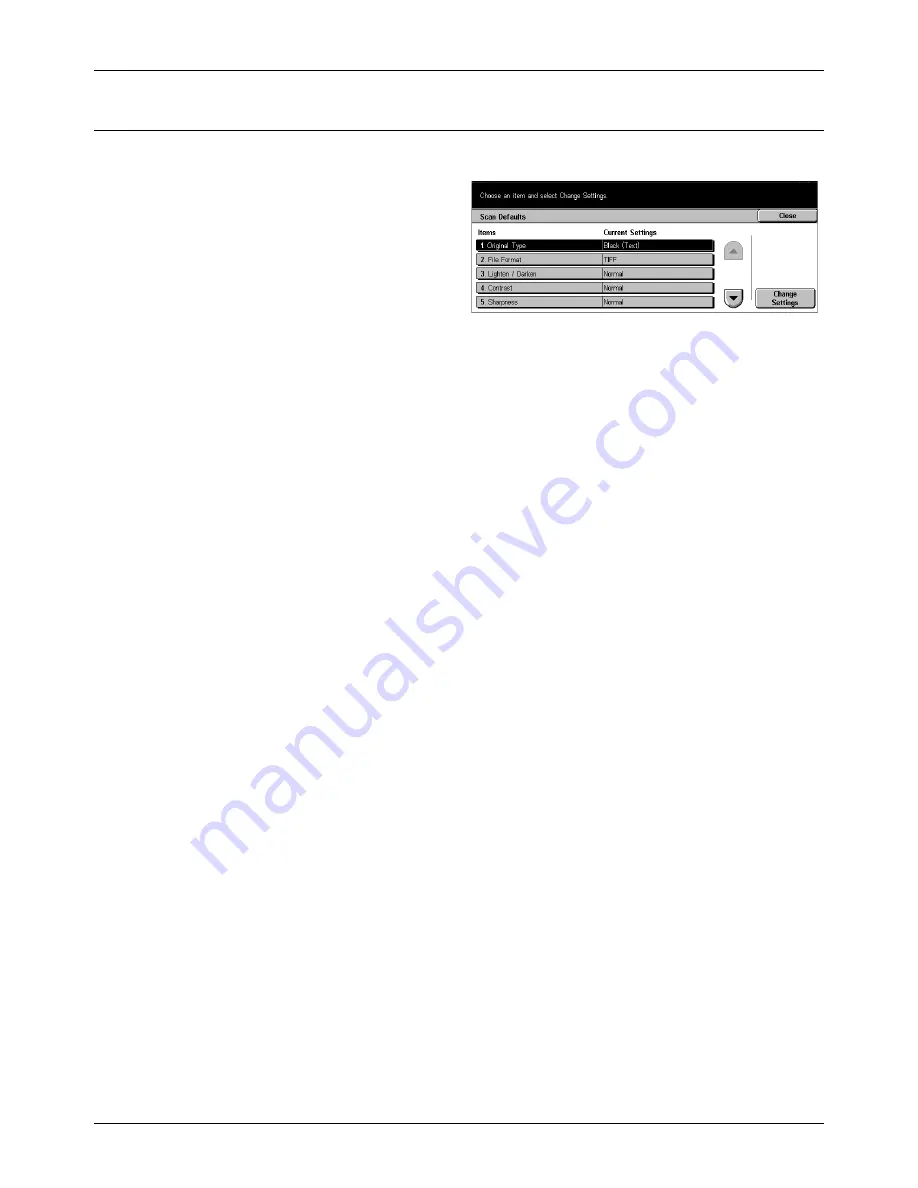
11 Setups
222
Xerox CopyCentre/WorkCentre/WorkCentre Pro 123/128 User Guide
Scan Defaults
Use this feature to configure or change various default settings for the scan features.
1.
Select [Scan Defaults] on the
[Scan Mode Settings] screen.
2.
Use the scroll buttons to switch
between screens.
3.
Perform the necessary
operations.
4.
Select [Close].
Original Type
Specify the default for the type of documents to be scanned.
File Format
Specify the default file format for saving scanned data.
Lighten / Darken
Specify the default density for scanning documents.
Contrast
Specify the default contrast for scanning documents.
Sharpness
Specify the default for the sharpness level of fine lines and edges.
Auto Exposure
Specify the default for suppressing the background color of documents.
Original Orientation
Specify the default orientation of documents to be scanned.
Scan Resolution
Specify the default resolution for scanning documents.
Mixed Size Originals
Specify the default for scanning mixed size documents and saving in a single file when
using the document feeder.
Summary of Contents for C123 Copycentre
Page 1: ...WorkCentrePro WorkCentre CopyCentre C123 C128 M123 M128 123 128 User Guide 604P17457 ...
Page 104: ...4 Fax Internet Fax 104 Xerox CopyCentre WorkCentre WorkCentre Pro 123 128 User Guide ...
Page 146: ...8 Print 146 Xerox CopyCentre WorkCentre WorkCentre Pro 123 128 User Guide ...
Page 270: ...12 Job Status 270 Xerox CopyCentre WorkCentre WorkCentre Pro 123 128 User Guide ...
Page 310: ...15 Maintenance 310 Xerox CopyCentre WorkCentre WorkCentre Pro 123 128 User Guide ...
Page 342: ...17 Specifications 342 Xerox CopyCentre WorkCentre WorkCentre Pro 123 128 User Guide ...
Page 360: ...20 Index 360 Xerox CopyCentre WorkCentre WorkCentre Pro 123 128 User Guide ...
















































