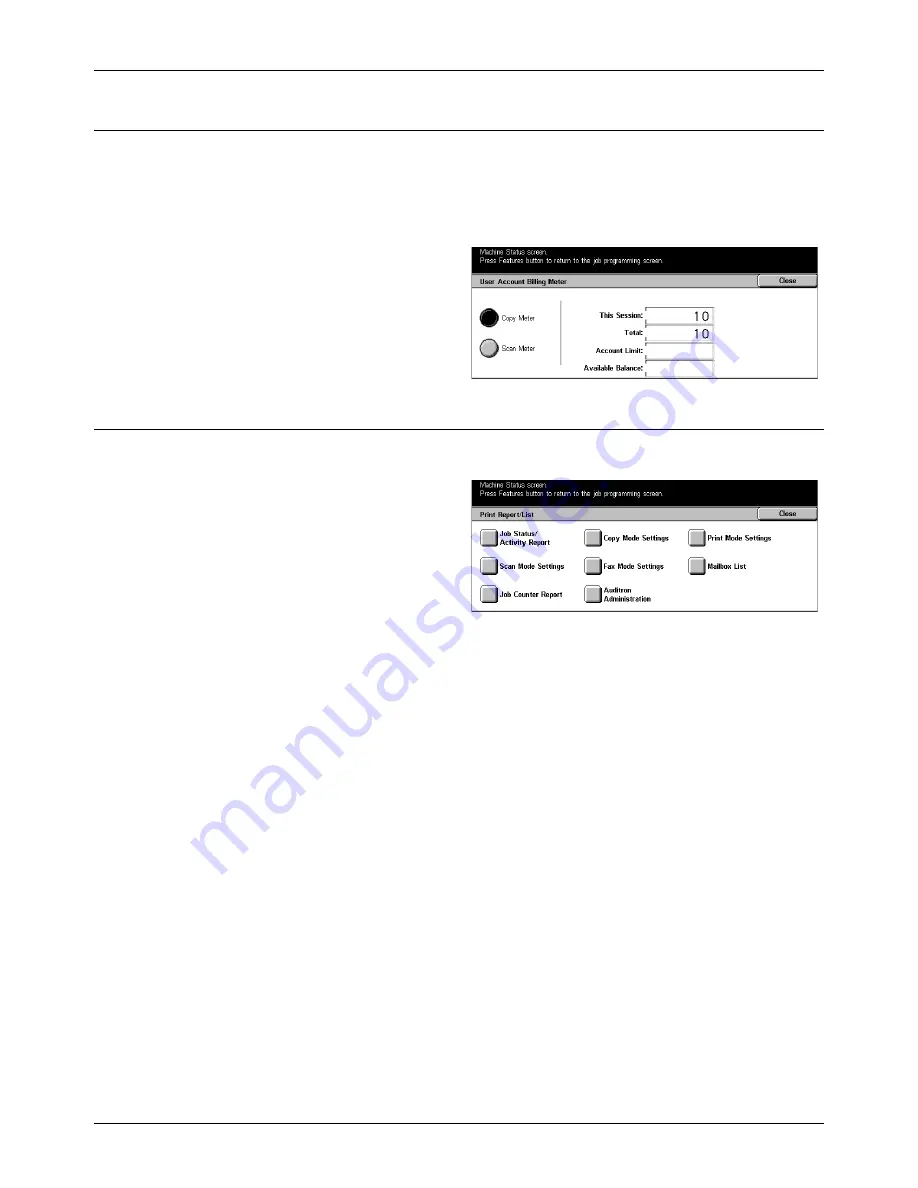
13 Machine Status
276
Xerox CopyCentre/WorkCentre/WorkCentre Pro 123/128 User Guide
User Account Billing Meter
Allows you to view the number of per session and total impressions of copying or
scanning made for a user account, the impression limit set for the account, and the
available balance.
NOTE:
This button is displayed with Key Operator access.
1.
Select [User Account Billing
Meter] on the [Billing Meter/Print
Report] screen.
Print Report/List
Allows you to print various reports and lists for each service.
1.
Select [Print Report/List] on the
[Billing Meter/Print Report]
screen.
Job Status/Activity Report
Displays the [Job Status/Activity Report] screen. Select a report option and press the
<Start> button on the control panel to output the following.
•
Job History Report
Lists the jobs recorded on the machine.
•
Activity Report
Lists the results of the fax transmissions.
•
Error History Report
Lists the errors that occurred in the machine.
•
Stored Document List
Lists the documents stored in mailboxes for printing, scanning, and faxing. Also
displays the fax jobs queued on the machine.
Copy Mode Settings
Displays the [Copy Mode Settings] screen. Select an option and press the <Start>
button to output the following.
•
Settings List
- Common Items
Summary of Contents for C123 Copycentre
Page 1: ...WorkCentrePro WorkCentre CopyCentre C123 C128 M123 M128 123 128 User Guide 604P17457 ...
Page 104: ...4 Fax Internet Fax 104 Xerox CopyCentre WorkCentre WorkCentre Pro 123 128 User Guide ...
Page 146: ...8 Print 146 Xerox CopyCentre WorkCentre WorkCentre Pro 123 128 User Guide ...
Page 270: ...12 Job Status 270 Xerox CopyCentre WorkCentre WorkCentre Pro 123 128 User Guide ...
Page 310: ...15 Maintenance 310 Xerox CopyCentre WorkCentre WorkCentre Pro 123 128 User Guide ...
Page 342: ...17 Specifications 342 Xerox CopyCentre WorkCentre WorkCentre Pro 123 128 User Guide ...
Page 360: ...20 Index 360 Xerox CopyCentre WorkCentre WorkCentre Pro 123 128 User Guide ...






























