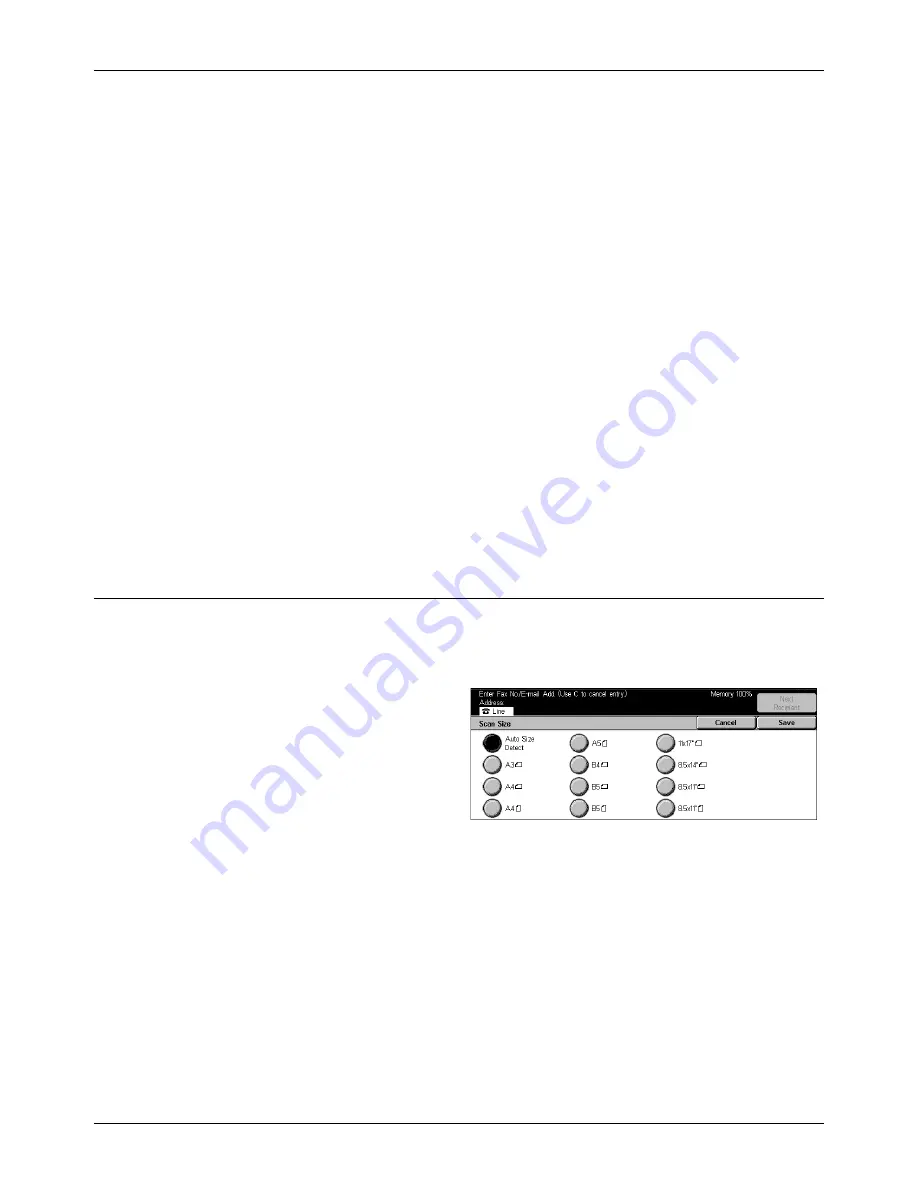
Scan Options - Fax/Internet Fax
Xerox CopyCentre/WorkCentre/WorkCentre Pro 123/128 User Guide
89
Off
Disables the feature.
Left Page then Right
Scans both pages of an open book from left to right.
Right Page then Left
Scans both pages of an open book from right to left.
Top Page then Bottom
Scans both pages of an open book from top to bottom.
Both Pages
Scans both pages of an open book and sends each page as a separate fax.
Left Page Only
Scans only the left-side page of an open book.
Right Page Only
Scans only the right-side page of an open book.
Scan Size
Using this feature, the size of the document can be automatically detected or selected
from a list of preset sizes. If a preset size is selected, documents will be scanned
according to the specified size regardless of their actual size.
1.
Select [Scan Size] on the [Scan
Options] screen.
2.
Select a desired option.
3.
Select [Save].
Auto Size Detect
Detects the size of the documents automatically.
Presets
Allows you to select from 11 preset standard sizes in Portrait and Landscape
orientations. The presets are set up by the Key Operator.
NOTE:
Custom sizes cannot be set as presets.
Summary of Contents for C123 Copycentre
Page 1: ...WorkCentrePro WorkCentre CopyCentre C123 C128 M123 M128 123 128 User Guide 604P17457 ...
Page 104: ...4 Fax Internet Fax 104 Xerox CopyCentre WorkCentre WorkCentre Pro 123 128 User Guide ...
Page 146: ...8 Print 146 Xerox CopyCentre WorkCentre WorkCentre Pro 123 128 User Guide ...
Page 270: ...12 Job Status 270 Xerox CopyCentre WorkCentre WorkCentre Pro 123 128 User Guide ...
Page 310: ...15 Maintenance 310 Xerox CopyCentre WorkCentre WorkCentre Pro 123 128 User Guide ...
Page 342: ...17 Specifications 342 Xerox CopyCentre WorkCentre WorkCentre Pro 123 128 User Guide ...
Page 360: ...20 Index 360 Xerox CopyCentre WorkCentre WorkCentre Pro 123 128 User Guide ...






























