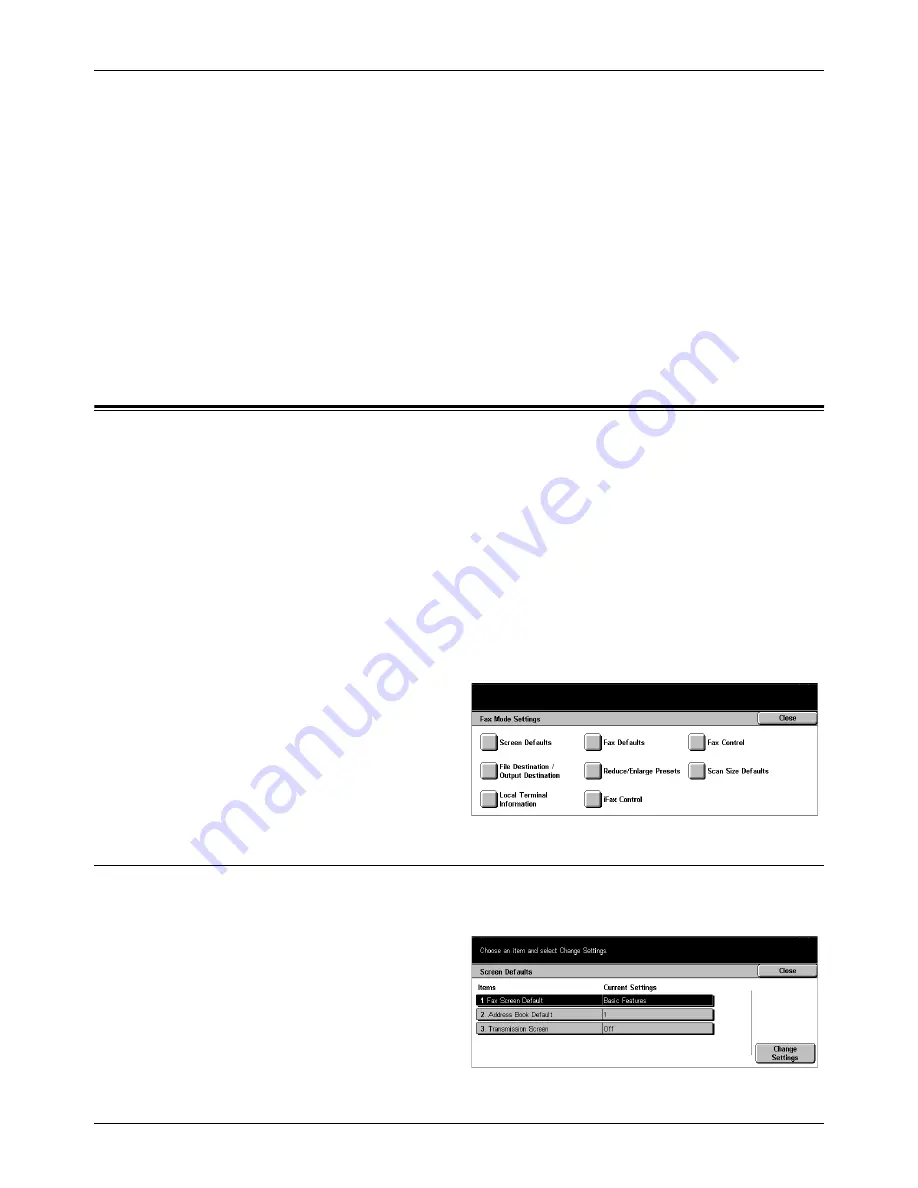
11 Setups
226
Xerox CopyCentre/WorkCentre/WorkCentre Pro 123/128 User Guide
Maximum Stored Pages
Specify the maximum number of pages to be stored in memory through scanning.
Select the number in the range from 1 to 999.
TIFF Format
Specify the type of the TIFF format to be used when TIFF is selected for saving
scanned data.
Image Transfer Screen
Specify how the screen should appear when scanning is finished. If you select [Hide
Message and Screen], no message is displayed when scanning is finished.
Fax Mode Settings
This screen allows you to change the default settings for the fax mode. There are eight
main setup options available. For more information, refer to the following.
Screen Defaults – page 226
Fax Defaults – page 227
Fax Control – page 228
File Destination/Output Destination – page 231
Reduce/Enlarge Presets – page 232
Scan Size Defaults – page 232
Local Terminal Information – page 233
Internet Fax Control – page 234
1.
Select [Fax Mode Settings] on
the [System Settings] screen.
2.
Select the required option.
3.
Select [Close].
Screen Defaults
Use this feature to define the initial settings for the fax feature screens to suit your
needs.
1.
Select [Screen Defaults] on the
[Fax Mode Settings] screen.
2.
Use the scroll buttons to switch
between screens.
3.
Perform the necessary
operations.
Summary of Contents for C123 Copycentre
Page 1: ...WorkCentrePro WorkCentre CopyCentre C123 C128 M123 M128 123 128 User Guide 604P17457 ...
Page 104: ...4 Fax Internet Fax 104 Xerox CopyCentre WorkCentre WorkCentre Pro 123 128 User Guide ...
Page 146: ...8 Print 146 Xerox CopyCentre WorkCentre WorkCentre Pro 123 128 User Guide ...
Page 270: ...12 Job Status 270 Xerox CopyCentre WorkCentre WorkCentre Pro 123 128 User Guide ...
Page 310: ...15 Maintenance 310 Xerox CopyCentre WorkCentre WorkCentre Pro 123 128 User Guide ...
Page 342: ...17 Specifications 342 Xerox CopyCentre WorkCentre WorkCentre Pro 123 128 User Guide ...
Page 360: ...20 Index 360 Xerox CopyCentre WorkCentre WorkCentre Pro 123 128 User Guide ...






























