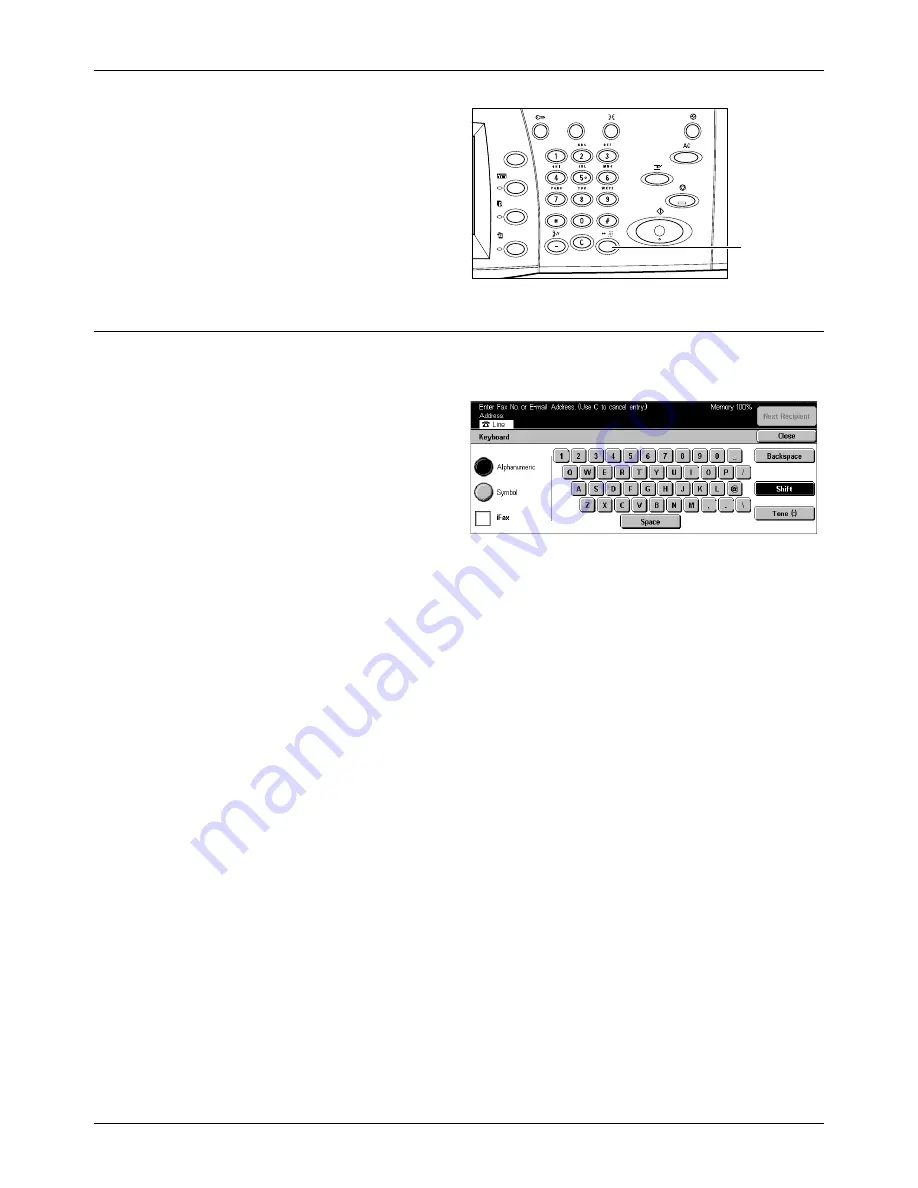
Specifying Destinations
Xerox CopyCentre/WorkCentre/WorkCentre Pro 123/128 User Guide
81
1.
Press the <Speed Dial> button.
2.
Enter a 3-digit code.
NOTE:
If the 3-digit code entered is
correct, the destination is displayed.
If it is incorrect, you are prompted to
re-enter a 3-digit code.
Keyboard
You can use the screen keyboard to enter text information such as an e-mail address.
Two input modes are available: Alphanumeric and Symbol.
1.
Select [Keyboard] on the [Basic
Features] screen.
2.
Select the keys on the screen to
enter the required information.
3.
Select [Save].
Alphanumeric
Displays number and letter keys on the screen.
Symbol
Displays symbol keys on the screen. For information on using symbols as special
characters in fax numbers, refer to
Special Characters on page 83
.
Internet Fax
Switches transmission mode between the regular fax and the Internet Fax. Select this
check box when using Internet Fax. For more information, refer to
Internet Fax on
page 85
.
Backspace
Deletes the last character entered.
Shift
Switches between uppercase and lowercase letters.
Tone (:)
Switches between pulse dialing and tone dialing.
<Speed Dial>
button
Summary of Contents for C123 Copycentre
Page 1: ...WorkCentrePro WorkCentre CopyCentre C123 C128 M123 M128 123 128 User Guide 604P17457 ...
Page 104: ...4 Fax Internet Fax 104 Xerox CopyCentre WorkCentre WorkCentre Pro 123 128 User Guide ...
Page 146: ...8 Print 146 Xerox CopyCentre WorkCentre WorkCentre Pro 123 128 User Guide ...
Page 270: ...12 Job Status 270 Xerox CopyCentre WorkCentre WorkCentre Pro 123 128 User Guide ...
Page 310: ...15 Maintenance 310 Xerox CopyCentre WorkCentre WorkCentre Pro 123 128 User Guide ...
Page 342: ...17 Specifications 342 Xerox CopyCentre WorkCentre WorkCentre Pro 123 128 User Guide ...
Page 360: ...20 Index 360 Xerox CopyCentre WorkCentre WorkCentre Pro 123 128 User Guide ...






























