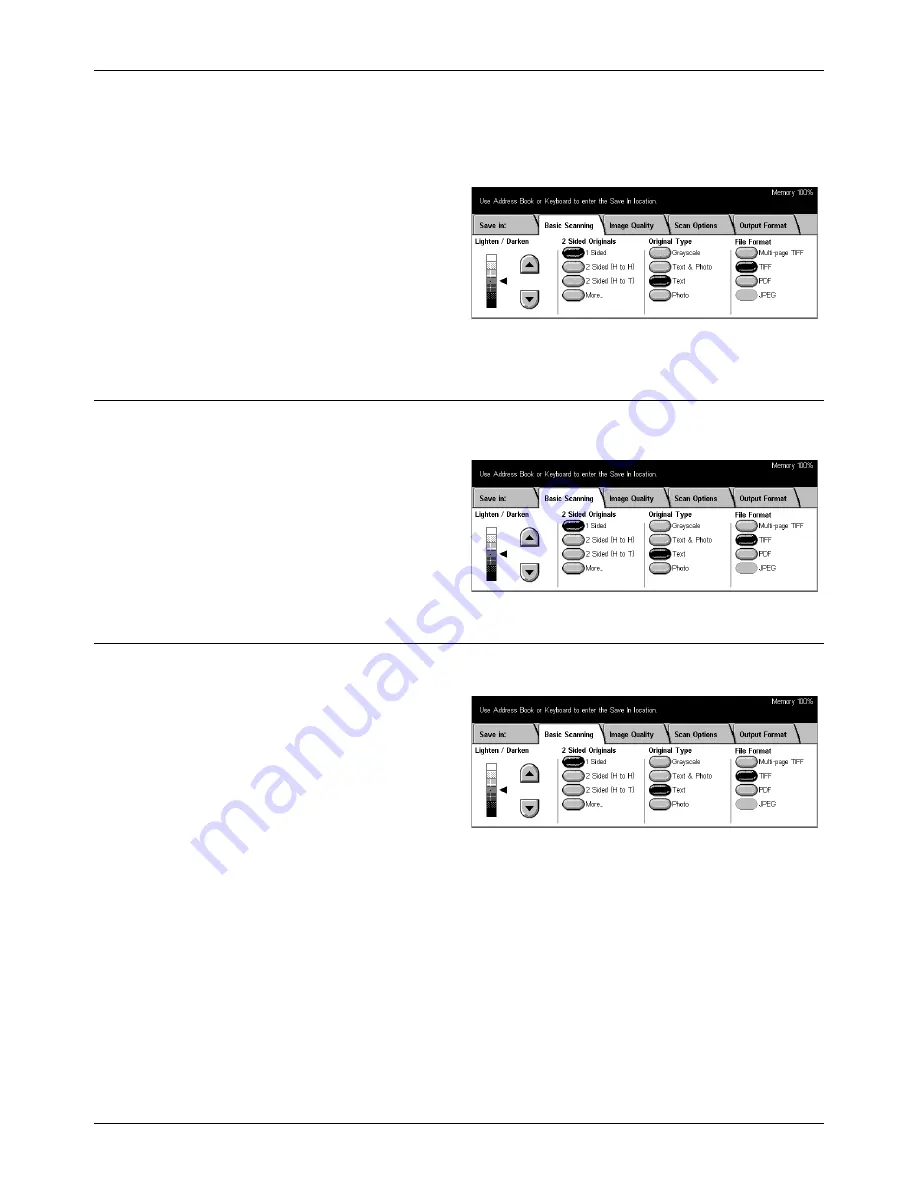
5 Scan/E-mail
118
Xerox CopyCentre/WorkCentre/WorkCentre Pro 123/128 User Guide
2 Sided Originals – page 118
Original Type – page 119
File Format – page 120
1.
Press the <All Services> button
on the control panel.
2.
Select a scan type on the touch
screen.
3.
Select the [Basic Scanning] tab
on the touch screen.
4.
Select the required option.
Lighten/Darken
Use this feature to adjust the density of the scanned image in seven levels.
Use the scroll buttons to increase or decrease the darkness.
2 Sided Originals
Use this feature to specify whether the documents are single-sided or double-sided,
and how documents are to be positioned.
1 Sided
Scans single-sided documents.
2 Sided (H to H)
Scans double-sided documents opened side by side.
NOTE:
If you select this option, the [Original Orientation] is automatically set to [Head
to Left]. If you need to change the setting, select [More], and select the required option
for [Original Orientation] on the [2 Sided Originals] screen.
Summary of Contents for C123 Copycentre
Page 1: ...WorkCentrePro WorkCentre CopyCentre C123 C128 M123 M128 123 128 User Guide 604P17457 ...
Page 104: ...4 Fax Internet Fax 104 Xerox CopyCentre WorkCentre WorkCentre Pro 123 128 User Guide ...
Page 146: ...8 Print 146 Xerox CopyCentre WorkCentre WorkCentre Pro 123 128 User Guide ...
Page 270: ...12 Job Status 270 Xerox CopyCentre WorkCentre WorkCentre Pro 123 128 User Guide ...
Page 310: ...15 Maintenance 310 Xerox CopyCentre WorkCentre WorkCentre Pro 123 128 User Guide ...
Page 342: ...17 Specifications 342 Xerox CopyCentre WorkCentre WorkCentre Pro 123 128 User Guide ...
Page 360: ...20 Index 360 Xerox CopyCentre WorkCentre WorkCentre Pro 123 128 User Guide ...
















































