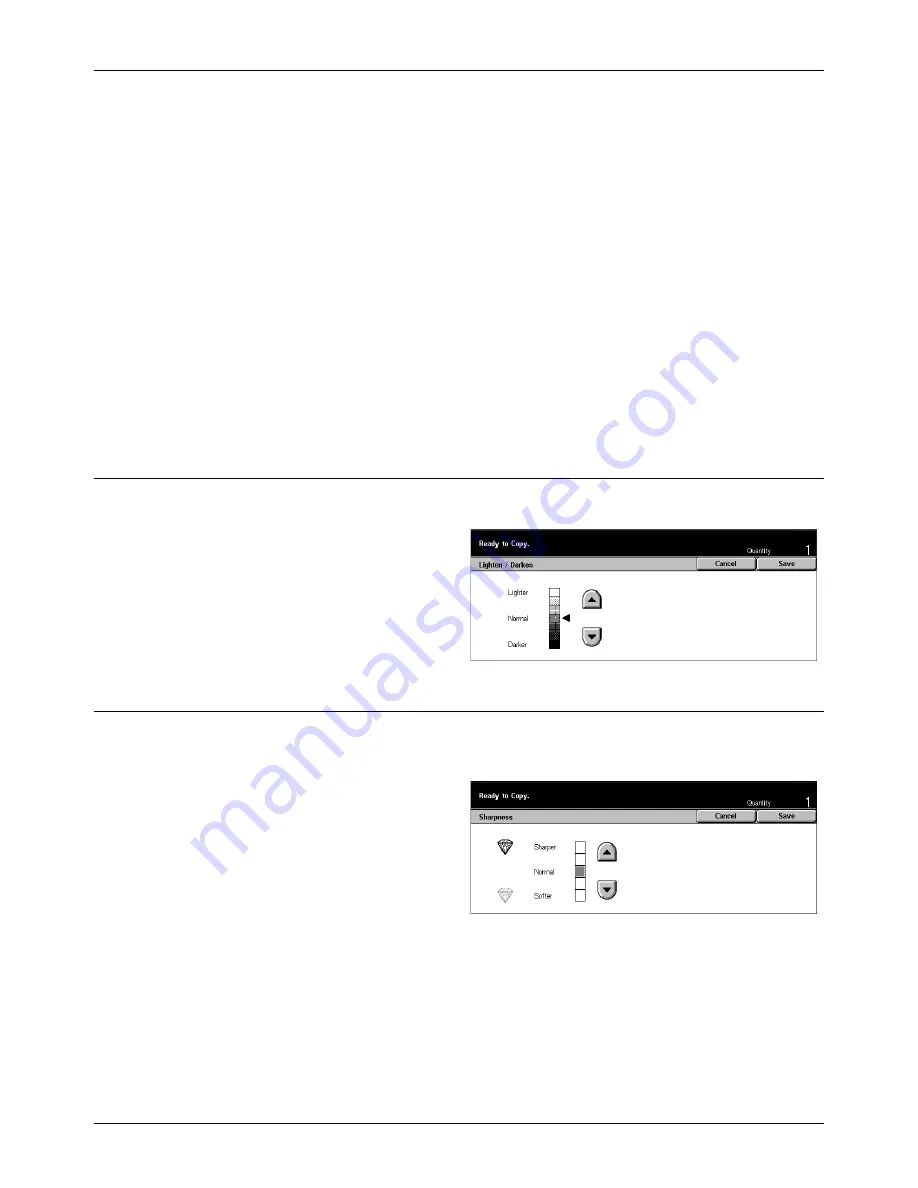
Image Quality - Copy
Xerox CopyCentre/WorkCentre/WorkCentre Pro 123/128 User Guide
55
Text
Use this option to copy documents that contain text only. Select this option when text
must be clearly copied.
Text & Photo
Use this option to copy documents that contain both text and photographs. Text and
photographs are automatically identified and an appropriate quality mode is selected
for individual areas.
Photo
Use this option to copy documents that contain photographs only.
Pencil Text
Use this option to copy documents written in pencil. These images are light and difficult
to see and are therefore printed darker.
Lighten/Darken
This feature allows you to select the density for copying documents.
1.
Select [Lighten/Darken] on the
[Image Quality] screen.
2.
Select the density level.
3.
Select [Save].
Sharpness
This feature allows you to increase or decrease the sharpness level of fine lines and
edges.
1.
Select [Sharpness] on the
[Image Quality] screen.
2.
Select the sharpness level.
3.
Select [Save].
Summary of Contents for C123 Copycentre
Page 1: ...WorkCentrePro WorkCentre CopyCentre C123 C128 M123 M128 123 128 User Guide 604P17457 ...
Page 104: ...4 Fax Internet Fax 104 Xerox CopyCentre WorkCentre WorkCentre Pro 123 128 User Guide ...
Page 146: ...8 Print 146 Xerox CopyCentre WorkCentre WorkCentre Pro 123 128 User Guide ...
Page 270: ...12 Job Status 270 Xerox CopyCentre WorkCentre WorkCentre Pro 123 128 User Guide ...
Page 310: ...15 Maintenance 310 Xerox CopyCentre WorkCentre WorkCentre Pro 123 128 User Guide ...
Page 342: ...17 Specifications 342 Xerox CopyCentre WorkCentre WorkCentre Pro 123 128 User Guide ...
Page 360: ...20 Index 360 Xerox CopyCentre WorkCentre WorkCentre Pro 123 128 User Guide ...






























