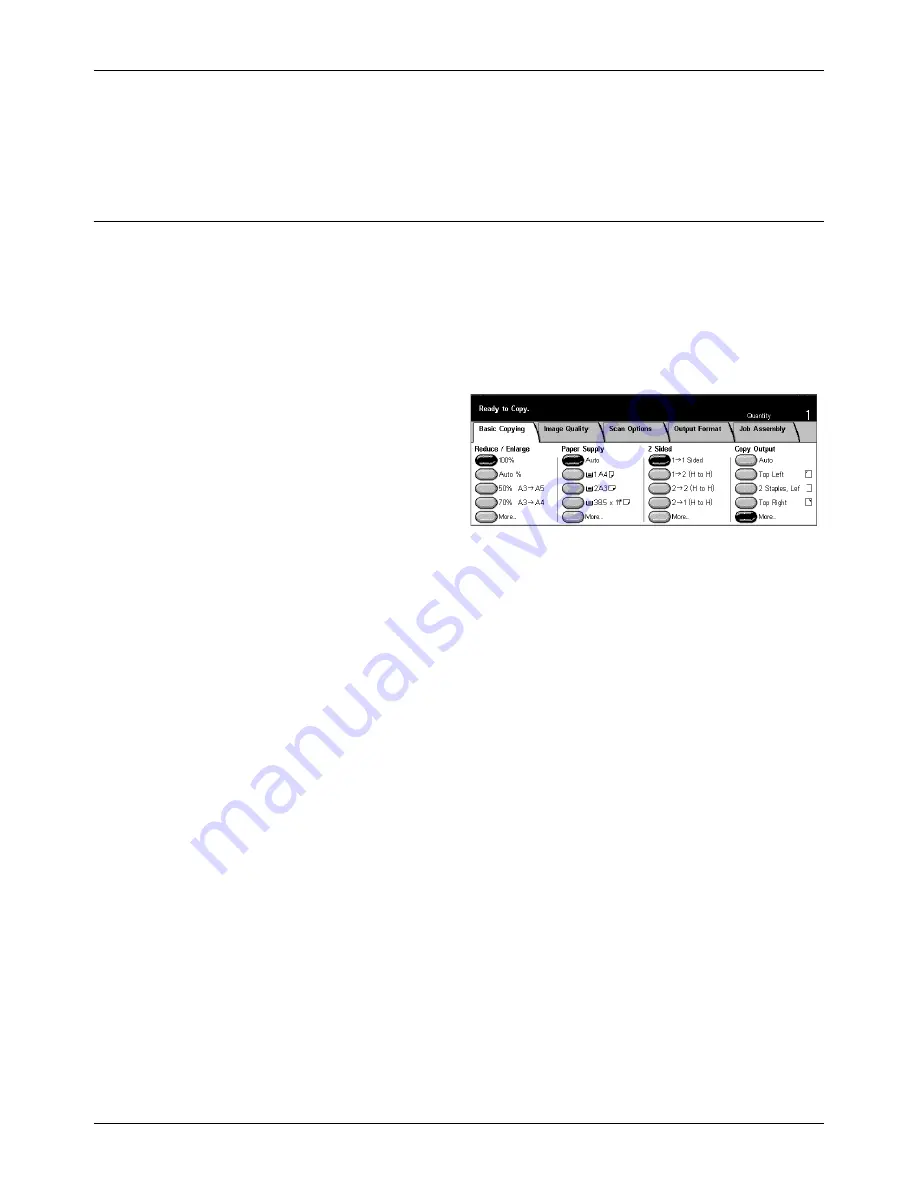
Basic Copying
Xerox CopyCentre/WorkCentre/WorkCentre Pro 123/128 User Guide
51
Paper Type
Select a paper type from the preset types displayed. The presets are set up by the Key
Operator.
2 Sided
This feature allows you to automatically make double-sided copies from single or
double-sided documents.
NOTE:
Before using the feature, specify the document orientation to indicate top of
the document in [Original Orientation] on the [Scan Options] screen.
NOTE:
The double-sided copy option cannot be used with the following paper types:
Transparency, Lightweight, Heavyweight, Labels, cover stock, as well as paper
already printed on one side (i.e., scrap paper).
1
J
1 Sided
Produces single-sided copies from single-sided documents.
1
J
2 (H to H)
Produces double-sided copies from single-sided documents.
2
J
2 (H to H)
Produces double-sided copies from double-sided documents.
2
J
1 (H to H)
Produces single-sided copies from double-sided documents
NOTE:
When using the document glass for [1
J
2 (H to H)] or [2
J
2 (H to H)], the
machine will display a message when it is ready to scan the next document.
More
Displays the [2 Sided] screen.
Summary of Contents for C123 Copycentre
Page 1: ...WorkCentrePro WorkCentre CopyCentre C123 C128 M123 M128 123 128 User Guide 604P17457 ...
Page 104: ...4 Fax Internet Fax 104 Xerox CopyCentre WorkCentre WorkCentre Pro 123 128 User Guide ...
Page 146: ...8 Print 146 Xerox CopyCentre WorkCentre WorkCentre Pro 123 128 User Guide ...
Page 270: ...12 Job Status 270 Xerox CopyCentre WorkCentre WorkCentre Pro 123 128 User Guide ...
Page 310: ...15 Maintenance 310 Xerox CopyCentre WorkCentre WorkCentre Pro 123 128 User Guide ...
Page 342: ...17 Specifications 342 Xerox CopyCentre WorkCentre WorkCentre Pro 123 128 User Guide ...
Page 360: ...20 Index 360 Xerox CopyCentre WorkCentre WorkCentre Pro 123 128 User Guide ...
















































