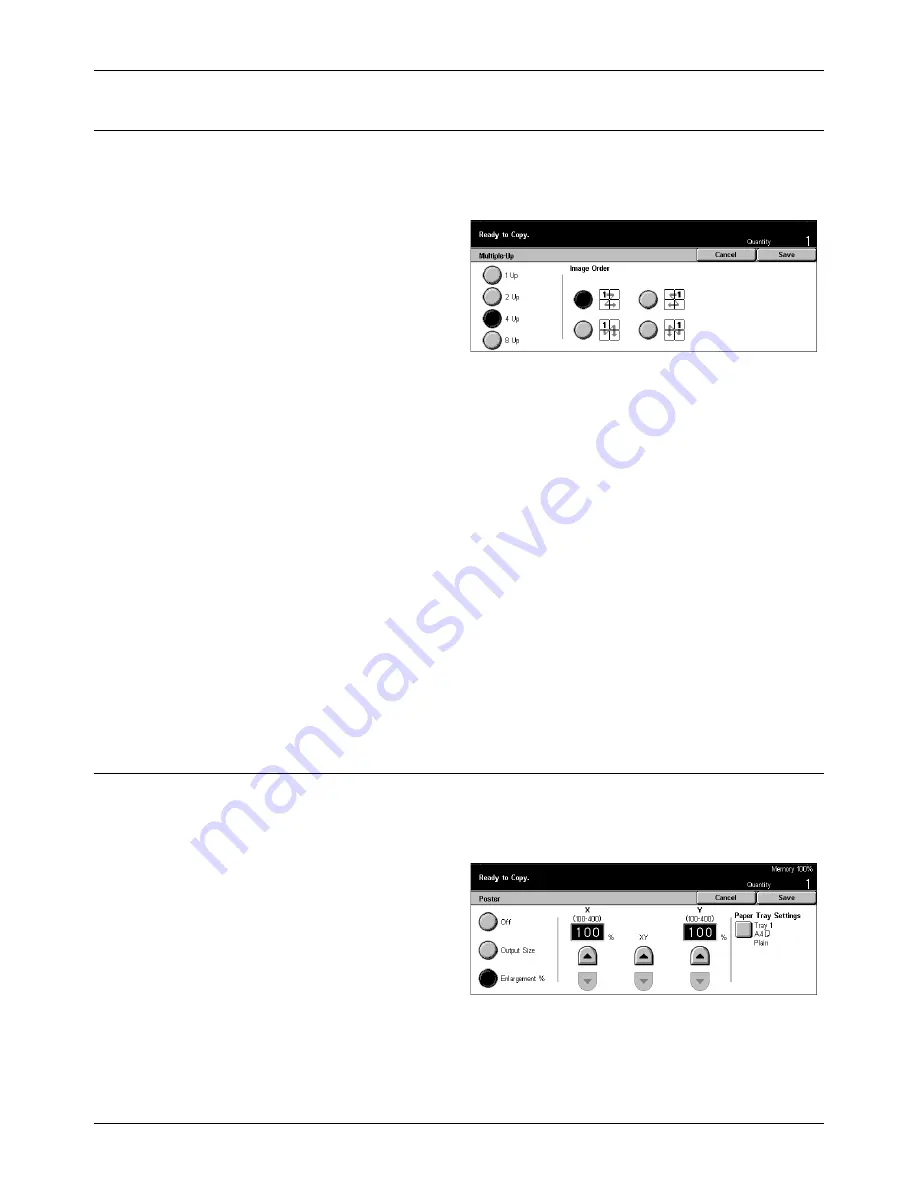
Output Format - Copy
Xerox CopyCentre/WorkCentre/WorkCentre Pro 123/128 User Guide
69
Multiple-Up
This feature allows you to copy two, four or eight independent documents onto one
sheet of paper. The machine automatically reduces/enlarges the images as needed to
print them on one page.
1.
Select [Multiple-Up] on the
[Output Format] screen.
2.
Select the required option.
3.
Select [Save].
1 Up
Disables the feature.
2 Up
Copies two documents onto one sheet of paper.
4 Up
Copies four documents onto one sheet of paper.
8 Up
Copies eight documents onto one sheet of paper.
Image Order
Sets how to lay out the documents on a page. For [2 Up], you can select either [Left to
Right/Head to Toe] or [Right to Left/Head to Toe]. For [4 Up] or [8 Up], you can select
either [Left Start Horizontal], [Right Start Horizontal], [Left Start Vertical], or [Right Start
Vertical].
Poster
This feature allows you to divide and enlarge an original document, and to copy each
divided part onto multiple sheets of paper. You can paste them all together to make one
large poster.
1.
Select [Poster] on the [Output
Format] screen.
2.
Perform the necessary
operations.
3.
Select [Save].
NOTE:
The machine automatically overlaps partitioned images when copying to allow
for cutting and pasting. The overlap width is set at 10 mm (0.4 inch).
Summary of Contents for C123 Copycentre
Page 1: ...WorkCentrePro WorkCentre CopyCentre C123 C128 M123 M128 123 128 User Guide 604P17457 ...
Page 104: ...4 Fax Internet Fax 104 Xerox CopyCentre WorkCentre WorkCentre Pro 123 128 User Guide ...
Page 146: ...8 Print 146 Xerox CopyCentre WorkCentre WorkCentre Pro 123 128 User Guide ...
Page 270: ...12 Job Status 270 Xerox CopyCentre WorkCentre WorkCentre Pro 123 128 User Guide ...
Page 310: ...15 Maintenance 310 Xerox CopyCentre WorkCentre WorkCentre Pro 123 128 User Guide ...
Page 342: ...17 Specifications 342 Xerox CopyCentre WorkCentre WorkCentre Pro 123 128 User Guide ...
Page 360: ...20 Index 360 Xerox CopyCentre WorkCentre WorkCentre Pro 123 128 User Guide ...






























