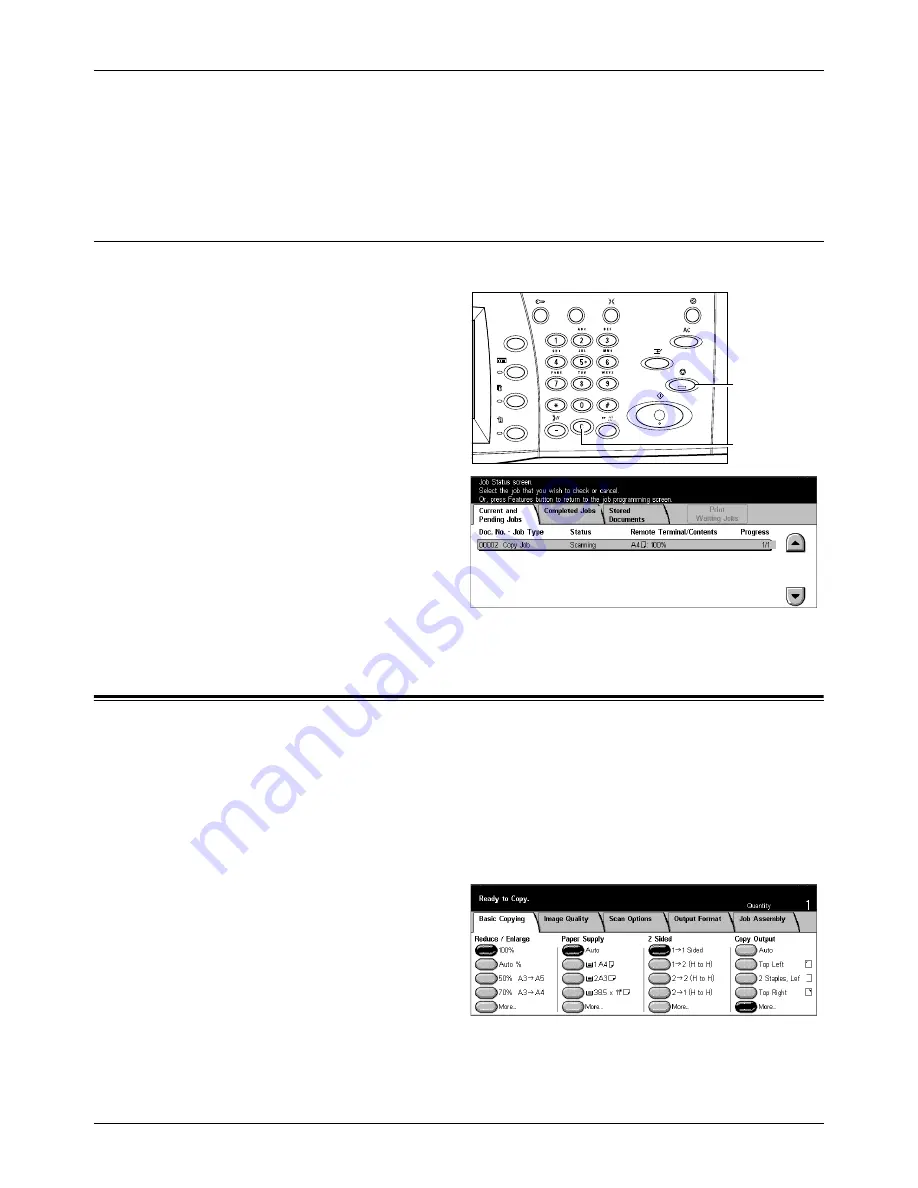
Basic Copying
Xerox CopyCentre/WorkCentre/WorkCentre Pro 123/128 User Guide
47
The queued copy job will be displayed. If no job is displayed on the touch screen, it may
have already been processed.
For more information, refer to
Current and Pending Jobs in the Job Status chapter on
page 264.
Stop the Copy Job
Follow the steps below to manually cancel the activated copy job.
1.
Select [Stop] on the touch
screen or press the <Stop>
button on the control panel to
suspend the current copy job.
NOTE:
Select the <Start> button on
the control panel to resume the
suspended copy job.
2.
If required, press <Job Status>
button to display the [Job Status]
screen. To exit the [Job Status]
screen, press the <Features>
button.
3.
Press the <C> button on the
control panel to delete the
suspended copy job.
Basic Copying
This section describes the basic features for a copy job on the [Basic Copying] screen.
For information on the features available, refer to the following.
Reduce/Enlarge – page 48
Paper Supply – page 49
2 Sided – page 51
Copy Output – page 52
1.
Press the <All Services> button
on the control panel.
2.
Select [Copy] on the touch
screen. Ensure that the [Basic
Copying] screen is displayed.
3.
Select the required option.
<Stop> button
<C> button
Summary of Contents for C123 Copycentre
Page 1: ...WorkCentrePro WorkCentre CopyCentre C123 C128 M123 M128 123 128 User Guide 604P17457 ...
Page 104: ...4 Fax Internet Fax 104 Xerox CopyCentre WorkCentre WorkCentre Pro 123 128 User Guide ...
Page 146: ...8 Print 146 Xerox CopyCentre WorkCentre WorkCentre Pro 123 128 User Guide ...
Page 270: ...12 Job Status 270 Xerox CopyCentre WorkCentre WorkCentre Pro 123 128 User Guide ...
Page 310: ...15 Maintenance 310 Xerox CopyCentre WorkCentre WorkCentre Pro 123 128 User Guide ...
Page 342: ...17 Specifications 342 Xerox CopyCentre WorkCentre WorkCentre Pro 123 128 User Guide ...
Page 360: ...20 Index 360 Xerox CopyCentre WorkCentre WorkCentre Pro 123 128 User Guide ...






























