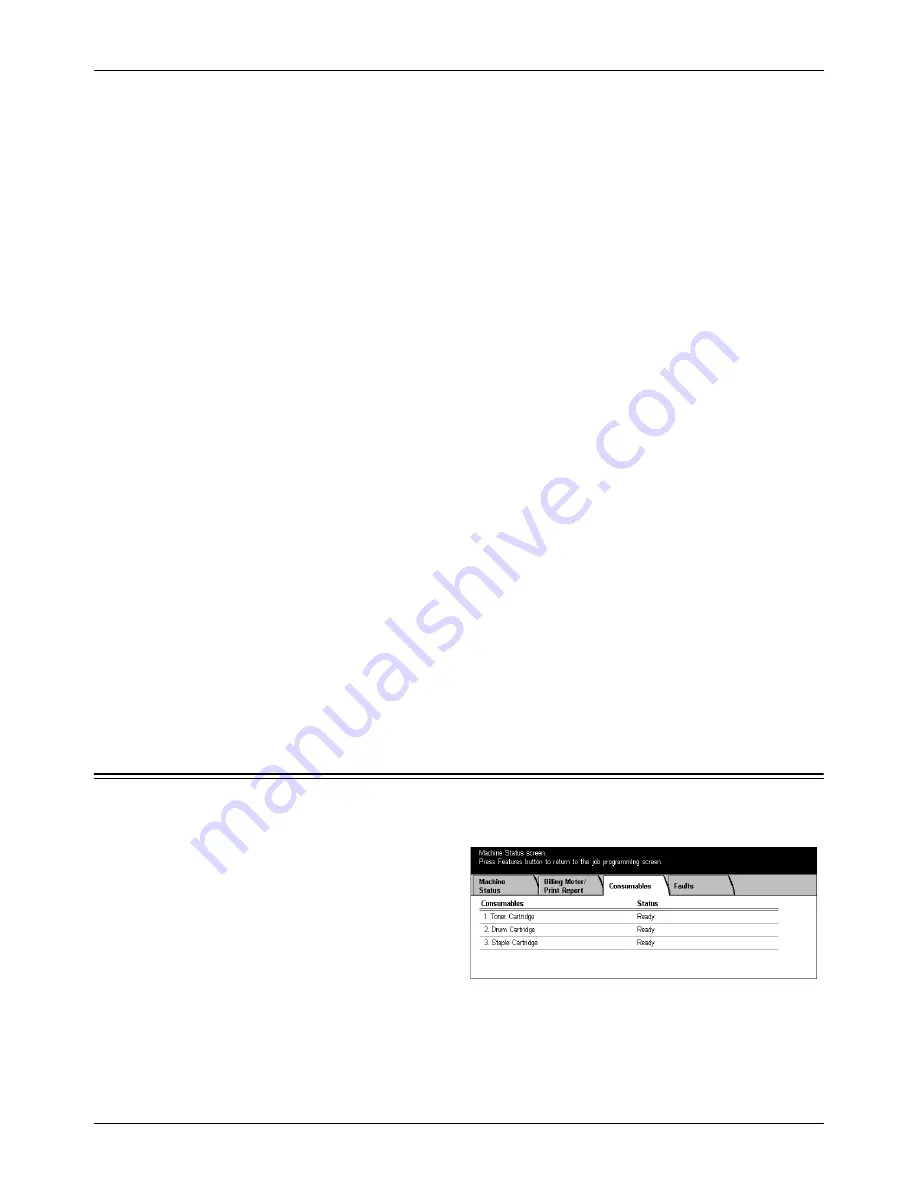
Consumables
Xerox CopyCentre/WorkCentre/WorkCentre Pro 123/128 User Guide
279
Mailbox List
Displays the [Mailbox List] screen.
NOTE:
This button is displayed with Key Operator access.
•
Mailbox List
Displays ten [Mailbox] options and the [Select All] button, on the right hand side.
Each [Mailbox] option represents 50 mailboxes, giving 500 in total. Select one or
more [Mailbox] options or [Select All], and press the <Start> button to output the
lists.
Job Counter Report
Displays the [Job Counter Report] screen. Select this option and press the <Start>
button to output this list.
NOTE:
This button is displayed with Key Operator access.
•
Job Counter Report
Auditron Administration
Displays the [Auditron Administration] screen. Select the type of service on the left and
the required user account numbers, and press the <Start> button on the control panel
to output the list. The multiple user account numbers can be selected, or check the
[Select All (0001 - 0500)] check box to select all account numbers.
NOTE:
This button is displayed with Key Operator access.
•
Auditron Report (Print)
•
Auditron Report (Copy)
•
Auditron Report (Fax)
•
Auditron Report (Scan)
Consumables
This screen allows you to view toner usage and the status of cartridges.
1.
Select the [Consumables] tab on
the [Machine Status] screen.
Summary of Contents for C123 Copycentre
Page 1: ...WorkCentrePro WorkCentre CopyCentre C123 C128 M123 M128 123 128 User Guide 604P17457 ...
Page 104: ...4 Fax Internet Fax 104 Xerox CopyCentre WorkCentre WorkCentre Pro 123 128 User Guide ...
Page 146: ...8 Print 146 Xerox CopyCentre WorkCentre WorkCentre Pro 123 128 User Guide ...
Page 270: ...12 Job Status 270 Xerox CopyCentre WorkCentre WorkCentre Pro 123 128 User Guide ...
Page 310: ...15 Maintenance 310 Xerox CopyCentre WorkCentre WorkCentre Pro 123 128 User Guide ...
Page 342: ...17 Specifications 342 Xerox CopyCentre WorkCentre WorkCentre Pro 123 128 User Guide ...
Page 360: ...20 Index 360 Xerox CopyCentre WorkCentre WorkCentre Pro 123 128 User Guide ...






























