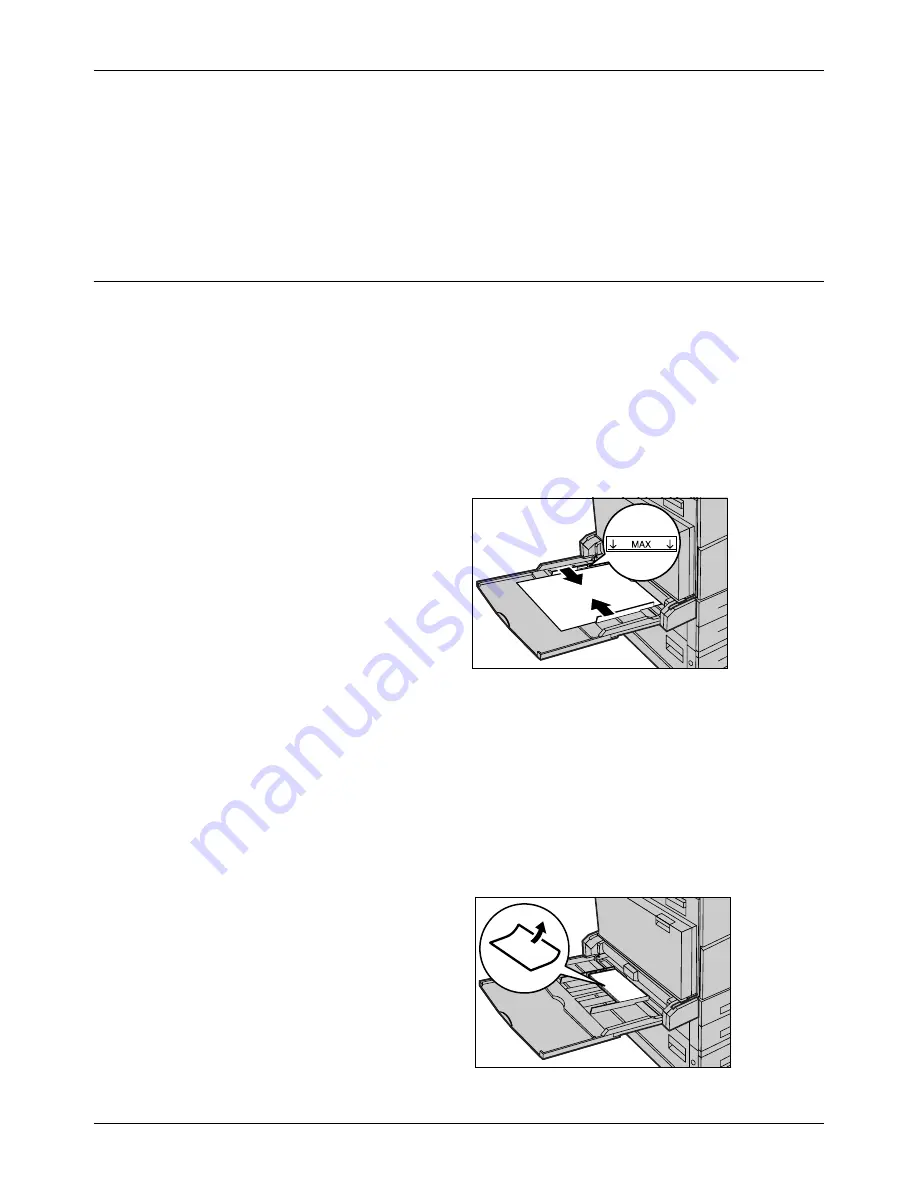
Loading Paper
Xerox CopyCentre/WorkCentre/WorkCentre Pro 123/128 User Guide
181
6.
Set the machine to detect the paper size automatically, or manually specify the
required size. For more information, refer to
Paper Size in the Setups chapter on
page 193.
NOTE:
Paper sizes detected by the machine vary depending on the Key Operator
setting. For more information, refer to
Paper Size Settings in the Setups chapter on
page 198.
Bypass Tray (Tray 5)
The bypass tray allows you to use a variety of paper types. The bypass tray is located
on the left-hand side of the machine. A tray extension is provided to accommodate
larger sized paper. After loading paper stock in the bypass tray, make sure that the
bypass tray settings on the touch screen match the paper size and type of the stock
loaded. If they do not match, reprogramming is required. For more information on
programming of the bypass tray, refer to
[Tray 5 (Bypass)] Screen in the Copy chapter
on page 50.
NOTE:
To reduce unnecessary fuser and paper jams, it is important that the
programmed paper size and type is identical to the paper stock loaded.
1.
Load the paper neatly into the
bypass tray, making sure that
the paper stock is in the center
of the tray.
NOTE:
Do not load paper above the
maximum fill line.
NOTE:
When making single/double
sided copies on perforated paper,
load the paper to feed the opposite side of the perforated edge first. Feeding the
perforated edge first might cause paper jams.
NOTE:
When making copies or prints on thick-stock paper and the paper will not feed
into the machine, apply a curl to the paper as shown in the illustration on the right.
Note however, that excessively bending or folding the paper might cause paper jams.
NOTE:
When loading envelopes, make sure the flaps are closed and that the
envelopes are oriented on the tray so that the flaps will enter the machine first.
However, when loading C5-size envelopes, set the long edge feed so that the edge
with the flaps is facing towards you.
2.
Slide the side guides towards
the paper until they are just
touching the edge of the stock.
Summary of Contents for C123 Copycentre
Page 1: ...WorkCentrePro WorkCentre CopyCentre C123 C128 M123 M128 123 128 User Guide 604P17457 ...
Page 104: ...4 Fax Internet Fax 104 Xerox CopyCentre WorkCentre WorkCentre Pro 123 128 User Guide ...
Page 146: ...8 Print 146 Xerox CopyCentre WorkCentre WorkCentre Pro 123 128 User Guide ...
Page 270: ...12 Job Status 270 Xerox CopyCentre WorkCentre WorkCentre Pro 123 128 User Guide ...
Page 310: ...15 Maintenance 310 Xerox CopyCentre WorkCentre WorkCentre Pro 123 128 User Guide ...
Page 342: ...17 Specifications 342 Xerox CopyCentre WorkCentre WorkCentre Pro 123 128 User Guide ...
Page 360: ...20 Index 360 Xerox CopyCentre WorkCentre WorkCentre Pro 123 128 User Guide ...






























