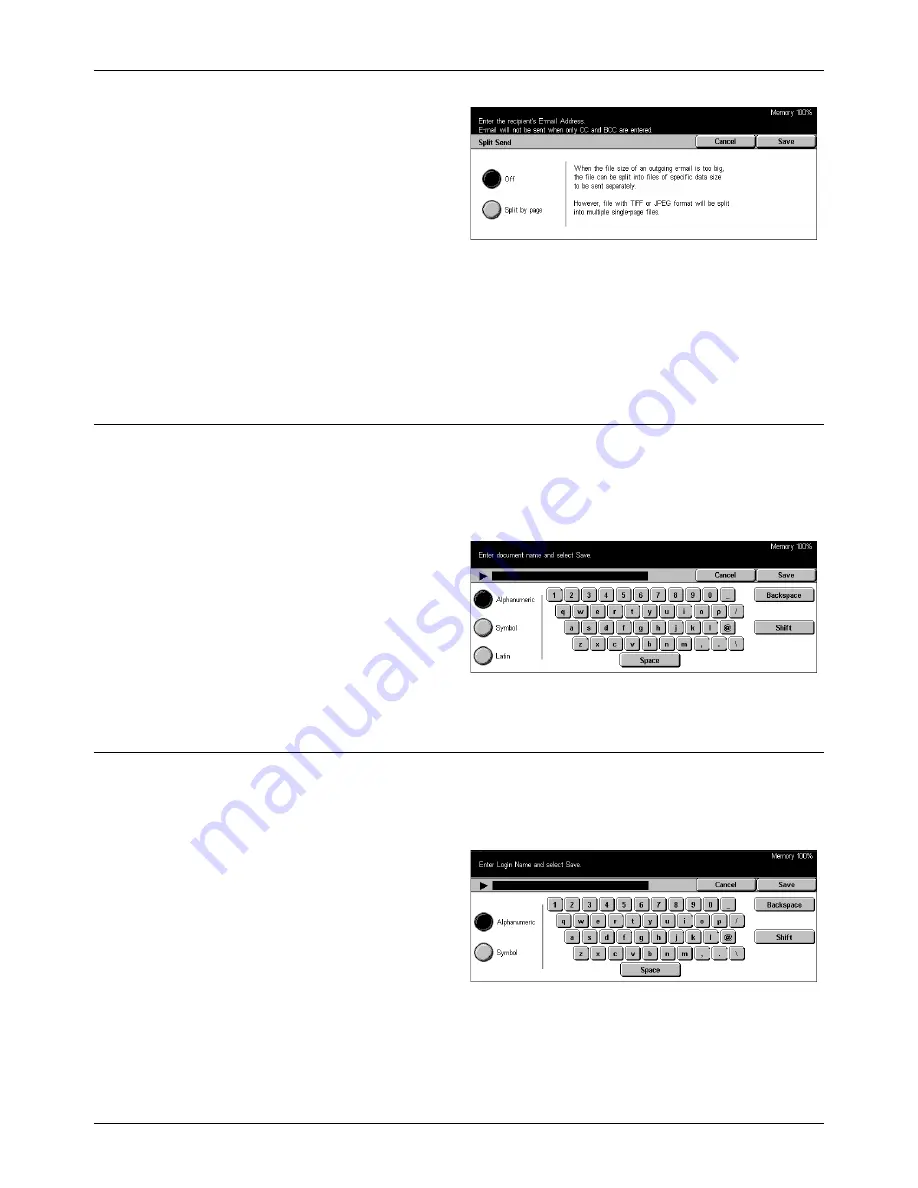
Output Format
Xerox CopyCentre/WorkCentre/WorkCentre Pro 123/128 User Guide
129
1.
Select [Split Send] on the
[Output Format] screen.
2.
Select the required option.
3.
Select [Save].
Off
Disables the feature.
Split By Page
Divides scanned data by the preset number of pages. The presets are set up by the
Key Operator. For more information, refer to
Other Settings in the Setups chapter on
page 239.
Document Name
Use this feature to enter a name for the file before saving in a mailbox, if you do not
want to use the name assigned by the machine.
NOTE:
The selection for this feature is displayed only when you have selected [Scan
to Mailbox].
1.
Select [Document Name] on the
[Output Format] screen.
2.
Perform the necessary
operations.
3.
Select [Save].
For information on keyboard entry,
refer to
Keyboard in the Fax/Internet Fax chapter on page 81.
Login Name
Use this feature to set the login name for a job template server.
NOTE:
The selection for this feature is displayed only when you have selected
[Network Scanning].
1.
Select [Login Name] on the
[Output Format] screen.
2.
Perform the necessary
operations.
3.
Select [Save].
For information on keyboard entry,
refer to
Keyboard in the Fax/Internet Fax chapter on page 81.
Summary of Contents for C123 Copycentre
Page 1: ...WorkCentrePro WorkCentre CopyCentre C123 C128 M123 M128 123 128 User Guide 604P17457 ...
Page 104: ...4 Fax Internet Fax 104 Xerox CopyCentre WorkCentre WorkCentre Pro 123 128 User Guide ...
Page 146: ...8 Print 146 Xerox CopyCentre WorkCentre WorkCentre Pro 123 128 User Guide ...
Page 270: ...12 Job Status 270 Xerox CopyCentre WorkCentre WorkCentre Pro 123 128 User Guide ...
Page 310: ...15 Maintenance 310 Xerox CopyCentre WorkCentre WorkCentre Pro 123 128 User Guide ...
Page 342: ...17 Specifications 342 Xerox CopyCentre WorkCentre WorkCentre Pro 123 128 User Guide ...
Page 360: ...20 Index 360 Xerox CopyCentre WorkCentre WorkCentre Pro 123 128 User Guide ...






























