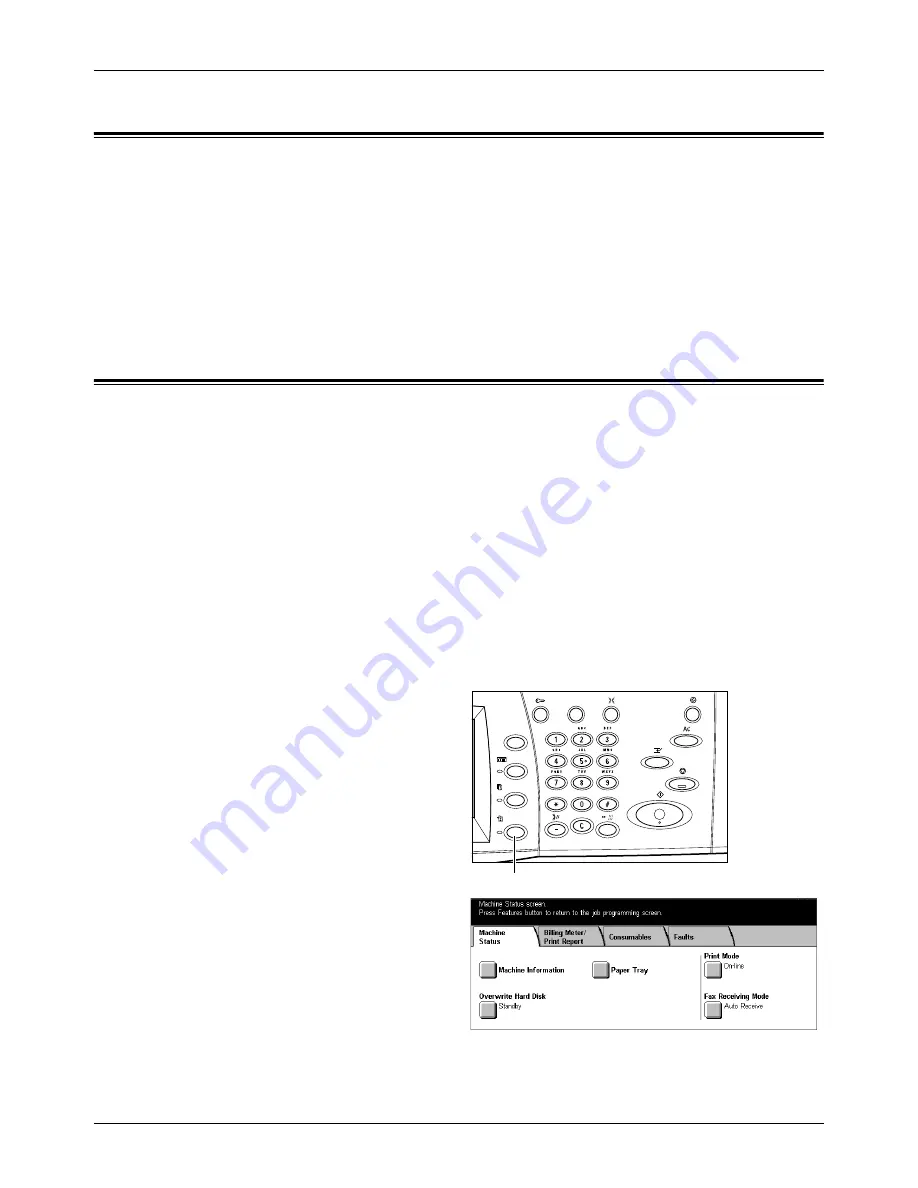
Output Quality
Xerox CopyCentre/WorkCentre/WorkCentre Pro 123/128 User Guide
335
Output Quality
Various situations can affect the quality of the output. Check the following conditions to
ensure optimum copy performance. If you still cannot resolve the problem, contact the
Key Operator.
•
Do not locate the machine in direct sunlight or near a radiator.
•
Follow regular maintenance schedules for cleaning areas, such as the document
glass, CVT glass and output trays. Refer to
Cleaning the Machine in the
Maintenance chapter on page 301.
Xerox Welcome Center
For additional help. If you need any additional help on using your CopyCentre copier or
WorkCentre copier/printer, you can:
1) Refer to this User Guide
2) Contact the Key Operator
3) Visit our Customer Web Site at www.xerox.com or contact the Xerox Welcome
Center.
Please have your serial number at hand when contacting Xerox.
The Welcome Center will want to know the following information: The nature of the
problem, the serial number of the machine, the fault code (if any), as well as the name
and location of your company. Follow the steps below to look up the serial number of
the machine.
1.
Press the <Machine Status>
button on the control panel.
2.
Select [Machine Information] on
the [Machine Status] screen.
<Machine Status> button
Summary of Contents for C123 Copycentre
Page 1: ...WorkCentrePro WorkCentre CopyCentre C123 C128 M123 M128 123 128 User Guide 604P17457 ...
Page 104: ...4 Fax Internet Fax 104 Xerox CopyCentre WorkCentre WorkCentre Pro 123 128 User Guide ...
Page 146: ...8 Print 146 Xerox CopyCentre WorkCentre WorkCentre Pro 123 128 User Guide ...
Page 270: ...12 Job Status 270 Xerox CopyCentre WorkCentre WorkCentre Pro 123 128 User Guide ...
Page 310: ...15 Maintenance 310 Xerox CopyCentre WorkCentre WorkCentre Pro 123 128 User Guide ...
Page 342: ...17 Specifications 342 Xerox CopyCentre WorkCentre WorkCentre Pro 123 128 User Guide ...
Page 360: ...20 Index 360 Xerox CopyCentre WorkCentre WorkCentre Pro 123 128 User Guide ...
















































