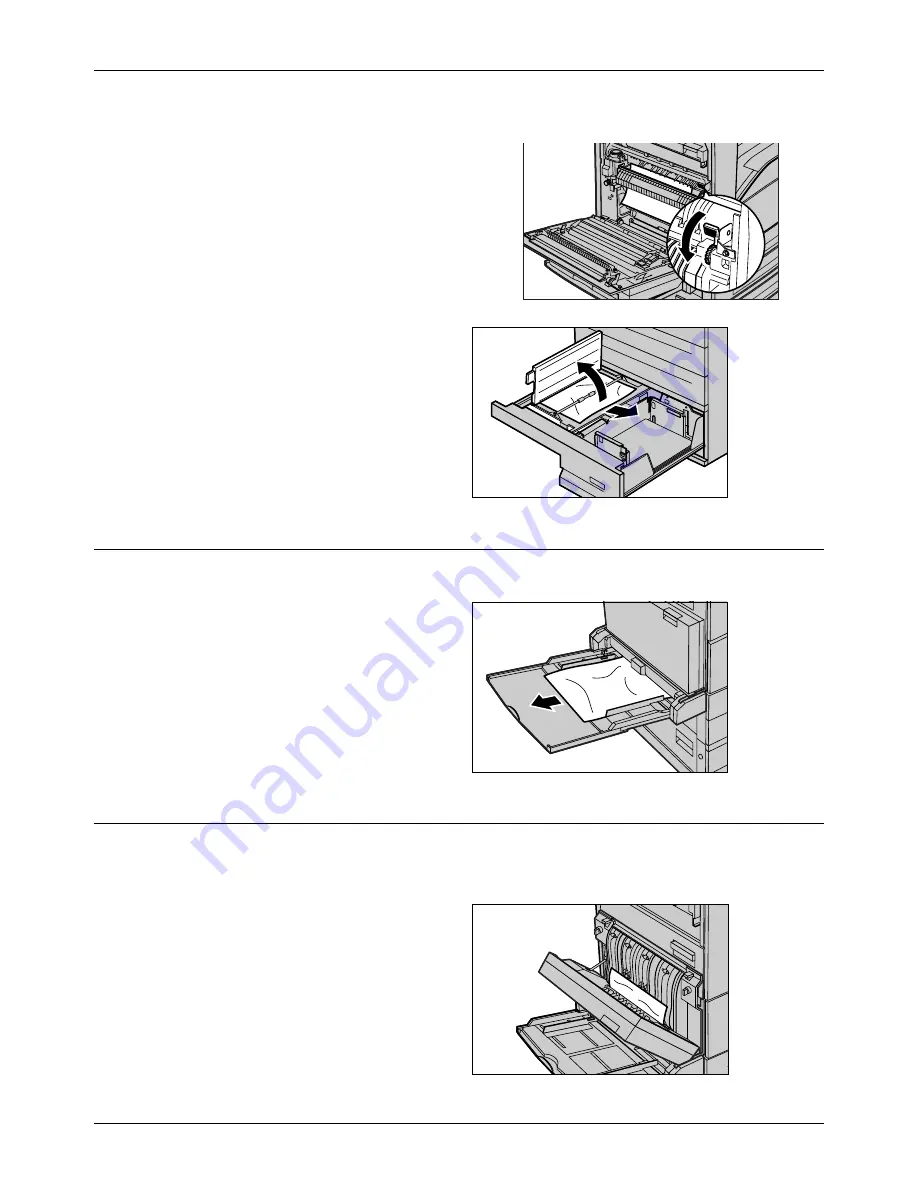
16 Problem Solving
318
Xerox CopyCentre/WorkCentre/WorkCentre Pro 123/128 User Guide
In Tray 4
1.
Pull out Tray 4 of the Tandem
Tray Module
2.
Remove the jammed paper.
3.
If paper is jammed underneath
the inner cover, open the cover
and remove the paper.
4.
Close the Tray 4.
Paper Jams in Tray 5 (Bypass)
Follow the steps below to clear paper jams in the bypass tray.
1.
Remove the jammed paper in
the bypass tray.
Paper Jams in the Duplex Module Cover D (Optional)
Follow the steps below to clear paper jams in the Duplex Module.
1.
Open the bypass tray.
2.
Open the Duplex Module Cover
D while lifting up the release
lever.
3.
Remove the jammed paper
inside the Duplex Module.
4.
Close the Duplex Module Cover
D until it latches.
Summary of Contents for C123 Copycentre
Page 1: ...WorkCentrePro WorkCentre CopyCentre C123 C128 M123 M128 123 128 User Guide 604P17457 ...
Page 104: ...4 Fax Internet Fax 104 Xerox CopyCentre WorkCentre WorkCentre Pro 123 128 User Guide ...
Page 146: ...8 Print 146 Xerox CopyCentre WorkCentre WorkCentre Pro 123 128 User Guide ...
Page 270: ...12 Job Status 270 Xerox CopyCentre WorkCentre WorkCentre Pro 123 128 User Guide ...
Page 310: ...15 Maintenance 310 Xerox CopyCentre WorkCentre WorkCentre Pro 123 128 User Guide ...
Page 342: ...17 Specifications 342 Xerox CopyCentre WorkCentre WorkCentre Pro 123 128 User Guide ...
Page 360: ...20 Index 360 Xerox CopyCentre WorkCentre WorkCentre Pro 123 128 User Guide ...






























