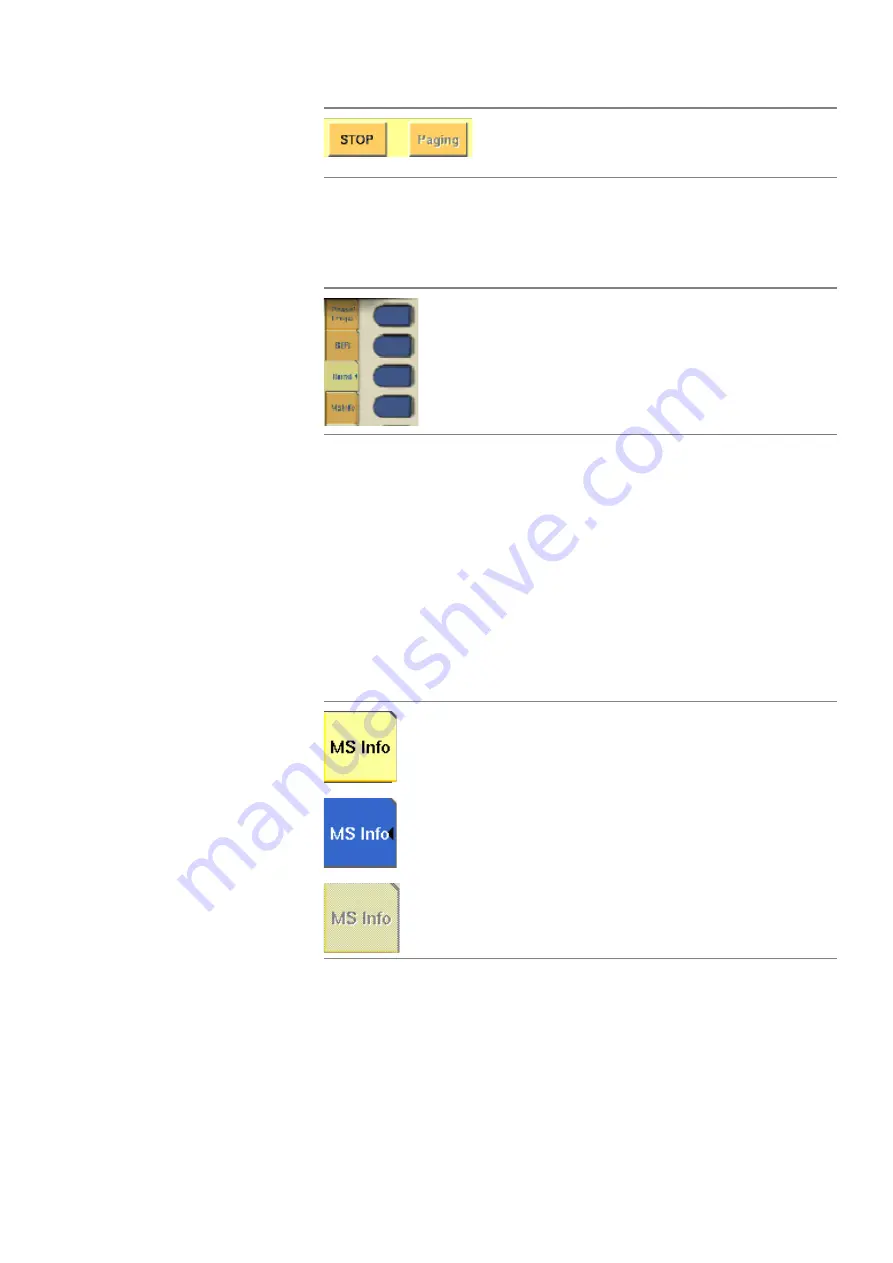
Chapter 1
Overview
The front and rear panels
4460 GSM System Option and 4468 EDGE System Option
Version 12.20
17
– While the Online help is on display, the softkeys change to navigating aids
and help you to find your way through the Online manual.
The marker tabs
Selected, deselected and blocked marker tabs
Marker tabs can be selected, deselected or blocked.
A
selected marker tab
is highlighted and indicates that the current menu has
been selected. Only one of the marker tabs can be selected at a time. The
remaining marker tabs are either deselected or blocked.
The
deselected marker tabs
all have the same background color; their text is
printed in black to indicate that they could be selected any time.
Some or all marker tabs may turn to grey to indicate that they are
blocked
, e.g.
when there is a test in progress. In this case, the previously started test has to be
either completed or aborted, before a new selection with the marker tabs is
possible.
The function keys
With the help of the function keys, you have instant access to important or
useful functions of the 4400. Some of the function keys help you to navigate
through the current menu.
While softkey
STOP
could be pushed any time,
softkey
Paging
is not accessible as long as the cur-
rent test or procedure is in progress.
When there are several menus of the same level, e.g. differ-
ent system tests, the seven marker tabs make it easy to
switch between them.
When the Online help is on display, the marker tabs provide
the links to related pages.
Marker tab [MS Info], not selected
Marker tab [MS Info], selected
Marker tab [MS Info], blocked
















































