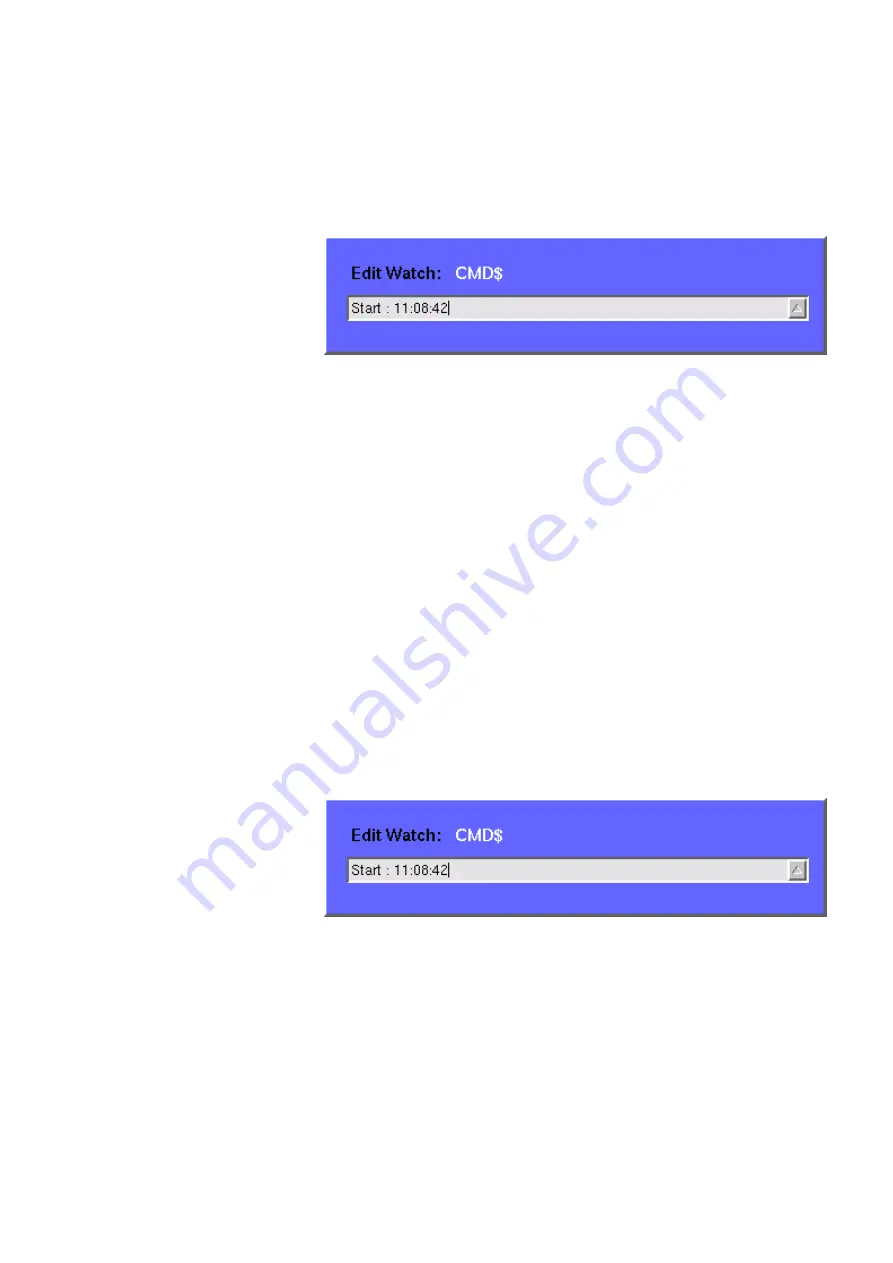
Chapter 7
RAPID!
Using RAPID!
4460 GSM System Option and 4468 EDGE System Option
Version 12.20
265
Altering the value of variables directly
Within the variable area, the values of the variables may be altered directly:
1
Select the variable with the mouse. The 4400 indicates the selection of the
variable by highlighting it in dark blue.
2
Enter the new value for the selected variable in the
Edit Watch:
dialogue
box, using the 4400’s numeric keys or the external keyboard.
3
Confirm the value entered with a push on the
E
NTER
function key on the
4400 or a push on the external keyboard’s
Enter
key.
4
The new value will now be used when you run or step the program using the
corresponding softkeys of the Debug menu.
Alternatively
1
Open the Variable area by pushing the
Focus Next
softkey until the Vari-
able area gets highlighted.
2
Select the variable you would like to alter with the cursor (simply use the
cursor keys to do so). The currently selected variable is indicated by a thin
black frame.
3
Activate the variable editing mode by confirming your selection with a push
on the
Enter
function key on the 4400 or a push on the external keyboard’s
Enter
key.
The 4400 indicates the selection of the variable by highlighting it in dark
blue.
4
Enter the new value for the selected variable in the
Edit Watch:
dialogue
box, using the 4400’s numeric keys or the external keyboard.
5
Confirm the value entered by pushing the
Enter
function key on the 4400 or
by pushing the external keyboard’s
Enter
key.
6
The new value will now be used when you run or step the program using the
corresponding softkeys of the Debug menu.
Note:
The variable selected last will remain highlighted until you select a new
variable or run a new program.






























