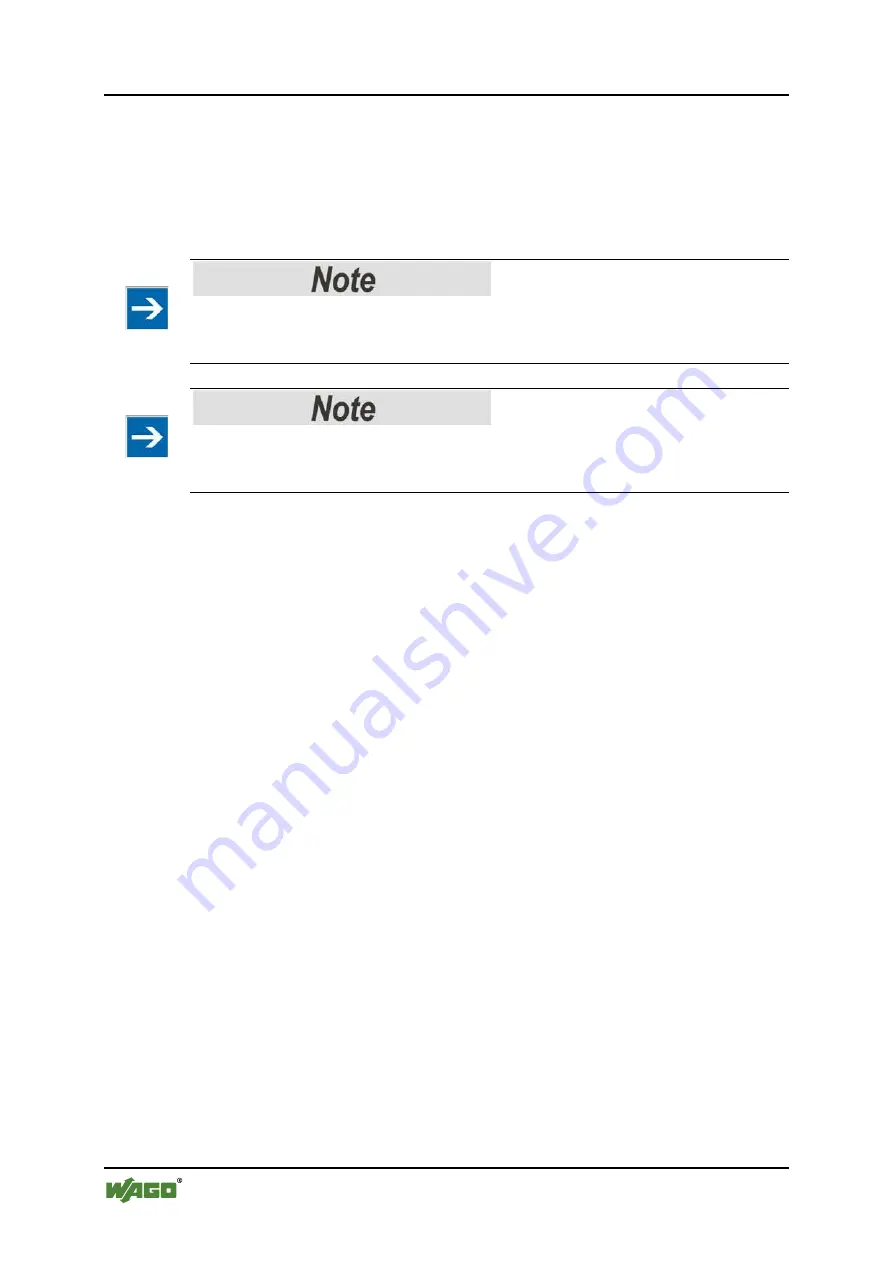
110 Programming the PFC Using WAGO-I/O-PRO
WAGO-I/O-SYSTEM 750
750-806 Fieldbus Controller DeviceNet
TM
Manual
Version 2.0.0
9.5.2
Transferring an Application via Fieldbus
The fieldbus cable physically connects the PC and the fieldbus controller. It is
necessary to have a suitable communication driver for data transmission. Enter the
driver and its parameters in WAGO-I/O-
PRO
in the “Communication parameters”
dialog window:
Note the position of the mode selector switch!
The mode selector switch located behind the cover cap of the fieldbus controller
next to the service interface must be in the center or top position.
View WAGO-I/O-PRO as a subscriber in terms of UCMM!
Transfer via the fieldbus is supported by UCMM. WAGO-I/O-
PRO
counts for
downloading the PFC program as a subscriber.
1.
Launch the WAGO-I/O-
PRO
software under
Start
Programs
WAGO Software
WAGO-I/O-PRO
.
2.
In the menu
Online
select the item
Communication parameters
.
The “Communication Parameters” dialog appears. The channels of the
currently connected gateway servers are shown on the left side of the
dialogue and the already installed communications drivers are shown below.
This window is empty in its default settings.
3.
Click
New...
to establish a new connection and assign a name.
4.
Select the required driver on the right side of the dialog to configure the
connection between the PC and fieldbus controller.
5.
Use the “Hilscher PA Interface standard” driver.
6.
Change the entries as needed in the center dialog window.
7.
Click
[OK]
to confirm.
8.
Under
Online
, click the menu item
Login
to log in to the fieldbus controller
The WAGO-I/O-
PRO
Server is active during online operation. The
communication parameters can not be called up during this time.
Depending on whether a program is already present in the fieldbus controller, a
window will appear asking whether a (new) program should be loaded.
9.
Respond with
Yes
to load the current program.
10. In menu
Online,
click on
Create Boot project.






























