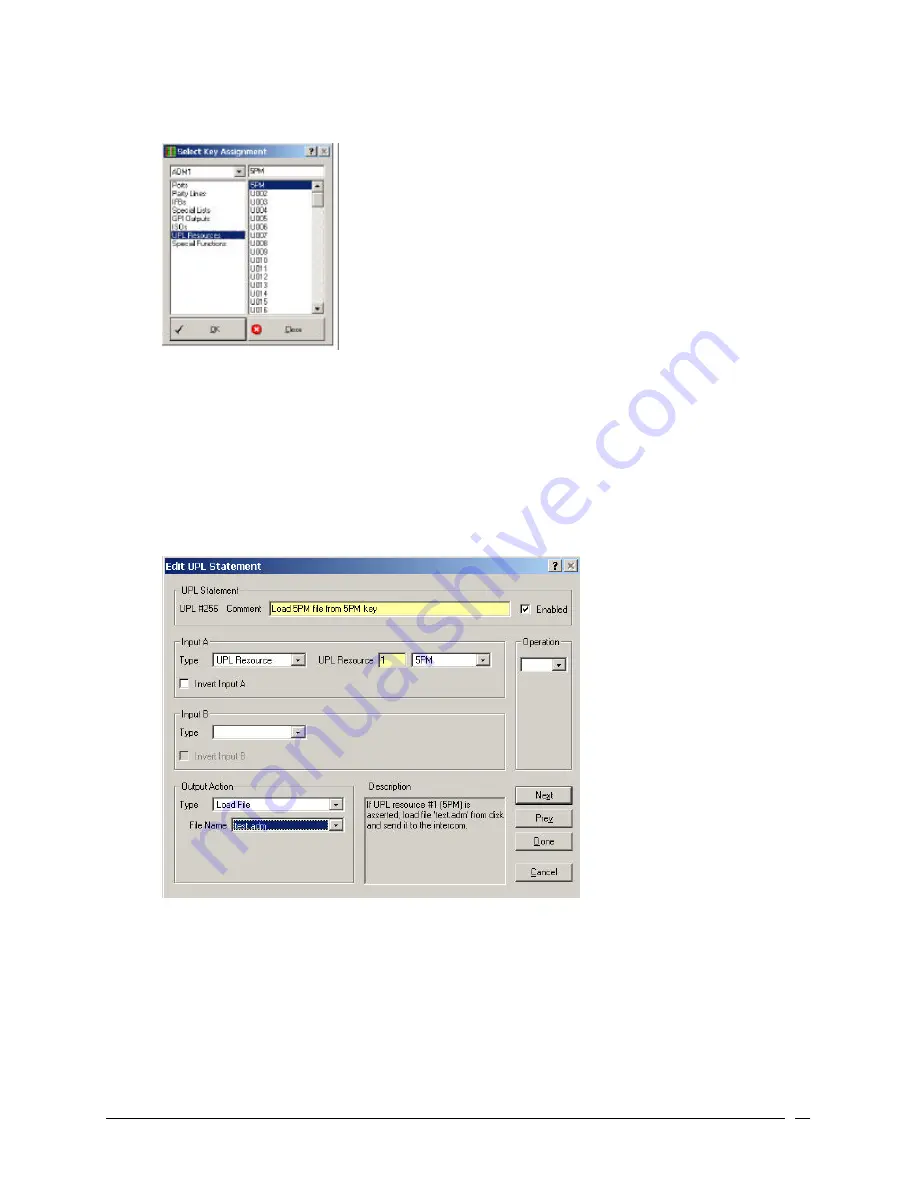
Telex Communications
99
11. Select Change Assignment.
The Select Key Assignment screen appears.
12. In the key type list, select the type of intercom key you want to assign (for example, UPL Resource).
13. In the name list (on the right), select a name (alpha) for the key (for example, 5PM).
14. Click OK.
The Selected Key Assignment screen closes and the selected name appears in the key assignment combo
box on the Keypanels / Ports screen.
15. Click UPL.
The User Programmable Logic Statements screen appears.
16. Double-click a UPL Statement.
The Edit UPL Statement screen appears.
17. In the Comment field, enter a description of the UPL statement you are creating (for example, Load 5PM
file from 5PM key). This serves as a reminder of what the UPL statement does.
18. Verify the Enabled checkbox is selected.
19. From the Input A Type drop-down list, select UPL Resource.
This is part of the input condition that has to be met before the UPL statement initiates and loads the setup
file.
Summary of Contents for Azedit
Page 1: ...1 9350 7532 000 Rev A October 30 2003 ...
Page 2: ...2 ...
Page 3: ...3 ...
Page 4: ...4 This Page left Intentionally Blank ...
Page 15: ...Telex Communications 15 ScreenDescriptions ...
Page 133: ...Telex Communications 133 ...
Page 134: ...Telex Communications 134 Appendix A AZedit Keyboard Shortcuts ...
Page 138: ...Telex Communications 138 ...
Page 139: ...Telex Communications 139 Appendix B AZedit Quick Start ...
Page 143: ...Telex Communications 143 ...






























