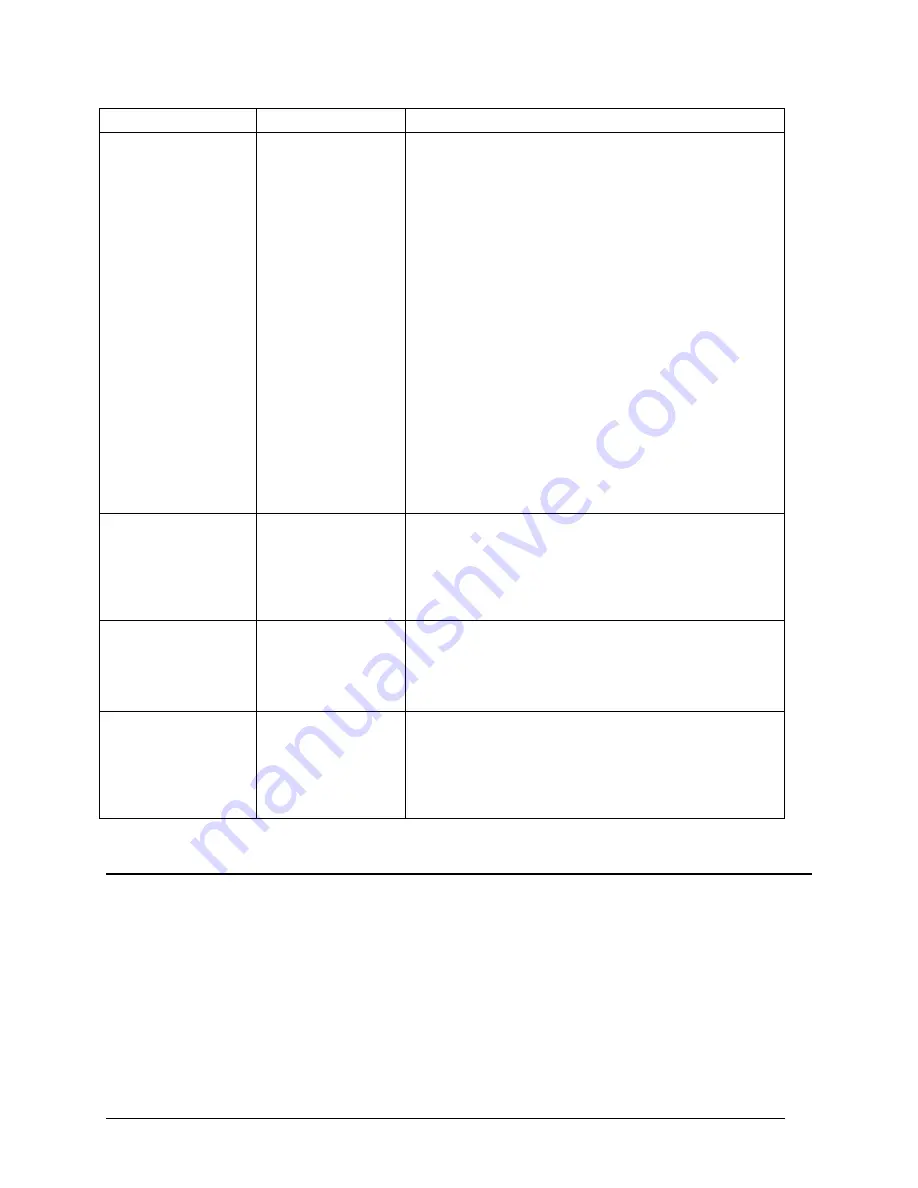
Telex Communications
40
Screen Item
Field Type
Description
However, if the private keypanel talks to another keypanel, it will be
heard. The keypanel privacy feature requires ADAM Master
Controller Firmware Version V9.5.0 or greater.
Note: Keypanel privacy does not prevent someone from listening to
a private panel via other means. For example, if the private
keypanel is a member of a party line or special list, it can be heard
by anyone listening to the party line or special list.
TIF Dial Out Restrict
TIF Dial-Out Restrict prevents a keypanel operator at an intercom
port from dialing out via a TIF-2000 Telephone Interface. The
keypanel operator is able to receive incoming phone calls but
cannot dial out or send a hang-up signal from the keypanel.
In most cases, the TIF-2000 will detect that the caller at the far end
has hung up and it will also hang up. However, some telephone
systems do not provide any hang up indication. In this case, if an
incoming call is answered from a keypanel that has TIF dial-out
restrict activated, the phone line will remain engaged after the caller
at the other end hangs up.
Port is TIF
Port is TIF appears only when TIF-2000 support is set up. This
check box enables the enhanced dialing features of the KP-32
keypanels.
1.
In the Options field, select one or more of the options
check boxes.
OK
button
Accepts the changes made and closes the Keypanel/Port
Configuration screen.
1. Click OK if you want to accept the changes,
otherwise click Cancel.
The Keypanel/Port Configuration screen closes
and changes are saved.
Cancel
button
Clears the changes made and closes the Keypanel/Port
Configuration screen.
1. Click Cancel.
The Keypanel/Port Configuration screen closes
and changes are not saved.
Apply
button
Applies the changes made to the keypanel/port configuration
screen and leaves the window open.
1. Click Apply.
The changes made to the Keypanel/Port
Configuration screen are applied and the screen
stays open.
Right-Click Guide to the Keypanel/Port Configuration Advanced screen
Built into AZedit are many different ways to get to the same information, by buttons, menus, and right-clicking. The
following is a list of menus and screens you can access by right clicking from the Advanced main screen.
Summary of Contents for Azedit
Page 1: ...1 9350 7532 000 Rev A October 30 2003 ...
Page 2: ...2 ...
Page 3: ...3 ...
Page 4: ...4 This Page left Intentionally Blank ...
Page 15: ...Telex Communications 15 ScreenDescriptions ...
Page 133: ...Telex Communications 133 ...
Page 134: ...Telex Communications 134 Appendix A AZedit Keyboard Shortcuts ...
Page 138: ...Telex Communications 138 ...
Page 139: ...Telex Communications 139 Appendix B AZedit Quick Start ...
Page 143: ...Telex Communications 143 ...






























