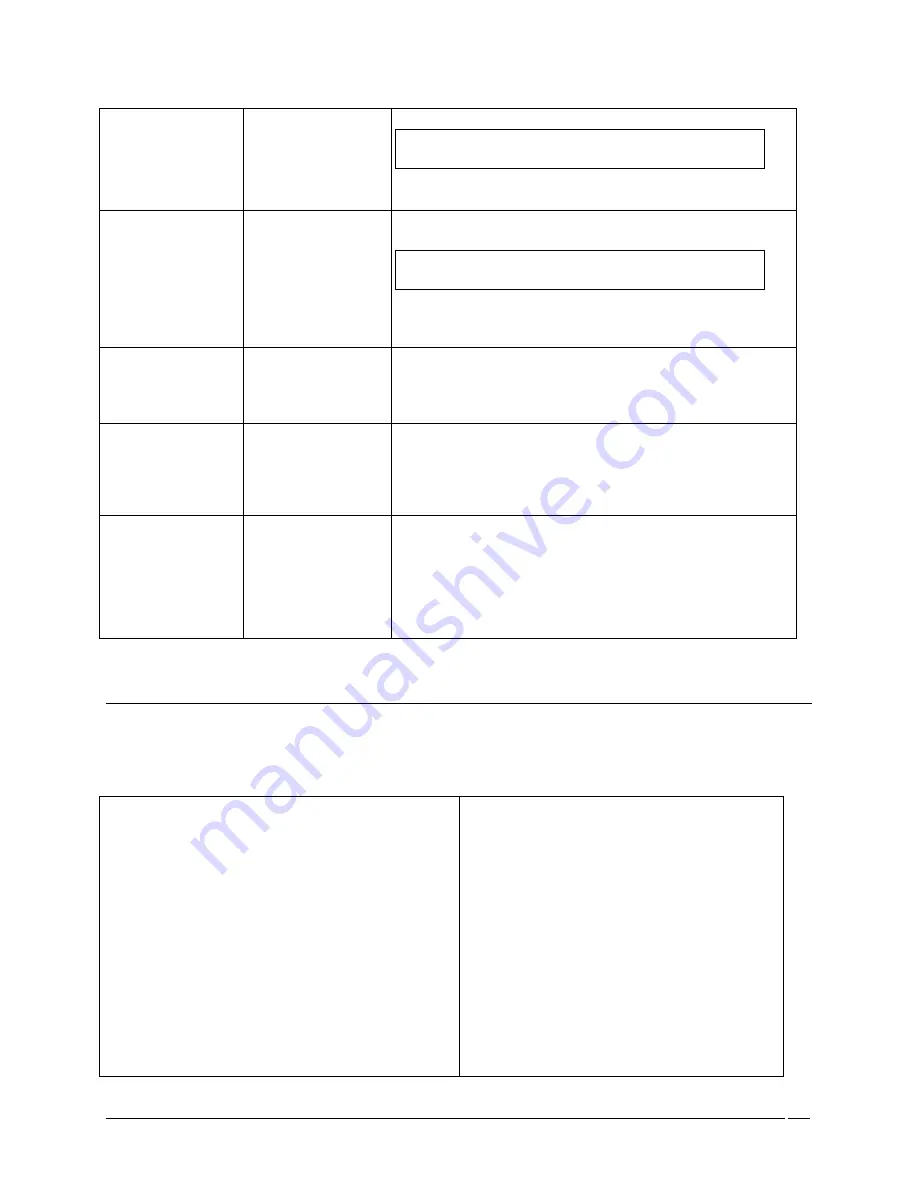
Telex Communications
107
Assignment.
Note: To select more than one port at a time, press Ctrl on
the keyboard and then select the ports to add.
1. Highlight the selected ports, and then click Add to DIM.
The highlighted ports are added to the DIM assignment.
Remove from DIM
button
The Remove from DIM button removes selected ports from the
Dim Assignment.
Note: To select more than one port at a time, press Ctrl on
the keyboard and then select the ports to remove.
1. Highlight the selected ports, and then click Remove
from DIM.
The highlighted ports are removed the DIM assignment.
Select All
button
The Select All button selects all the available ports in the Port
column.
1. Click Select All.
All the ports in the port column are highlighted.
De-select All
button
The De-select All button removes the highlight from the all the
ports in the port column.
1. Click De-select All.
All the ports highlighted in the port column are de-
selected.
Invert Selection
button
The Invert Selection button reverses the selections made. For
example, if 3 ports are highlighted, and Invert Selection is
clicked, the three ports that were highlighted are no longer
highlighted, while the rest of the port list becomes highlighted.
1. Click Invert Selection.
The highlighted ports are no longer highlighted, while
ports that were not highlighted become highlighted.
Right-Click Guide to the Inter-panel Dim Tables
Built into AZedit are many different ways to get to the same information, by buttons, menus, and right-clicking. The
following is a list of actions, menus and screens you can implement and access by right clicking from the Inter-panel
Dim main screen.
Highlight Dim Assignment > Right Click
A popup menu appears that gives you the following
options:
Info: The information contained here shows the
Inter-panel Dim assignment, description, members,
selected port for the Dim, and a description of the
port.
Member: Gives the user the ability to select or de-
select a port for the Dim Assignment.
From the Selection menu, you can:
Add
Remove
Invert
From the Navigation menu, you can:
Summary of Contents for Azedit
Page 1: ...1 9350 7532 000 Rev A October 30 2003 ...
Page 2: ...2 ...
Page 3: ...3 ...
Page 4: ...4 This Page left Intentionally Blank ...
Page 15: ...Telex Communications 15 ScreenDescriptions ...
Page 133: ...Telex Communications 133 ...
Page 134: ...Telex Communications 134 Appendix A AZedit Keyboard Shortcuts ...
Page 138: ...Telex Communications 138 ...
Page 139: ...Telex Communications 139 Appendix B AZedit Quick Start ...
Page 143: ...Telex Communications 143 ...






























