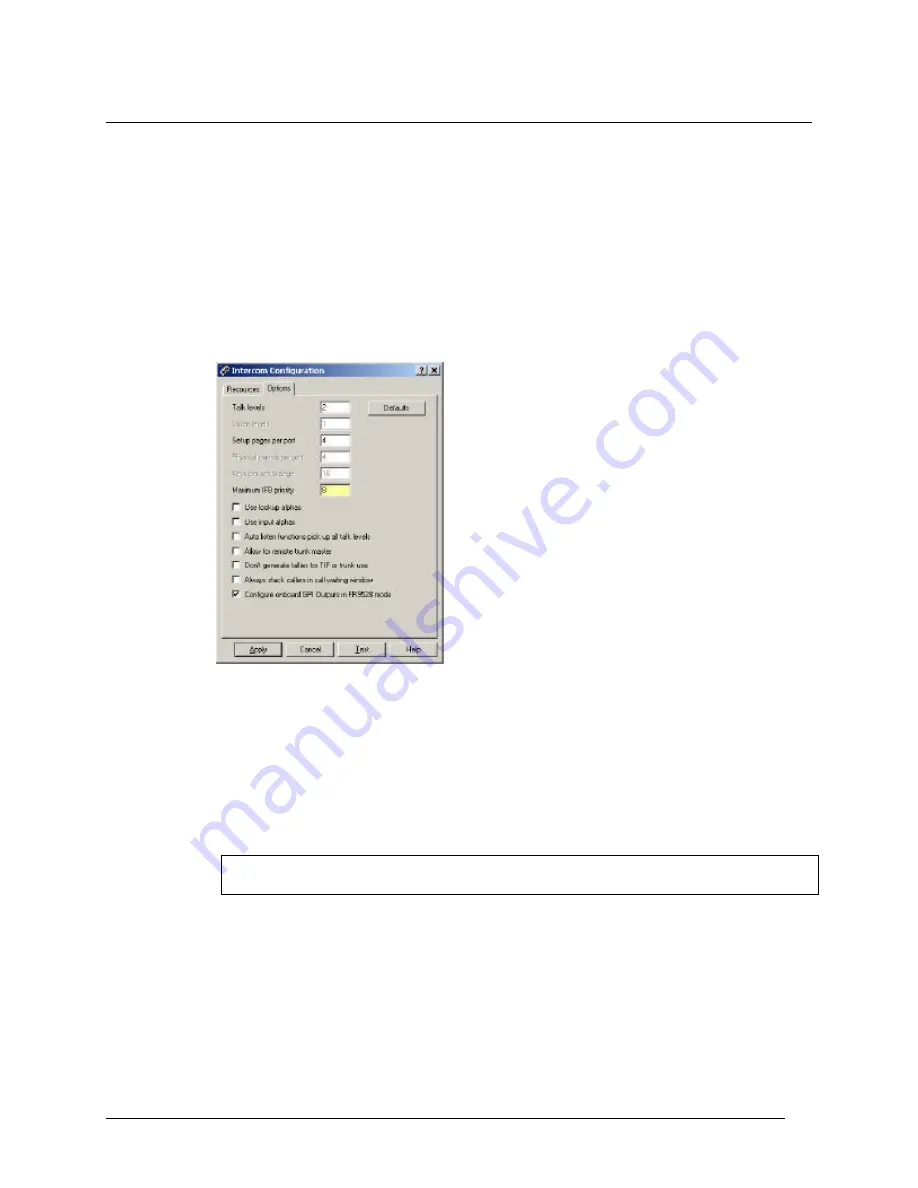
Telex Communications
72
Configure System IFB Priority Levels
By default, the IFB priority level ranges from one to three (one being the lowest priority). However, if your application
needs to support more than three priority levels, you can configure the system IFB priority level as high as a level
eight priority.
To configure the IFB priority level, do the following:
1. From the Options menu, select Intercom Configuration.
A Warning screen appears. Be sure to read this carefully.
2. Click OK. Otherwise, click Cancel.
The Intercom Configuration screen appears.
3. Click the Options tab
The Options screen appears.
4. In the Maximum IFB priority field, enter the maximum priority level you want (up to level eight).
5. Click Apply.
A warning indicating that you are changing the intercom configuration appears.
6. Click OK.
A message indicating, "Would you like to make this configuration the AZedit default?" appears.
7. Click Yes, to make the setting the default and close the Options screen.
Click No, to cancel the changes and close the Options screen.
Click Cancel, to cancel the configuration change, but not close the Options screen.
Note: Remember; SEND all your changes to the Intercom System before closing the application.
If the changes are not sent they are not saved to the intercom system.
Summary of Contents for Azedit
Page 1: ...1 9350 7532 000 Rev A October 30 2003 ...
Page 2: ...2 ...
Page 3: ...3 ...
Page 4: ...4 This Page left Intentionally Blank ...
Page 15: ...Telex Communications 15 ScreenDescriptions ...
Page 133: ...Telex Communications 133 ...
Page 134: ...Telex Communications 134 Appendix A AZedit Keyboard Shortcuts ...
Page 138: ...Telex Communications 138 ...
Page 139: ...Telex Communications 139 Appendix B AZedit Quick Start ...
Page 143: ...Telex Communications 143 ...






























