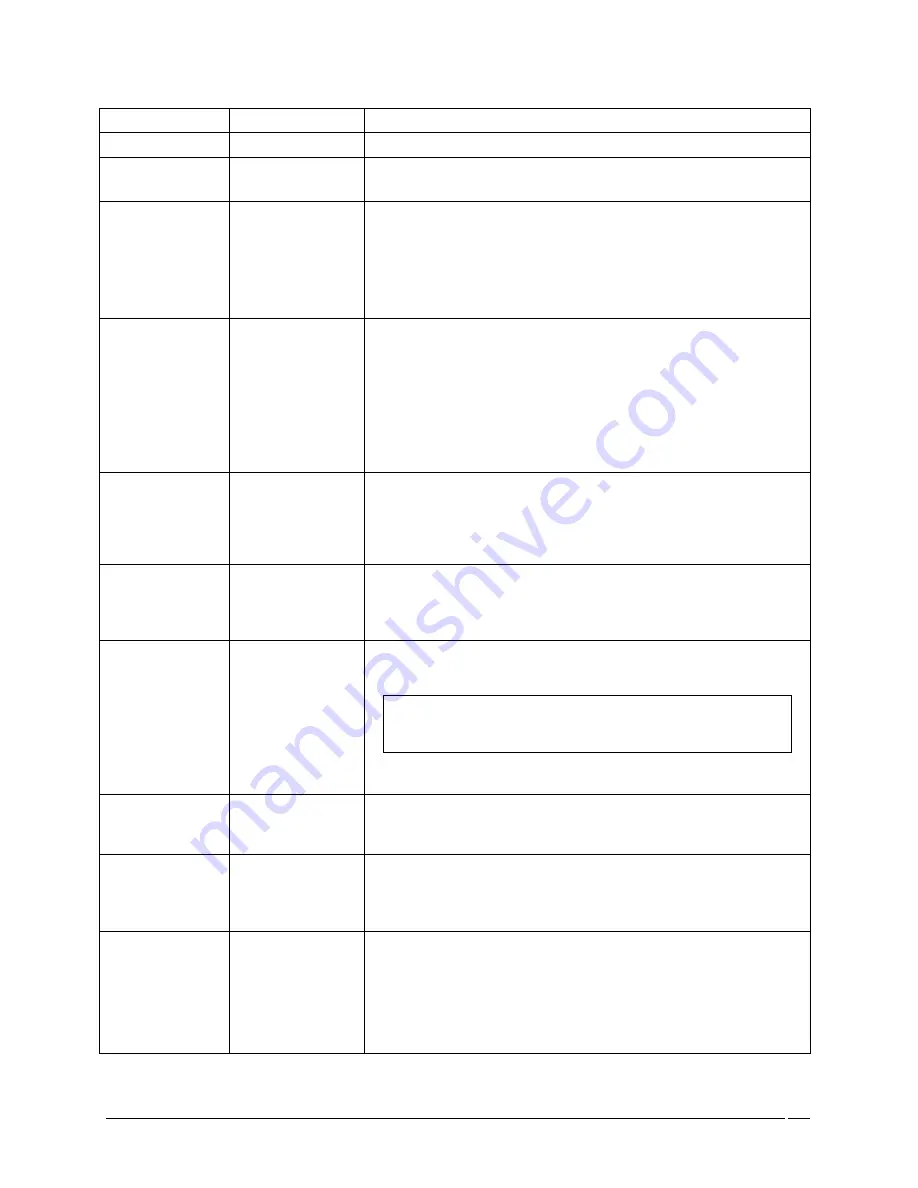
Telex Communications
111
Port
display column
The Port field displays the system assigned number for the port.
Alpha
display column
The Alpha field displays the alpha assigned to the port.
Closed
display column
The Closed field displays the status of the crosspoint port.
No means the port is Open, while Yes means the port is Closed.
F/I
display column
The F / I field shows whether the port is a forced crosspoint or an
inhibited crosspoint port.
To Force or Inhibit a port, do the following:
1. Select the port with which you want to work.
A pop-up menu appears.
2. Click either Force or Inhibit.
Force
button
The Force button establishes a crosspoint between an audio input and
an audio output. This switch is MADE and cannot be released under
any other matrix condition. You can use the force function to establish a
link inside the matrix where there is no panel to allow intelligent
switching; alternatively, it is used to enable communications from
panels when the route must be established without permanently using a
key on the panel.
1. Click Force.
A crosspoint closure has been forced to the port selected.
Inhibit
button
The Inhibit button restrains a crosspoint closure between the port
currently being viewed and the port selected. Inhibit prevents
communication from an audio source to a specific destination.
1. Click Inhibit.
The port is inhibited.
Release
button
The Release button forces the crosspoint closure between the port
currently being viewed and the port selected to be released.
1. Click Release.
The port is released.
Inspect
button
The Inspect button provides detailed status information on the
crosspoint connection between the port currently being viewed and the
port selected.
Note
: You can also access the crosspoint Inspection Results
screen by double clicking a port from either the
Is Talking To
… or
the
Is Listening To….
list.
1. Click Inspect.
The Crosspoint Inspection Results screen appears.
Select All
button
The Select All button selects all the available ports in the Port column.
1. Click Select All.
All the ports in the port column are highlighted.
De-select All
button
The De-select All button removes the highlight from the all the ports in
the port column.
1. Click De-select All.
All the ports highlighted in the port column are de-selected.
Invert Selection
button
The Invert Selection button reverses the selections made. For
example, if 3 ports are highlighted, and Invert Selection is clicked, the
three ports that were highlighted are no longer highlighted, while the
rest of the port list becomes highlighted.
1. Click Invert Selection.
The highlighted ports are no longer highlighted, while ports
that were not highlighted become highlighted.
Summary of Contents for Azedit
Page 1: ...1 9350 7532 000 Rev A October 30 2003 ...
Page 2: ...2 ...
Page 3: ...3 ...
Page 4: ...4 This Page left Intentionally Blank ...
Page 15: ...Telex Communications 15 ScreenDescriptions ...
Page 133: ...Telex Communications 133 ...
Page 134: ...Telex Communications 134 Appendix A AZedit Keyboard Shortcuts ...
Page 138: ...Telex Communications 138 ...
Page 139: ...Telex Communications 139 Appendix B AZedit Quick Start ...
Page 143: ...Telex Communications 143 ...






























