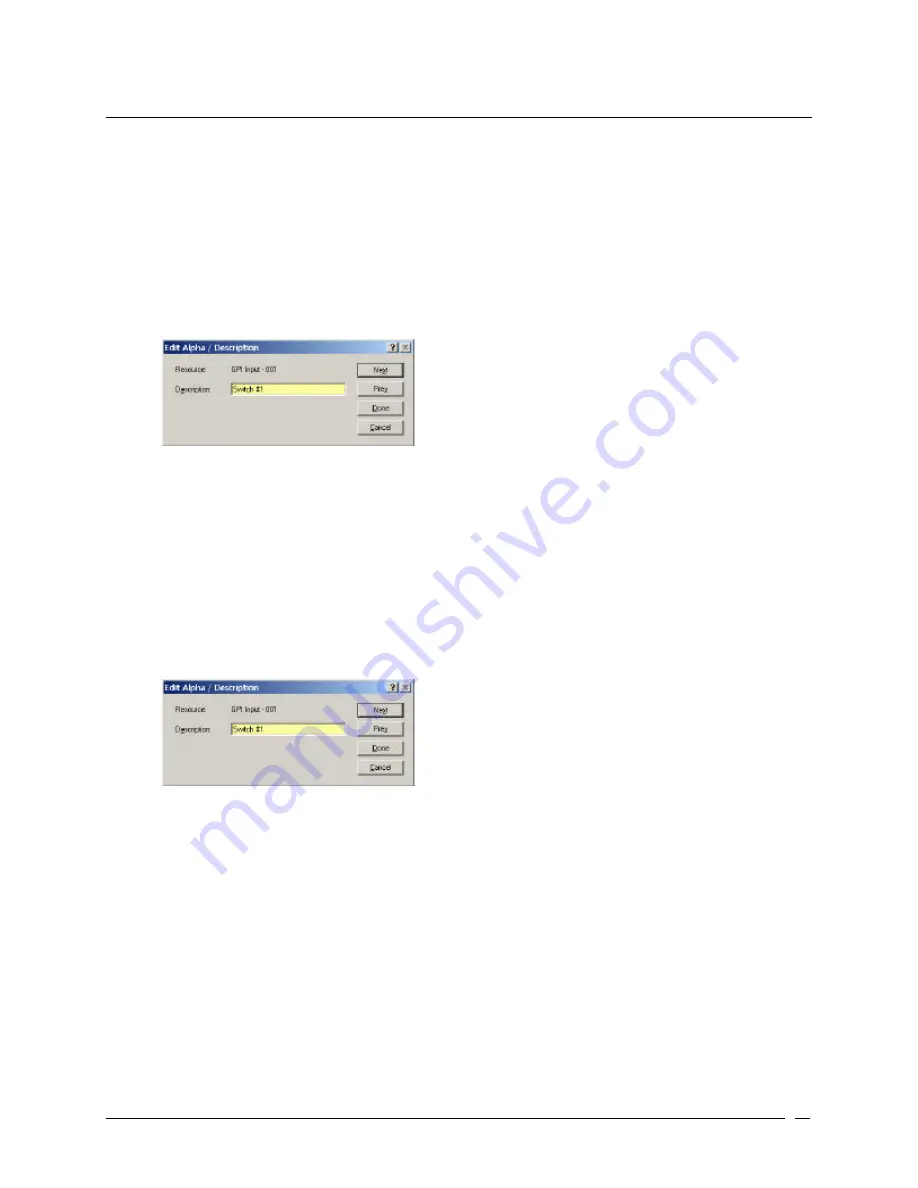
Telex Communications
91
Assign GPI In Alphas
GPI Inputs can be used to activate key assignments. GPI Inputs can also be used as inputs to UPL statements.
Unlike other Alpha descriptions, GPI Inputs only allow you enter a description in the Alpha screen.
To assign alphas to multiple GPI Input descriptions, do the following:
10. In AZedit, click Other Alphas.
The Other Alphas screen appears.
11. From the Other Alphas screen, select GPI Input Descriptions.
The GPI Input Descriptions screen appears.
12. Double-click a DI (data input number).
The Edit Alpha Description screen appears.
13. In the Description field, enter a description of the GPI Input (for example, Switch #1). The description field
has a 24-character field limit.
14. Click Next to assign another alpha. Otherwise, click Done.
The GPI Input Description is entered.
To assign a GPI Input description during the special list setup, do the following:
3. In AZedit, click GPI In.
The GPI Input screen appears.
4. Press Ctrl + F12.
The Edit Alpha Description screen appears.
15. In the Description field, enter a description of the GPI Input (for example, Switch #1). The description field
has a 24-character field limit.
16. Click Done.
The GPI Input description is entered.
Summary of Contents for Azedit
Page 1: ...1 9350 7532 000 Rev A October 30 2003 ...
Page 2: ...2 ...
Page 3: ...3 ...
Page 4: ...4 This Page left Intentionally Blank ...
Page 15: ...Telex Communications 15 ScreenDescriptions ...
Page 133: ...Telex Communications 133 ...
Page 134: ...Telex Communications 134 Appendix A AZedit Keyboard Shortcuts ...
Page 138: ...Telex Communications 138 ...
Page 139: ...Telex Communications 139 Appendix B AZedit Quick Start ...
Page 143: ...Telex Communications 143 ...
















































