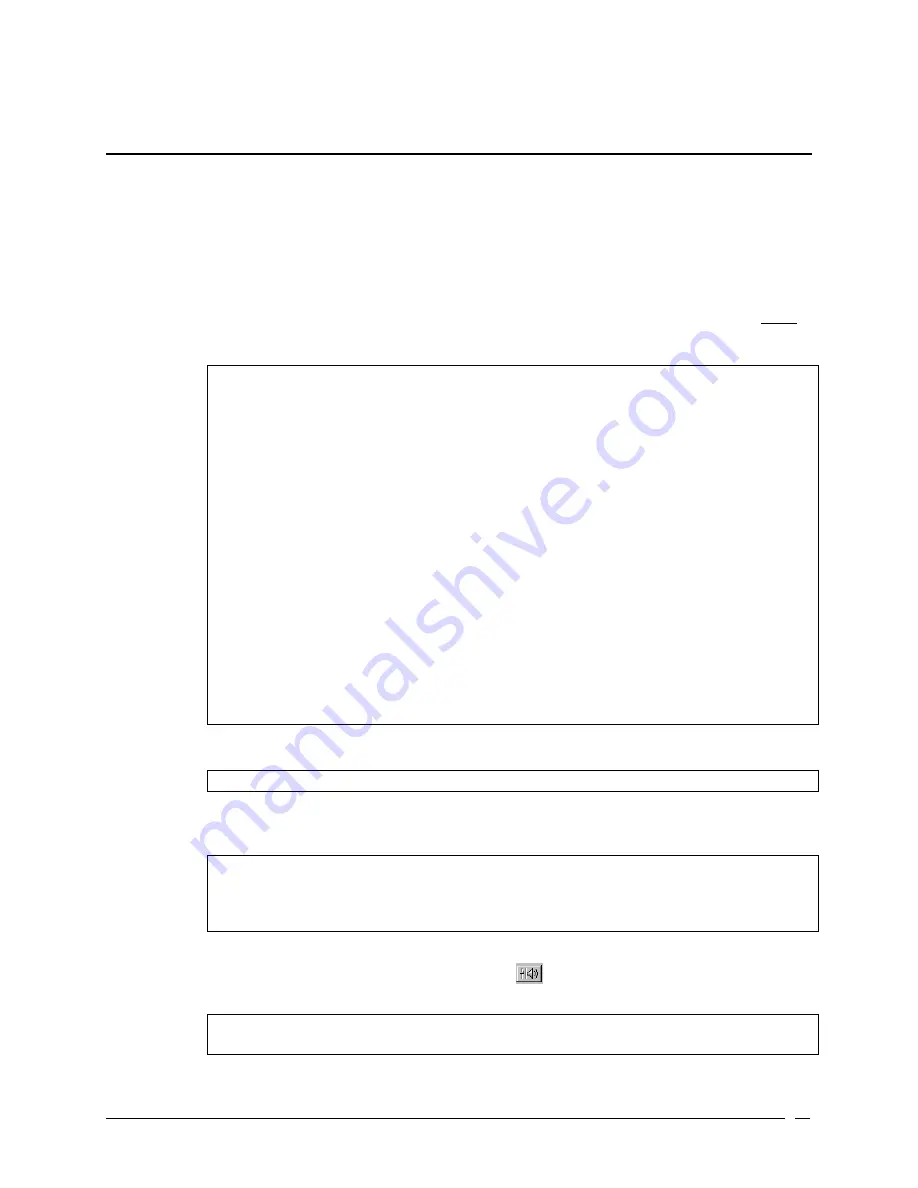
Telex Communications
43
Gain Setup for Output Port
Gain is simply the increase of a signal accomplished by increasing the size of the amplitude. AZedit uses Unity Gain.
Unity Gain is when the amplitude that the audio comes into the matrix system is sent out at the same amplitude. For
example, if +10 dB comes into the matrix that is set with 0 gain, then +10 dB will leave the matrix. However, if +10 dB
comes into the matrix that is set with –4 dB gain, then +6dB will leave the matrix. The unity point is seen as zero dB,
by default. The minimum adjustment for gain levels in AZedit is +/-.5 dB. A negative gain is known as attenuation
There are three gain adjustments that can be manipulated from this screen:
Point-to-Point - Use point-to-point listen gain to adjust the level at which the currently selected intercom port hears a
selected other intercom port. Point-to-point listen gain is the same thing as Crosspoint Gain, and the adjustment can
be made on this screen or the Crosspoint Gain screen.
Note
: When you adjust the level at which one port hears another port, keep in mind this affects all
communications between the two ports. Use the following examples using various types of
communication where port 1 is talking to port 2 follow to learn what can happen when you adjust
the gain levels:
Example 1
, Point to Point: Port 1 could press a point-to-point talk key to talk to port 2. Port 2 will
hear port 1 at whatever level has been set in the Point-to-Point Listen dialog.
Example 2
, Special List: Port 2 could be a member of a special list. Let's say the special list is
named CREW. Port 1 could have a key assigned to talk to special list CREW. In this case, port 2
will also hear port 1 at the level that is set in the Point-to-Point Listen dialog for port 2. Even though
port 1 is not using a point-to-point key, there is still a point-to-point relationship between port 1 and
every member of special list CREW.
Example 3
, IFB: Port 2 could be specified as the output port for an IFB. Let's say the IFB is named
TAL1. Port 1 could have a key assigned to talk to IFB TAL1. In this case, port 2 will hear port 1 at
the level that is set in the Point-to-Point Listen dialog for port 2. Even though port 1 is not using a
point-to-point key, there is still a point-to-point relationship between port 1 and the output specified
by the TAL1 IFB, which is port 2. Now, let's say that port 3 also has TAL1 assigned to a key. If the
point-to-point listen setting for port 2 listening to port 3 is different than the setting for port 2
listening to port 1, the levels will sound different when port 1 or port 3 talk to port 2 using the TAL1
key.
Party Line - Use Party Line Listen Gains to adjust the level at which a specific intercom port hears a specific party
line.
Note
: You can also set the party line listen gains using party line gain setup.
Analog I/O - The Analog I/O Gain setting indicates the amount by which the input level to this intercom port has been
increased or decreased from the normal 0 dB level. The Output Gain setting indicates the amount by which the output
level from this intercom port has been increased or decreased from the normal 0 dB level.
Note
: You can view the current input and output gain settings for this intercom port, but you cannot
make changes in this dialog box. To make changes to these settings, close the Gain Setup dialog
box. Then, in the System menu, point to Gains, and select Analog Input/Output Gains from the pop
up menu. This will open the Analog Input / Output Gains view.
To Open the Gain Setup Output Port screen, do the following:
1. From the Keypanel/Port Main screen, click the Gain button
.
The Gain Setup For Output Port screen appears.
NOTE: You can also access the Gain Setup For Output Port screen by right clicking a talk or listen
key on the Keypanel/Port main screen.
Summary of Contents for Azedit
Page 1: ...1 9350 7532 000 Rev A October 30 2003 ...
Page 2: ...2 ...
Page 3: ...3 ...
Page 4: ...4 This Page left Intentionally Blank ...
Page 15: ...Telex Communications 15 ScreenDescriptions ...
Page 133: ...Telex Communications 133 ...
Page 134: ...Telex Communications 134 Appendix A AZedit Keyboard Shortcuts ...
Page 138: ...Telex Communications 138 ...
Page 139: ...Telex Communications 139 Appendix B AZedit Quick Start ...
Page 143: ...Telex Communications 143 ...






























