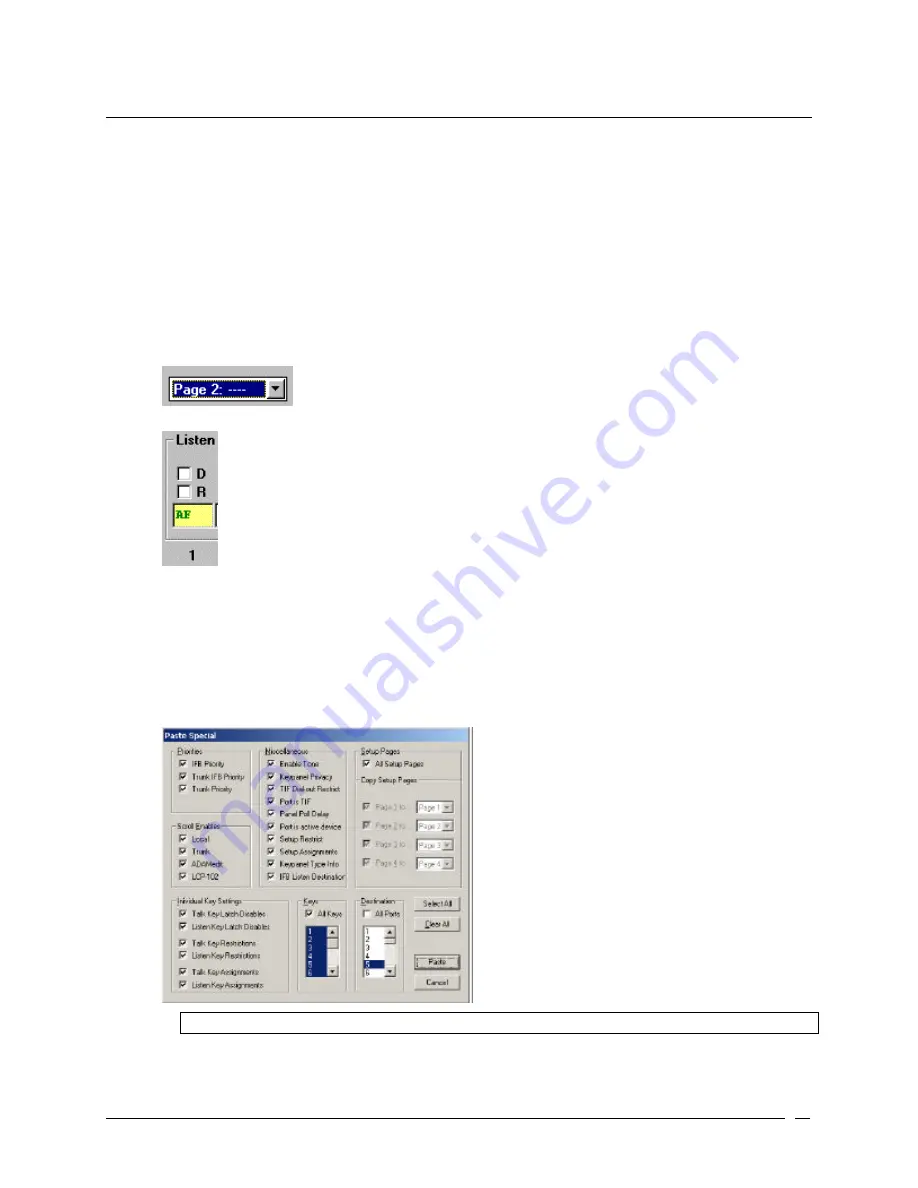
Telex Communications
29
Assigning Auto-Follow to all Listen Keys using Copy and Paste Special
This procedure shows you how to quickly set all listen keys to auto-follow for all intercom ports. You must be running
in FILE mode while configuring this setting.
1. On the Keypanel / Port screen, select the port with which you want to work.
2. Click Edit.
The Keypanels / Ports Configuration screen appears.
3. Verify that View by Setup Page is selected.
4. Click OK.
The Keypanels / Ports Configuration screen closes.
5. From the Page drop down list, select any setup page (except the one assigned to Main keypanel). This
allows you to select the restrict check box for key 16. For this exercise, Page 2 is selected.
6. In the combo box for Listen Key 1, type AF (Auto-Follow).
7. Press Tab.
The cursor moves to Listen Key 2.
8. Repeat steps six and seven until all the listen keys are assigned AF (Auto-Follow).
9. From the Edit menu, select Copy.
The entire setup page for the intercom is copied.
10. From the Edit menu, select Paste Special.
The Paste Special screen appears.
Note: By default, all items in the Paste Special screen are selected.
11. Click Clear All.
All items in the Paste Special screen are deselected.
Summary of Contents for Azedit
Page 1: ...1 9350 7532 000 Rev A October 30 2003 ...
Page 2: ...2 ...
Page 3: ...3 ...
Page 4: ...4 This Page left Intentionally Blank ...
Page 15: ...Telex Communications 15 ScreenDescriptions ...
Page 133: ...Telex Communications 133 ...
Page 134: ...Telex Communications 134 Appendix A AZedit Keyboard Shortcuts ...
Page 138: ...Telex Communications 138 ...
Page 139: ...Telex Communications 139 Appendix B AZedit Quick Start ...
Page 143: ...Telex Communications 143 ...






























