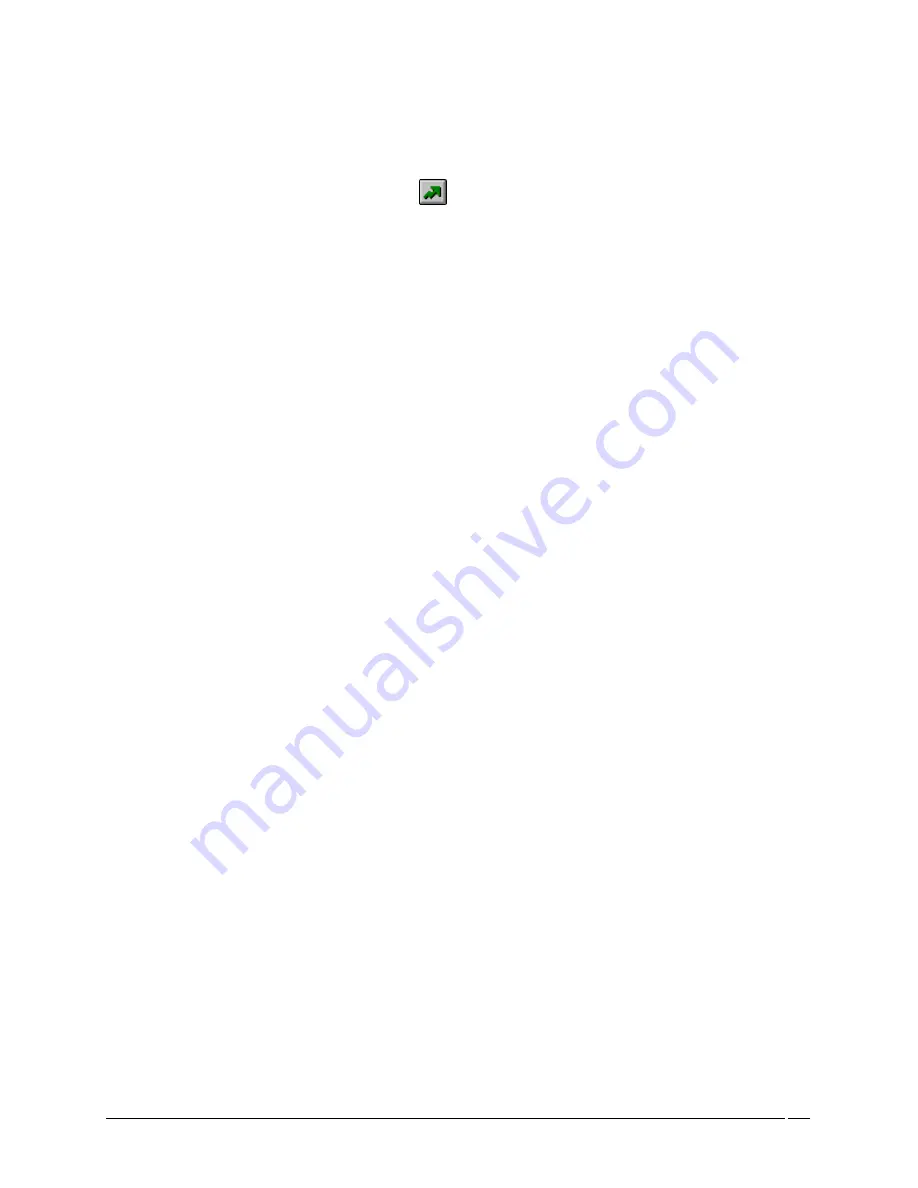
Telex Communications
129
18. Using the normal procedure for assigning alphas to the ports, assign alphas in the intercom port.
For information on Assigning Alphas, see Assigning Alphas)
19. From the File menu, select SAVE.
20. Once you save the file, click the Send icon.
The changes are sent to the intercom system.
21. Disconnect the users intercom cable from the old intercom port and reconnect to the new intercom port.
The user has been moved from one intercom port to a new intercom port. All personnel who could previously
communicate with the user at the old location will now be able to communicate at the new location.
Summary of Contents for Azedit
Page 1: ...1 9350 7532 000 Rev A October 30 2003 ...
Page 2: ...2 ...
Page 3: ...3 ...
Page 4: ...4 This Page left Intentionally Blank ...
Page 15: ...Telex Communications 15 ScreenDescriptions ...
Page 133: ...Telex Communications 133 ...
Page 134: ...Telex Communications 134 Appendix A AZedit Keyboard Shortcuts ...
Page 138: ...Telex Communications 138 ...
Page 139: ...Telex Communications 139 Appendix B AZedit Quick Start ...
Page 143: ...Telex Communications 143 ...






























